Connecting to a Bluetooth device - Technics and Panasonic Earphones
The following answer will provide information on
- First time registration
- Connecting additional devices
- Connect to a device you are already paired with
If your model is not listed below for specific model instructions Refer to your models Operating Manual for specific procedure.
EAH-AZ40
You can individually connect (pair) up to 10 Bluetooth®Registered devices to your earbuds. If you attempt to connect more devices, it will replace the 1st device you had connected with the newly paired device. This means that you will need to manually re-connect the earbuds to that "1st" device. (E.g: Connected to a laptop weeks ago, but have connected to 10+ devices since then. You will need to manually reconnect that device to the earbuds).
The range of the Bluetooth®Registered connection is up to 33 feet (10 meters) However, maximum communication range will vary depending on the obstacles and electromagnetic environment (Ex: walls, person, metal, electronic devices, etc.).
Select a Bluetooth Connection option
- Place both earbuds in the charging case and charge them for 2.5 hours.
- When you open the charging case lid, the white bars (3 bars) indicates the charging case charge process. When all three bars are lit white, charging is complete.
- After charging, remove the earbuds out of the charging case, and they will automatically go into pairing mode (starts flashing alternately RED/BLUE) and will also announce bluetooth® pairing.
- Turn on Bluetooth® device (ex: smartphone, etc.) and enable the Bluetooth® function.
- Under the Bluetooth® menu of the device (Ex: smartphone, etc.) select the Panasonic device name (ie. "EAH-AZ70W").
- Once connected (Paired), confirm by playing any audio on the connected device.
Customer Connection Video
In the following video a Panasonic Customer provides a review of the EAH-AZ40 including using for the first time.
Preparation
- Put the earphones into the charging cradle.
- Place the Bluetooth® device within approx. 1 m (3.3 ft) from the unit.
- Check the device operation using its operation instructions as required.
- Using the “Technics Audio Connect” app (free of charge) makes connecting with Bluetooth® simple
- Take both earphones (L and R) out of the charging cradle. Within 5 seconds while the earphone LED lights (blue), touch and hold the sensor (L or R) for 7 seconds until the LED starts flashing Red/Blue, indicating that you have entered the pairing mode.
- Turn on the Bluetooth® device (ie. cell phone) and enable the Bluetooth® function.
- From the Bluetooth® menu of the Bluetooth® device, select the Panasonic device name (ie. EAH-AZ60).
- A BD address (Bluetooth® Device address: an alphanumeric character string that is displayed by and unique to the device) may be displayed before the Panasonic deice name is displayed.
- If prompted for a passkey, input the passkey “0000 (four zeros)” of this unit.
- When the earphone LEDs blink (blue)* twice at approximately 5 second intervals, pairing has been completed and connection has been established.
- If the batteries are low when they will blink in red.
- Confirm that the earphones and the Bluetooth® device are connected.
Note
- It is easier to pair if you disable the Bluetooth® function of the first device when pairing with a device after the first.
- When pairing with a device after the first time, if the connection with the device does not complete within 5 minutes, the pairing mode on the earphones cancels and they transition to connection standby mode. Perform pairing again
- You can pair a maximum of 10 Bluetooth® devices with the earphones. When you pair a device after the maximum has been exceeded, previous devices are overwritten. To use overwritten devices again, do the pairing again.
- PC Connection - the earbuds will only be able to connect if the PC supports Bluetooth devices. Check with your PC manufacturer or the operating manual for your PC to find this information. If your device recognizes your True Wireless earbuds as "Other Device," this is not normal. Your earbuds should be recognized by their model number (ex. EAH-AZ70W). You can attempt to fix this by updating the earbuds and your PC. If this does not allow for your earbuds to be properly recognized, please contact the PC manufacturer.
- Take the earphones out of the charging cradle.
- The earphone LEDs light (blue) and the earphones turn on about 4 seconds later. A beep will sound, and the earphone LEDs (blue) will blink slowly.
- Turn on the Bluetooth® device (ie. cell phone) and enable the Bluetooth® function.
- From the Bluetooth® menu of the Bluetooth® device, select the Panasonic device name (ie. EAH-AZ60).
- A BD address (Bluetooth® Device address: an alphanumeric character string that is displayed by and unique to the device) may be displayed before the Panasonic deice name is displayed.
- If prompted for a passkey, input the passkey “0000 (four zeros)” of this unit.
- When the earphone LEDs blink (blue)* twice at approximately 5 second intervals, pairing has been completed and connection has been established.
- Confirm that the earphones and the Bluetooth® device are connected.
Note
- This unit remembers the device lastly connected. Connection may be automatically established after step 1 (see above).
- Models EAH-AZ40 and EAH-AZ70 - These units can connect to a maximum of two Bluetooth® devices at the same time.
EAH-AZ60
You can individually connect (pair) up to 10 Bluetooth®Registered devices to your earbuds. If you attempt to connect more devices, it will replace the 1st device you had connected with the newly paired device. This means that you will need to manually re-connect the earbuds to that "1st" device. (E.g: Connected to a laptop weeks ago, but have connected to 10+ devices since then. You will need to manually reconnect that device to the earbuds).
The range of the Bluetooth®Registered connection is up to 33 feet (10 meters) However, maximum communication range will vary depending on the obstacles and electromagnetic environment (Ex: walls, person, metal, electronic devices, etc.).
Select a Bluetooth Connection option
- Place both earbuds in the charging case and charge them for 2.5 hours.
- When you open the charging case lid, the white bars (3 bars) indicates the charging case charge process. When all three bars are lit white, charging is complete.
- After charging, remove the earbuds out of the charging case, and they will automatically go into pairing mode (starts flashing alternately RED/BLUE) and will also announce bluetooth® pairing.
- Turn on Bluetooth® device (ex: smartphone, etc.) and enable the Bluetooth® function.
- Under the Bluetooth® menu of the device (Ex: smartphone, etc.) select the Panasonic device name (ie. "EAH-AZ70W").
- Once connected (Paired), confirm by playing any audio on the connected device.
Customer Connection Video
In the following video a Panasonic Customer provides a review of the EAH-AZ40 including using for the first time.
Preparation
- Put the earphones into the charging cradle.
- Place the Bluetooth® device within approx. 1 m (3.3 ft) from the unit.
- Check the device operation using its operation instructions as required.
- Using the “Technics Audio Connect” app (free of charge) makes connecting with Bluetooth® simple
- Take both earphones (L and R) out of the charging cradle. Within 5 seconds while the earphone LED lights (blue), touch and hold the sensor (L or R) for 7 seconds until the LED starts flashing Red/Blue, indicating that you have entered the pairing mode.
- Turn on the Bluetooth® device (ie. cell phone) and enable the Bluetooth® function.
- From the Bluetooth® menu of the Bluetooth® device, select the Panasonic device name (ie. EAH-AZ60).
- A BD address (Bluetooth® Device address: an alphanumeric character string that is displayed by and unique to the device) may be displayed before the Panasonic deice name is displayed.
- If prompted for a passkey, input the passkey “0000 (four zeros)” of this unit.
- When the earphone LEDs blink (blue)* twice at approximately 5 second intervals, pairing has been completed and connection has been established.
- If the batteries are low when they will blink in red.
- Confirm that the earphones and the Bluetooth® device are connected.
Note
- It is easier to pair if you disable the Bluetooth® function of the first device when pairing with a device after the first.
- When pairing with a device after the first time, if the connection with the device does not complete within 5 minutes, the pairing mode on the earphones cancels and they transition to connection standby mode. Perform pairing again
- You can pair a maximum of 10 Bluetooth® devices with the earphones. When you pair a device after the maximum has been exceeded, previous devices are overwritten. To use overwritten devices again, do the pairing again.
- PC Connection - the earbuds will only be able to connect if the PC supports Bluetooth devices. Check with your PC manufacturer or the operating manual for your PC to find this information. If your device recognizes your True Wireless earbuds as "Other Device," this is not normal. Your earbuds should be recognized by their model number (ex. EAH-AZ70W). You can attempt to fix this by updating the earbuds and your PC. If this does not allow for your earbuds to be properly recognized, please contact the PC manufacturer.
- Take the earphones out of the charging cradle.
- The earphone LEDs light (blue) and the earphones turn on about 4 seconds later. A beep will sound, and the earphone LEDs (blue) will blink slowly.
- Turn on the Bluetooth® device (ie. cell phone) and enable the Bluetooth® function.
- From the Bluetooth® menu of the Bluetooth® device, select the Panasonic device name (ie. EAH-AZ60).
- A BD address (Bluetooth® Device address: an alphanumeric character string that is displayed by and unique to the device) may be displayed before the Panasonic deice name is displayed.
- If prompted for a passkey, input the passkey “0000 (four zeros)” of this unit.
- When the earphone LEDs blink (blue)* twice at approximately 5 second intervals, pairing has been completed and connection has been established.
- Confirm that the earphones and the Bluetooth® device are connected.
Note
- This unit remembers the device lastly connected. Connection may be automatically established after step 1 (see above).
- Models EAH-AZ40 and EAH-AZ70 - These units can connect to a maximum of two Bluetooth® devices at the same time.
EAH-AZ60M2
You can individually connect (pair) up to 10 Bluetooth®Registered devices to your earbuds. If you attempt to connect more devices, it will replace the 1st device you had connected with the newly paired device. This means that you will need to manually re-connect the earbuds to that "1st" device. (E.g: Connected to a laptop weeks ago, but have connected to 10+ devices since then. You will need to manually reconnect that device to the earbuds).
The range of the Bluetooth®Registered connection is up to 33 feet (10 meters) However, maximum communication range will vary depending on the obstacles and electromagnetic environment (Ex: walls, person, metal, electronic devices, etc.).
Select a Bluetooth Connection option
Important :
- When pairing, keep the Bluetooth® device and earphones close together. (Approx. 1 m = Approx. 3 feet)
- Take both earphones (L and R) out of the charging cradle and wear them. (Earphones will announce “Pairing” followed by a melody sound – this means that the earphones are in the pairing mode).
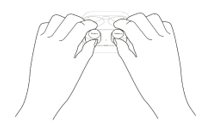

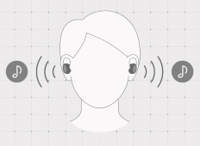
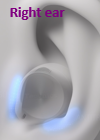
- From your Bluetooth® menu in the Bluetooth® device, select the earphones “Technics EAH-AZ60M2”.
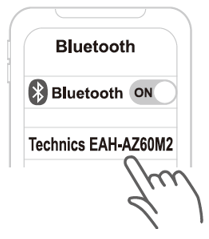 If asked to input a passkey, input the earphone passkey “0000” (four zeros).
If asked to input a passkey, input the earphone passkey “0000” (four zeros).
Important :
- When pairing, keep the Bluetooth® device and earphones close together. (Approx. 1 m = Approx. 3 feet)
- Download the [ Technics Audio Connect ] app from Google Play or iOS app store.
- Launch the [ Technics Audio Connect ] app.
- Select the model “ EAH-AZ60M2 ” to pair.
- Follow the on-screen instructions.
- Take both earphones (L and R) out of the charging cradle and wear them.
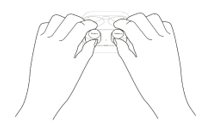

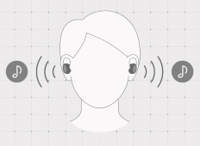
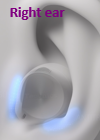
- Press and hold both touch sensors (L and R) at the same time until you hear the word “pairing” followed by a melody sound (earphones now are in the paring mode)
- From your Bluetooth® menu in the Bluetooth® device, select the earphones “Technics EAH-AZ60M2”.
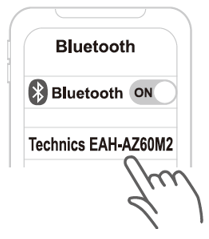 If asked to input a passkey, input the earphone passkey “0000” (four zeros).
If asked to input a passkey, input the earphone passkey “0000” (four zeros).
- Connect Headphones to the “Technics Audio Connect” App.
- Open app and select Settings Select Multi-point select “3 devices”
- Take both earphones (L and R) out of the charging cradle and wear them.
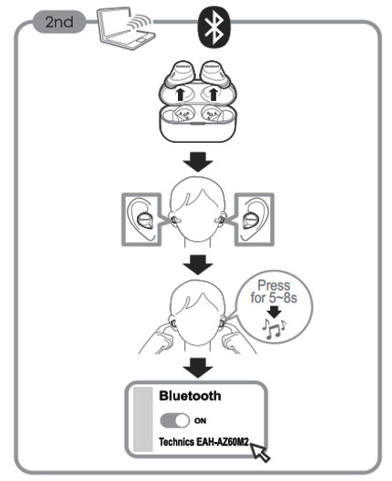
- Touch and hold both touch sensors (L and R) at the same time until you hear the word “pairing” followed by a melody sound (earphones now are in the paring mode)
- From your Bluetooth® menu in the Bluetooth® device, select the earphones “Technics EAH-AZ60M2”.
- If asked to input a passkey, input the earphone passkey “0000” (four zeros).
Customer Video - Pairing your 1st & 2nd Device
In this video, the customer provides an overview of pairing the Technics EAH-AZ60M2 earbuds to an iPhone and subsequently, to a Mac computer.
EAH-AZ70
You can individually connect (pair) up to 10 Bluetooth®Registered devices to your earbuds. If you attempt to connect more devices, it will replace the 1st device you had connected with the newly paired device. This means that you will need to manually re-connect the earbuds to that "1st" device. (E.g: Connected to a laptop weeks ago, but have connected to 10+ devices since then. You will need to manually reconnect that device to the earbuds).
The range of the Bluetooth®Registered connection is up to 33 feet (10 meters) However, maximum communication range will vary depending on the obstacles and electromagnetic environment (Ex: walls, person, metal, electronic devices, etc.).
Select a Bluetooth Connection option
- Place both earbuds in the charging case and charge them for 2.5 hours.
- When you open the charging case lid, the white bars (3 bars) indicates the charging case charge process. When all three bars are lit white, charging is complete.
- After charging, remove the earbuds out of the charging case, and they will automatically go into pairing mode (starts flashing alternately RED/BLUE) and will also announce bluetooth® pairing.
- Turn on Bluetooth® device (ex: smartphone, etc.) and enable the Bluetooth® function.
- Under the Bluetooth® menu of the device (Ex: smartphone, etc.) select the Panasonic device name (ie. "EAH-AZ70W").
- Once connected (Paired), confirm by playing any audio on the connected device.
Customer Connection Video
In the following video a Panasonic Customer provides a review of the EAH-AZ40 including using for the first time.
Preparation
- Put the earphones into the charging cradle.
- Place the Bluetooth® device within approx. 1 m (3.3 ft) from the unit.
- Check the device operation using its operation instructions as required.
- Using the “Technics Audio Connect” app (free of charge) makes connecting with Bluetooth® simple
- Take both earphones (L and R) out of the charging cradle. Within 5 seconds while the earphone LED lights (blue), touch and hold the sensor (L or R) for 7 seconds until the LED starts flashing Red/Blue, indicating that you have entered the pairing mode.
- Turn on the Bluetooth® device (ie. cell phone) and enable the Bluetooth® function.
- From the Bluetooth® menu of the Bluetooth® device, select the Panasonic device name (ie. EAH-AZ60).
- A BD address (Bluetooth® Device address: an alphanumeric character string that is displayed by and unique to the device) may be displayed before the Panasonic deice name is displayed.
- If prompted for a passkey, input the passkey “0000 (four zeros)” of this unit.
- When the earphone LEDs blink (blue)* twice at approximately 5 second intervals, pairing has been completed and connection has been established.
- If the batteries are low when they will blink in red.
- Confirm that the earphones and the Bluetooth® device are connected.
Note
- It is easier to pair if you disable the Bluetooth® function of the first device when pairing with a device after the first.
- When pairing with a device after the first time, if the connection with the device does not complete within 5 minutes, the pairing mode on the earphones cancels and they transition to connection standby mode. Perform pairing again
- You can pair a maximum of 10 Bluetooth® devices with the earphones. When you pair a device after the maximum has been exceeded, previous devices are overwritten. To use overwritten devices again, do the pairing again.
- PC Connection - the earbuds will only be able to connect if the PC supports Bluetooth devices. Check with your PC manufacturer or the operating manual for your PC to find this information. If your device recognizes your True Wireless earbuds as "Other Device," this is not normal. Your earbuds should be recognized by their model number (ex. EAH-AZ70W). You can attempt to fix this by updating the earbuds and your PC. If this does not allow for your earbuds to be properly recognized, please contact the PC manufacturer.
- Take the earphones out of the charging cradle.
- The earphone LEDs light (blue) and the earphones turn on about 4 seconds later. A beep will sound, and the earphone LEDs (blue) will blink slowly.
- Turn on the Bluetooth® device (ie. cell phone) and enable the Bluetooth® function.
- From the Bluetooth® menu of the Bluetooth® device, select the Panasonic device name (ie. EAH-AZ60).
- A BD address (Bluetooth® Device address: an alphanumeric character string that is displayed by and unique to the device) may be displayed before the Panasonic deice name is displayed.
- If prompted for a passkey, input the passkey “0000 (four zeros)” of this unit.
- When the earphone LEDs blink (blue)* twice at approximately 5 second intervals, pairing has been completed and connection has been established.
- Confirm that the earphones and the Bluetooth® device are connected.
Note
- This unit remembers the device lastly connected. Connection may be automatically established after step 1 (see above).
- Models EAH-AZ40 and EAH-AZ70 - These units can connect to a maximum of two Bluetooth® devices at the same time.
EAH-AZ80
You can individually connect (pair) up to 10 Bluetooth®Registered devices to your earbuds. If you attempt to connect more devices, it will replace the 1st device you had connected with the newly paired device. This means that you will need to manually re-connect the earbuds to that "1st" device. (E.g: Connected to a laptop weeks ago, but have connected to 10+ devices since then. You will need to manually reconnect that device to the earbuds).
The range of the Bluetooth®Registered connection is up to 33 feet (10 meters) However, maximum communication range will vary depending on the obstacles and electromagnetic environment (Ex: walls, person, metal, electronic devices, etc.).
Select a Bluetooth Connection option
- When pairing, keep the Bluetooth® device and earphones close together. (Approx. 1 m = Approx. 3 feet)
- Take both earphones (L and R) out of the charging cradle and wear them. (Earphones will announce “Pairing” followed by a melody sound – this means that the earphones are in the pairing mode).
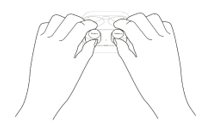
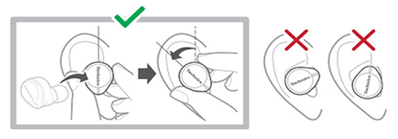
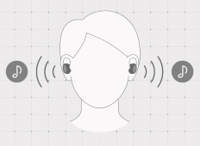
- From your Bluetooth® menu in the Bluetooth® device, select the earphones “Technics EAH-AZ80”.
- If asked to input a passkey, input the earphone passkey “0000” (four zeros).
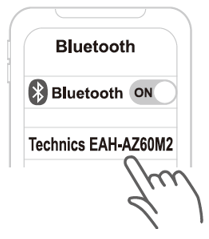
- When pairing, keep the Bluetooth® device and earphones close together. (Approx. 1 m = Approx. 3 feet)
- Download the [ Technics Audio Connect ] app from Google Play or iOS app store.
- Launch the [ Technics Audio Connect ] app.
- Select the model “ EAH-AZ80 ” to pair.
- Follow the on-screen instructions.
- Take both earphones (L and R) out of the charging cradle and wear them.
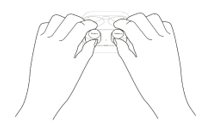
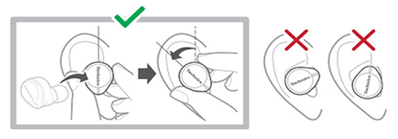
- Press and hold both touch sensors (L and R) at the same time until you hear the word “pairing” followed by a melody sound (earphones now are in the paring mode)
- From your Bluetooth® menu in the Bluetooth® device, select the earphones “Technics EAH-AZ80”.
- If asked to input a passkey, input the earphone passkey “0000” (four zeros).
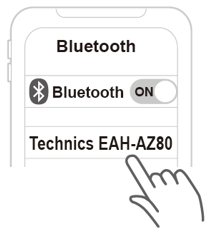
- Connect Headphones to the “Technics Audio Connect” App.
- Open app and select Settings Select Multi-point select “3 devices”
- Take both earphones (L and R) out of the charging cradle and wear them.
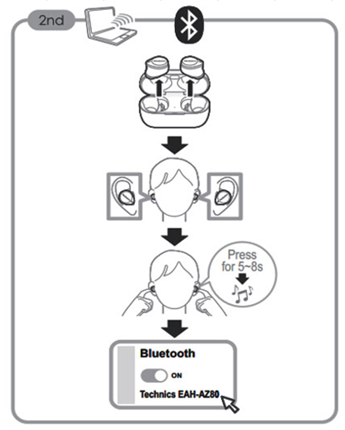
- Touch and hold both touch sensors (L and R) at the same time until you hear the word “pairing” followed by a melody sound (earphones now are in the paring mode)
- From your Bluetooth® menu in the Bluetooth® device, select the earphones “Technics EAH-AZ80”.
- If asked to input a passkey, input the earphone passkey “0000” (four zeros).
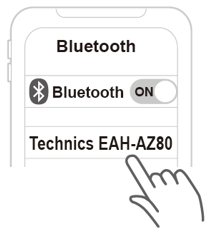
- If asked to input a passkey, input the earphone passkey “0000” (four zeros).
Customer Video - Pairing your 1st & 2nd Device
In this video, the customer provides an overview of pairing the Technics EAH-AZ80 earbuds to an iPhone and subsequently, to a Mac computer.
RZ-B110
Important
- Depending on the connected Bluetooth® device, a loud sound may be output during playback. Check the volume setting of the Bluetooth® device before starting playback.
- You can pair a maximum of 10 Bluetooth® devices. When you pair a device after the maximum has been exceeded, previous devices are overwritten. To use overwritten devices again, do the pairing again.
- This unit remembers the device lastly connected. The unit may connect automatically after turning on the power of this unit.
- This product does not support multi-point connectivity (connection to multiple devices at the same time).
Preparation
- Put the earphones into the charging cradle.
- Place the Bluetooth® device within approx. 1 m (3.3 ft.) from the unit.
- Check the device operation using its operation instructions as required.
- Take both earphones (L and R) out of the charging cradle and wear them. the earbuds will automatically go into pairing mode by announcing "pairing".
- Turn on the Bluetooth® device and enable the Bluetooth® function.
- From the Bluetooth® menu of the Bluetooth® device, select device name “RZ-B110W”
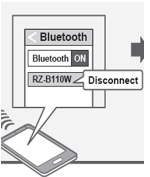 .
. - Confirm that the earphones and the Bluetooth® device are connected.
To pair the 2nd and subsequent devices
- Place the Bluetooth® device within approx. 1 m (3.3 ft.) from the unit.
- Take both earphones (L and R) out of the charging cradle and wear them.
- Once connected to the 1st device or previous device: DISCONNECT the connected device in use from the earphones from the Bluetooth® settings of the Bluetooth® device. DO NOT UNPAIR from the device’s Bluetooth® settings.
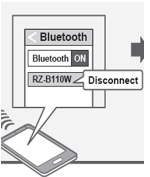
- The earphones will automatically go into pairing mode by announcing “Pairing” once disconnected.
- From the Bluetooth® menu of the Bluetooth® device, select the earbuds device name “RZ-B110W”.
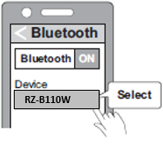
- Confirm that the earphones and the Bluetooth® device are connected.
Note:
- If you have two devices paired and the last device you used with the earphones was the second device, disconnect the Bluetooth® connection for the earphones on the second device. Follow the pairing procedure above to pair your next device.
RZ-B310
Important
- Depending on the connected Bluetooth® device, a loud sound may be output during playback. Check the volume setting of the Bluetooth® device before starting playback.
- You can pair a maximum of 4 Bluetooth® devices. When you pair a device after the maximum has been exceeded, previous devices are overwritten. To use overwritten devices again, do the pairing again.
- This unit remembers the device lastly connected. The unit may connect automatically after turning on the power of this unit.
- This product does not support multi-point connectivity (connection to multiple devices at the same time).
Preparation
- Put the earphones into the charging cradle.
- Place the Bluetooth® device within approx. 1 m (3.3 ft.) from the unit.
- Check the device operation using its operation instructions as required.
- Take both earphones (L and R) out of the charging cradle and wear them. the earbuds will automatically go into pairing mode by announcing "pairing".
- Turn on the Bluetooth® device and enable the Bluetooth® function.
- From the Bluetooth® menu of the Bluetooth® device, select device name “RZ-B310W” or “RZ-B110W”
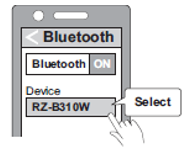 .
. - Confirm that the earphones and the Bluetooth® device are connected.
To pair the 2nd and subsequent devices
- Place the Bluetooth® device within approx. 1 m (3.3 ft.) from the unit.
- Take both earphones (L and R) out of the charging cradle and wear them.
- Once connected to the 1st device or previous device: DISCONNECT the connected device in use from the earphones from the Bluetooth® settings of the Bluetooth® device. DO NOT UNPAIR from the device’s Bluetooth® settings.
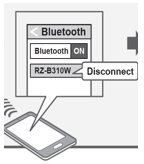
- The earphones will automatically go into pairing mode by announcing “Pairing” once disconnected.
- From the Bluetooth® menu of the Bluetooth® device, select the earbuds device name “RZ-B310W”.
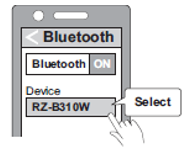
- Confirm that the earphones and the Bluetooth® device are connected.
Note:
- If you have two devices paired and the last device you used with the earphones was the second device, disconnect the Bluetooth® connection for the earphones on the second device. Follow the pairing procedure above to pair your next device.
RZ-S300
You can individually connect (pair) up to 10 Bluetooth®Registered devices to your earbuds. If you attempt to connect more devices, it will replace the 1st device you had connected with the newly paired device. This means that you will need to manually re-connect the earbuds to that "1st" device. (E.g: Connected to a laptop weeks ago, but have connected to 10+ devices since then. You will need to manually reconnect that device to the earbuds).
The range of the Bluetooth®Registered connection is up to 33 feet (10 meters) However, maximum communication range will vary depending on the obstacles and electromagnetic environment (Ex: walls, person, metal, electronic devices, etc.).
Select a Bluetooth Connection option
- Place both earbuds in the charging case and charge them for 2.5 hours.
- When you open the charging case lid, the white bars (3 bars) indicates the charging case charge process. When all three bars are lit white, charging is complete.
- After charging, remove the earbuds out of the charging case, and they will automatically go into pairing mode (starts flashing alternately RED/BLUE) and will also announce bluetooth® pairing.
- Turn on Bluetooth® device (ex: smartphone, etc.) and enable the Bluetooth® function.
- Under the Bluetooth® menu of the device (Ex: smartphone, etc.) select the Panasonic device name (ie. "EAH-AZ70W").
- Once connected (Paired), confirm by playing any audio on the connected device.
Customer Connection Video
In the following video a Panasonic Customer provides a review of the EAH-AZ40 including using for the first time.
Preparation
- Put the earphones into the charging cradle.
- Place the Bluetooth® device within approx. 1 m (3.3 ft) from the unit.
- Check the device operation using its operation instructions as required.
- Using the “Technics Audio Connect” app (free of charge) makes connecting with Bluetooth® simple
- Take both earphones (L and R) out of the charging cradle. Within 5 seconds while the earphone LED lights (blue), touch and hold the sensor (L or R) for 7 seconds until the LED starts flashing Red/Blue, indicating that you have entered the pairing mode.
- Turn on the Bluetooth® device (ie. cell phone) and enable the Bluetooth® function.
- From the Bluetooth® menu of the Bluetooth® device, select the Panasonic device name (ie. EAH-AZ60).
- A BD address (Bluetooth® Device address: an alphanumeric character string that is displayed by and unique to the device) may be displayed before the Panasonic deice name is displayed.
- If prompted for a passkey, input the passkey “0000 (four zeros)” of this unit.
- When the earphone LEDs blink (blue)* twice at approximately 5 second intervals, pairing has been completed and connection has been established.
- If the batteries are low when they will blink in red.
- Confirm that the earphones and the Bluetooth® device are connected.
Note
- It is easier to pair if you disable the Bluetooth® function of the first device when pairing with a device after the first.
- When pairing with a device after the first time, if the connection with the device does not complete within 5 minutes, the pairing mode on the earphones cancels and they transition to connection standby mode. Perform pairing again
- You can pair a maximum of 10 Bluetooth® devices with the earphones. When you pair a device after the maximum has been exceeded, previous devices are overwritten. To use overwritten devices again, do the pairing again.
- PC Connection - the earbuds will only be able to connect if the PC supports Bluetooth devices. Check with your PC manufacturer or the operating manual for your PC to find this information. If your device recognizes your True Wireless earbuds as "Other Device," this is not normal. Your earbuds should be recognized by their model number (ex. EAH-AZ70W). You can attempt to fix this by updating the earbuds and your PC. If this does not allow for your earbuds to be properly recognized, please contact the PC manufacturer.
- Take the earphones out of the charging cradle.
- The earphone LEDs light (blue) and the earphones turn on about 4 seconds later. A beep will sound, and the earphone LEDs (blue) will blink slowly.
- Turn on the Bluetooth® device (ie. cell phone) and enable the Bluetooth® function.
- From the Bluetooth® menu of the Bluetooth® device, select the Panasonic device name (ie. EAH-AZ60).
- A BD address (Bluetooth® Device address: an alphanumeric character string that is displayed by and unique to the device) may be displayed before the Panasonic deice name is displayed.
- If prompted for a passkey, input the passkey “0000 (four zeros)” of this unit.
- When the earphone LEDs blink (blue)* twice at approximately 5 second intervals, pairing has been completed and connection has been established.
- Confirm that the earphones and the Bluetooth® device are connected.
Note
- This unit remembers the device lastly connected. Connection may be automatically established after step 1 (see above).
- Models EAH-AZ40 and EAH-AZ70 - These units can connect to a maximum of two Bluetooth® devices at the same time.
RZ-S500
You can individually connect (pair) up to 10 Bluetooth®Registered devices to your earbuds. If you attempt to connect more devices, it will replace the 1st device you had connected with the newly paired device. This means that you will need to manually re-connect the earbuds to that "1st" device. (E.g: Connected to a laptop weeks ago, but have connected to 10+ devices since then. You will need to manually reconnect that device to the earbuds).
The range of the Bluetooth®Registered connection is up to 33 feet (10 meters) However, maximum communication range will vary depending on the obstacles and electromagnetic environment (Ex: walls, person, metal, electronic devices, etc.).
Select a Bluetooth Connection option
- Place both earbuds in the charging case and charge them for 2.5 hours.
- When you open the charging case lid, the white bars (3 bars) indicates the charging case charge process. When all three bars are lit white, charging is complete.
- After charging, remove the earbuds out of the charging case, and they will automatically go into pairing mode (starts flashing alternately RED/BLUE) and will also announce bluetooth® pairing.
- Turn on Bluetooth® device (ex: smartphone, etc.) and enable the Bluetooth® function.
- Under the Bluetooth® menu of the device (Ex: smartphone, etc.) select the Panasonic device name (ie. "EAH-AZ70W").
- Once connected (Paired), confirm by playing any audio on the connected device.
Customer Connection Video
In the following video a Panasonic Customer provides a review of the EAH-AZ40 including using for the first time.
Preparation
- Put the earphones into the charging cradle.
- Place the Bluetooth® device within approx. 1 m (3.3 ft) from the unit.
- Check the device operation using its operation instructions as required.
- Using the “Technics Audio Connect” app (free of charge) makes connecting with Bluetooth® simple
- Take both earphones (L and R) out of the charging cradle. Within 5 seconds while the earphone LED lights (blue), touch and hold the sensor (L or R) for 7 seconds until the LED starts flashing Red/Blue, indicating that you have entered the pairing mode.
- Turn on the Bluetooth® device (ie. cell phone) and enable the Bluetooth® function.
- From the Bluetooth® menu of the Bluetooth® device, select the Panasonic device name (ie. EAH-AZ60).
- A BD address (Bluetooth® Device address: an alphanumeric character string that is displayed by and unique to the device) may be displayed before the Panasonic deice name is displayed.
- If prompted for a passkey, input the passkey “0000 (four zeros)” of this unit.
- When the earphone LEDs blink (blue)* twice at approximately 5 second intervals, pairing has been completed and connection has been established.
- If the batteries are low when they will blink in red.
- Confirm that the earphones and the Bluetooth® device are connected.
Note
- It is easier to pair if you disable the Bluetooth® function of the first device when pairing with a device after the first.
- When pairing with a device after the first time, if the connection with the device does not complete within 5 minutes, the pairing mode on the earphones cancels and they transition to connection standby mode. Perform pairing again
- You can pair a maximum of 10 Bluetooth® devices with the earphones. When you pair a device after the maximum has been exceeded, previous devices are overwritten. To use overwritten devices again, do the pairing again.
- PC Connection - the earbuds will only be able to connect if the PC supports Bluetooth devices. Check with your PC manufacturer or the operating manual for your PC to find this information. If your device recognizes your True Wireless earbuds as "Other Device," this is not normal. Your earbuds should be recognized by their model number (ex. EAH-AZ70W). You can attempt to fix this by updating the earbuds and your PC. If this does not allow for your earbuds to be properly recognized, please contact the PC manufacturer.
- Take the earphones out of the charging cradle.
- The earphone LEDs light (blue) and the earphones turn on about 4 seconds later. A beep will sound, and the earphone LEDs (blue) will blink slowly.
- Turn on the Bluetooth® device (ie. cell phone) and enable the Bluetooth® function.
- From the Bluetooth® menu of the Bluetooth® device, select the Panasonic device name (ie. EAH-AZ60).
- A BD address (Bluetooth® Device address: an alphanumeric character string that is displayed by and unique to the device) may be displayed before the Panasonic deice name is displayed.
- If prompted for a passkey, input the passkey “0000 (four zeros)” of this unit.
- When the earphone LEDs blink (blue)* twice at approximately 5 second intervals, pairing has been completed and connection has been established.
- Confirm that the earphones and the Bluetooth® device are connected.
Note
- This unit remembers the device lastly connected. Connection may be automatically established after step 1 (see above).
- Models EAH-AZ40 and EAH-AZ70 - These units can connect to a maximum of two Bluetooth® devices at the same time.













