How to adjust the Picture Quality by adding an effect. (Photo Style) - DMC-LX100
Applicable Modes
You can adjust the colors and picture quality according to the concept of the picture that you want to create. Press [ MENU ] → ![]() REC → [ Photo Style ]
REC → [ Photo Style ]
 [Standard]
[Standard] |
Standard Setting |
 [Vivid]
[Vivid] |
Setting with slightly high contrast and saturation. |
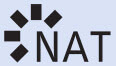 [Natural]
[Natural] |
Setting with slightly low contrast |
 [Monochrome]
[Monochrome] |
Setting that creates a picture using vivid colors for the blue sky and green. |
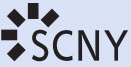 [Scenery]
[Scenery] |
Setting that creates a picture using vivid colors for the blue sky and green. |
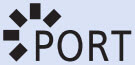 [Portrait]
[Portrait] |
Setting that produces the look of a healthy completion. |
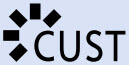 [Custom]
[Custom] |
Setting for using colors and picture quality that were registered in advance. |
- [Photo Style] is fixed to [Standard] when the picture effect (Filter) is set.
- The menu item is common for both the [Rec] and [Motion Picture] menus. If a setting in one menu is changed, the setting with the same name in other menu will also be changed automatically.
Adjusting the picture quality
- Press ◄/► to select the type of Photo Style.
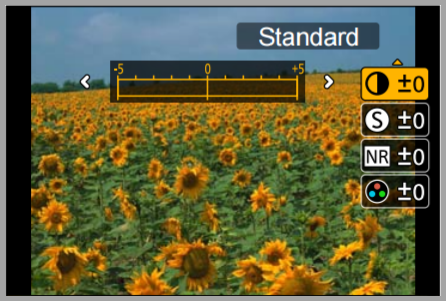 *screen shots may vary
*screen shots may vary
- Press ▲/▼ to select the items, and then press ◄/► to
adjust.
- When the picture quality is adjusted, [+] will be displayed in the [Photo Style] icon.
- Press [MENU/SET].
| + | Increases the difference between the brightness and the darkness in the picture. | |
| - | Decreases the difference between the brightness and the darkness in the picture. | |
 Sharpness
Sharpness |
+ | The picture is sharply defined. |
| - | The picture is softly focused. | |
 Noise Reduction Noise Reduction |
+ | The noise reduction effect is enhanced. Picture resolution may deteriorate slightly. |
| - | The noise reduction effect is reduced. you can obtain pictures with higher resolution. | |
 Saturation
Saturation |
+ | The colors in the picture become vivid. |
| - | The colors in the picture become natural. | |
| Color Tone | + | Adds a bluish tone. |
| - | Adds a yellowish tone. | |
 Filter Effect
Filter Effect |
Yellow | Enhances the contrast of an subject. (Effect:Weak) The blue sky can be recorded clearly. |
| Orange | Enhances the contrast of an subject.(Effect: Medium) The blue sky can be recorded in darker blue. | |
| Green | The skin and lips of people appear in natural tones. Green leaves appear brighter and more enhanced. | |
| Off | ------ | |
| Note: [Color Tone] is displayed only when [Monochrome] is selected. In other cases, [Saturation] will be displayed. [Filter Effect] is displayed only when [Monochrome]. | ||
