How to change a camera login password. (HomeHawk Shelf, FLOOR and WINDOW cameras)
You can change the login password used in order to connect to your devices while away from home.
You must be connected to the same wi-fi network to change the login password.
- From the HomeHawk home screen tap the tools icon
 for the floor or
shelf camera.
for the floor or
shelf camera.
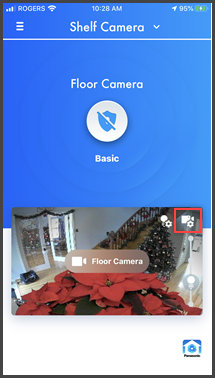
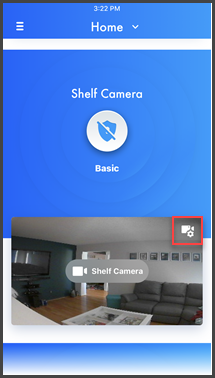
- Tap [ Login
Settings ].
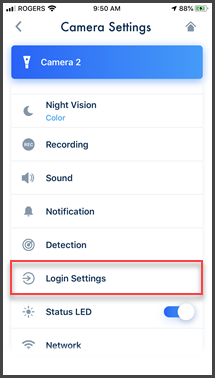
- Confirm that "Automatic Login" is turned off then Tap [
Change Login
Password ].
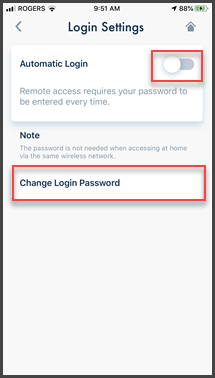
- Enter the new password. Then tap [ OK ].
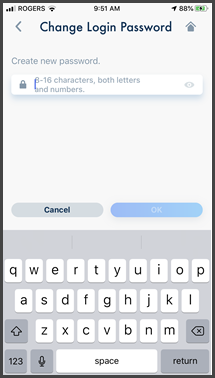
- To display the characters that you have entered, turn on the [ Show Password ] checkbox.
Screenshots shown in this answer are from an iPhone, using the HomeHawk App ver. 3.1.
If you are using a lower version please update the app. through the App store.
To use with an Android device use App ver. 2.7 and higher.
Information applies to all compatible smart devices.
Settings and options may vary by camera.
Screen shots may change by app version.
This answer applies to models KX-HNC500, KX-HNC505, KX-HNC810, KX-HNC850, KX-HNC815, KX-HNC855