How to change a HomeHawk cameras video frame rate.
The frame rate determines the speed at which images from the camera are refreshed.
- From the HomeHawk app home screen, tap
the tools icon next to the camera that you want to
adjust.
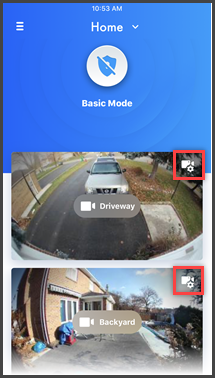
- Tap [ Video ].
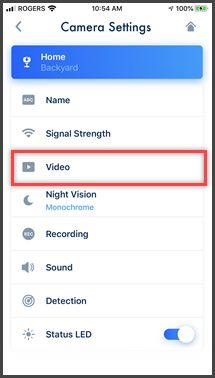
- Tap [Frame
Rate].
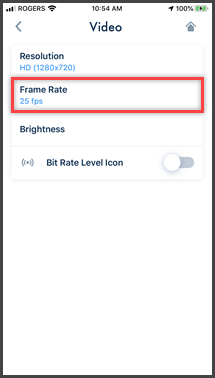
- Select the desired setting and tap [OK]. Setting options may vary by
product.
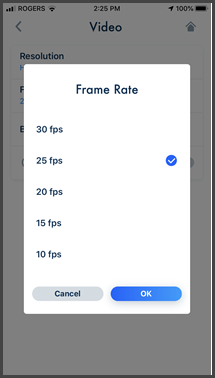
NOTE:
- Higher frame rates mean images are refreshed faster and moving subjects are displayed more smoothly, however, images displayed on your mobile device may be delayed and sound may cut out or be delayed when talking to the camera, especially over a slow or congested network connection.
- Lower frame rates mean images are refreshed less often and moving subjects may appear “choppy”, however, images displayed on your mobile device will be less delayed and sound may be more consistent when talking to the camera over a slow or congested network connection.
Screenshots shown in this answer are from an iPhone, using the HomeHawk App ver. 3.1.
If you are using a lower version please update the app. through the App store.
To use with an Android device use App ver. 2.7 and higher.
Information applies to all compatible smart devices.
Settings and options may vary by camera.
Screen shots may change by app version.
This answer applies to models, KX-HN1007, KX-HN7001, KX-HN7002, KX-HN7003, KX-HN7051, KX-HN7052, KX-HNC500, KX-HNC505, KX-HNC710, KX-HNC715, KX-HNC810, KX-HNC815, KX-HNC850, KX-HNC855
