How to change the indoor HD camera's Login password.
You can change the password that is used to connect to the camera.
-
From the HomeHawk home screen tap [
HD Camera
].
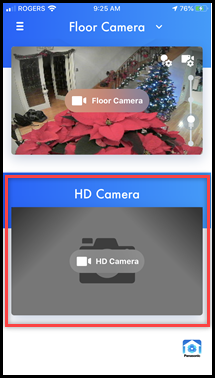
-
Tap the "
M
enu
" icon.
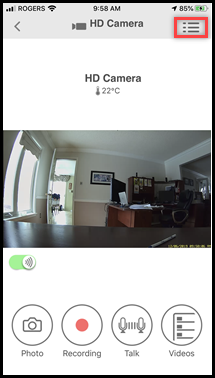
-
Tap [
Settings
].
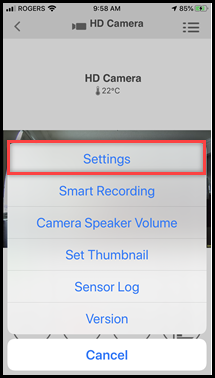
-
Tap [
Change Login Password
]
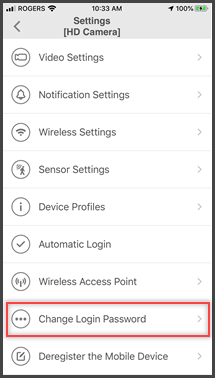
-
A message explaining the password format is displayed. Read, then tap [
OK
].
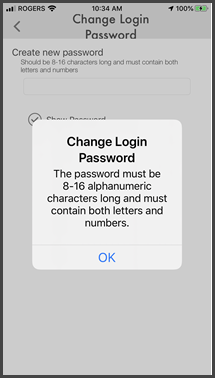
-
Enter the desired password and then tap [
OK
].
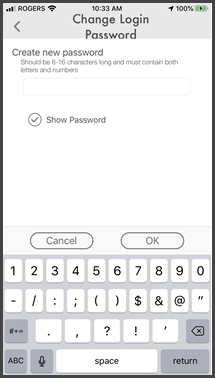
- To display the characters that you have entered, turn on the [ Show Password ] checkbox.
Note: If you forget the login password, set up the camera again by following the initial setup procedure.
Screenshots shown in this answer are from an iPhone, using the HomeHawk App ver. 3.1. If you are using a lower version please update the app. through the App store. To use with an Android device use App ver. 2.7 and higher. Information applies to all compatible smart devices. Screen shots may change with App updates.
This answer applies to models, KX-HNC800, KX-HNC805, KX-HN1003












