How to change the sound effects - Panasonic Audio Systems
The following information pertains to Panasonic Audio products including home stereo systems and portable audio systems.
Sound settings do vary by model, select your model from the list below. If your model is not listed Refer to your models Operating Manual for specific procedure.
SC-AKX14
- Press [ SOUND ] button repeatedly to select the sound effect.
- Press the arrow left ◄ or right ► button to select the setting and then press [ OK ].
| Sound Effect | Settings |
|---|---|
| BASS, TREBLE | Set from minus 4 to plus 4. |
| SURROUND | ON SURROUND or OFF SURROUND |
| INPUT LEVEL (for AUX source) | NORMAL or HIGH |
| RE-MASTER MP3 | ON RE-MASTER, OFF RE-MASTER |
BASS/TREBLE on unit
- Press [ MANUAL EQ ] to select " BASS " or " TREBLE ".
- Press the Skip back
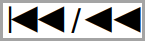 or Skip forward
or Skip forward 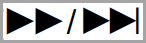 button to adjust the level.
button to adjust the level.
D.BASS
Press [ D.BASS ] to select " D.BASS ", " AUTO D.BASS " or " OFF D.BASS ".
Preset EQ
Press [ PRESET EQ ] repeatedly to select " HEAVY ", " SOFT ", " CLEAR ", " VOCAL " or " FLAT ".
SC-AKX640
Preset EQ
- Press [ EQ ] (main unit: [ LOCAL EQ ]) to select PRESET EQ .
- Press the arrow up ▲ or down ▼ button to select the desired preset EQ setting and then press [ OK ]. Or turn [ MULTI CONTROL ] to select the desired preset EQ setting.
Manual EQ
- Press [ EQ ] (main unit: [ LOCAL EQ ]) to select MANUAL EQ .
- Press the arrow up ▲ or down ▼ button to select the sound effect. Or turn [ MULTI CONTROL ] to select the sound effect.
- Press the arrow left ◄ or right ► to select the setting and then press [ OK ]. Or press the skip back ◄◄/◄◄ or ►►/►► skip forward buttons to select the setting.
| Sound Effect | Settings |
|---|---|
| BASS | Set from minus 4 to plus 4. |
| MID | Set from minus 4 to plus 4. |
| TREBLE | Set from minus 4 to plus 4. |
| SURROUND | ON SURROUND, OFF SURROUND |
D.Bass
- Press [ D.BASS ] to select D.BASS LEVEL or D.BASS BEAT . To cancel, select OFF D.BASS .
- Press the arrow up ▲ or down ▼ button to select the setting and then press [ OK ]. Or turn [ MULTI CONTROL ] to select the setting.
Note: D.BASS BEAT: This function emphasizes the attack level of the drum beat and produces a punchy sound. Depending on the track, the effect may be small.
SC-HC200
- Press [ SOUND ] repeatedly to select the sound effect.
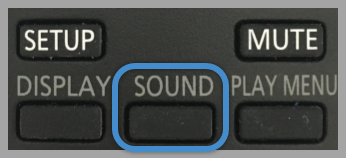
- Press the arrow up ▲ or down ▼ button to select the setting and then press [ OK ].
| Sound Effect | Settings |
|---|---|
| MY SOUND | SOUND 1, SOUND 2, SOUND 3 |
| PRESET EQ | HEAVY, SOFT, CLEAR, VOCAL, FLAT |
| BASS | Set from minus 4 to plus 4. |
| TREBLE | Set from minus 4 to plus 4. |
| D.BASS | ON D.BASS, OFF D.BASS |
| SURROUND | ON SURROUND, OFF SURROUND |
Saving the sound settings
You can save the current sound effects (up to 3 combinations).
- Adjust your desired sound effects. (above)
- Press [ SETUP ] to select “ SAVE MY SOUND ”.
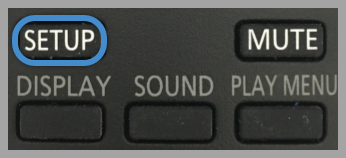
- Press the arrow up ▲ or down ▼ button to select a sound setting number and then press [ OK ].
- "SAVED” is displayed.
- The sound settings previously saved will be replaced when you save new settings to the same setting number.
Recalling the sound settings you have saved
- Press [ SOUND ] to select “MY SOUND”.
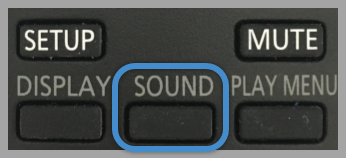
- Press the arrow up ▲ or down ▼ button to select the desired sound setting number and then press [ OK ].
SC-HC295
- Press [ SOUND ] repeatedly to select the sound effect.
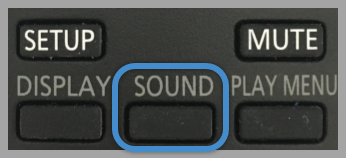
- Press the arrow up ▲ or down ▼ button to select the setting and then press [ OK ].
| Sound Effect | Settings |
|---|---|
| PRESET EQ | HEAVY, SOFT, CLEAR, VOCAL, FLAT |
| BASS | Set from minus 4 to plus 4. |
| TREBLE | Set from minus 4 to plus 4. |
| D.BASS | ON D.BASS, OFF D.BASS |
| SURROUND | ON SURROUND, OFF SURROUND |
Saving the sound settings
You can save the current sound effects (up to 3 combinations).
- Adjust your desired sound effects. (above)
- Press [ SETUP ] to select “ SAVE MY SOUND ”.
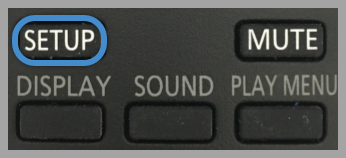
- Press the arrow up ▲ or down ▼ button to select a sound setting number and then press [ OK ].
- "SAVED” is displayed.
- The sound settings previously saved will be replaced when you save new settings to the same setting number.
Recalling the sound settings you have saved
- Press [ SOUND ] to select “MY SOUND”.
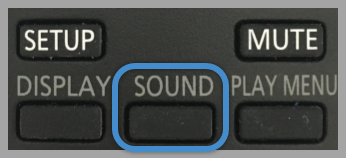
- Press the arrow up ▲ or down ▼ button to select the desired sound setting number and then press [ OK ].
SC-HC300
- Press [ SOUND ] repeatedly to select the sound effect.
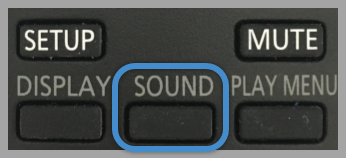
- Press the arrow up ▲ or down ▼ button to select the setting and then press [ OK ].
| Sound Effect | Settings |
|---|---|
| MY SOUND | SOUND 1, SOUND 2, SOUND 3 |
| PRESET EQ | HEAVY, SOFT, CLEAR, VOCAL, FLAT |
| BASS | Set from minus 4 to plus 4. |
| TREBLE | Set from minus 4 to plus 4. |
| D.BASS | ON D.BASS, OFF D.BASS |
| SURROUND | ON SURROUND, OFF SURROUND |
| CLEAR-MODE DIALOG | ON CLEAR-MODE DIALOG, OFF CLEAR-MODE DIALOG |
Saving the sound settings
You can save the current sound effects (up to 3 combinations).
- Adjust your desired sound effects. (above)
- Press [ SETUP ] to select “ SAVE MY SOUND ”.
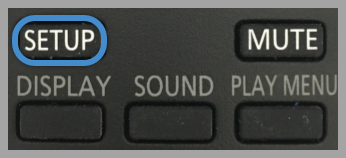
- Press the arrow up ▲ or down ▼ button to select a sound setting number and then press [ OK ].
- "SAVED” is displayed.
- The sound settings previously saved will be replaced when you save new settings to the same setting number.
Recalling the sound settings you have saved
- Press [ SOUND ] to select “MY SOUND”.
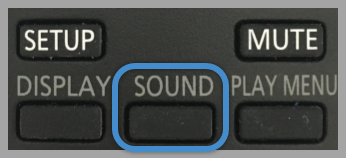
- Press the arrow up ▲ or down ▼ button to select the desired sound setting number and then press [ OK ].
SC-HC400
- Press [ SOUND ] repeatedly to select the sound effect.
- Press the arrow left ◄ or right ► button to select the setting and then press [ OK ].
| Sound Effect | Settings |
|---|---|
| MY SOUND | SOUND 1, SOUND 2, SOUND 3 |
| BASS | Set from minus 4 to plus 4. |
| TREBLE | Set from minus 4 to plus 4. |
| WALL MOUNT | MODE 1 WALL MOUNT", "MODE 2 WALL MOUNT" or "OFF WALL MOUNT Alternatively, press [WALL MOUNT] on this unit. |
| SURROUND | ON SURROUND, OFF SURROUND Alternatively, press [SURROUND] on this unit. |
| CLEAR-MODE DIALOG | ON CLEAR-MODE DIALOG, OFF CLEAR-MODE DIALOG |
Note
- You may experience a reduction in sound quality when these effects are used with some sources. If this occurs, turn the sound effects off.
- When “AUX” is selected as the source, you can select “INPUT LEVEL” to adjust the sound input level of the external device.
Saving the sound settings
You can save the current sound effects (up to 3 combinations).
- Adjust your desired sound effects. (above)
- Press [ SETUP ] to select “ SAVE MY SOUND ”.
- Press the arrow left ◄ or right ► button to select a sound setting number and then press [ OK ].
- "SAVED” is displayed.
- The sound settings previously saved will be replaced when you save new settings to the same setting number.
Recalling the sound settings you have saved
- Press [ SOUND ] to select “MY SOUND”.
- Press the arrow left ◄ or right ► button to select the desired sound setting number and then press [ OK ].
D.BASS
Press [ D.BASS ] to select " ON D.BASS " or " OFF D.BASE ". Alternatively, press [ D.BASS ] on the unit.
Preset EQ
Press [ PRESET EQ ] repeatedly to select " HEAVY " (heavy), " SOFT " (soft), " CLEAR " (clear), " VOCAL " (vocal) or " FLAT " (flat/off).
When "PRESET EQ" is selected, Bass and Treble settings will be changed to the settings in preset EQ setting.
SC-HC410
- Press [ SOUND ] repeatedly to select the sound effect.
- Press the arrow left ◄ or right ► button to select the setting and then press [ OK ].
| Sound Effect | Settings |
|---|---|
| MY SOUND | SOUND 1, SOUND 2, SOUND 3 |
| BASS | Set from minus 4 to plus 4. |
| TREBLE | Set from minus 4 to plus 4. |
| SPACE TUNE | "FREE", "NEAR WALL", "WALL MOUNT" or "CORNER". FREE: No objects (wall, etc.) around this unit. NEAR WALL: There is a wall behind this unit. WALL MOUNT: This unit is mounted to the wall. CORNER: This unit is in the corner of the room. Alternatively, press [SPACE TUNE] on this unit. |
| CLEAR SURROUND | "MODE 1 CLEAR SURROUND", "MODE 2 CLEAR SURROUND" or "OFF CLEAR SURROUND". Alternatively, press [CLEAR SURROUND] on this unit. |
| CLEAR-MODE DIALOG | ON CLEAR-MODE DIALOG, OFF CLEAR-MODE DIALOG |
Note
- You may experience a reduction in sound quality when these effects are used with some sources. If this occurs, turn the sound effects off.
- When “AUX” is selected as the source, you can select “INPUT LEVEL” to adjust the sound input level of the external device.
Saving the sound settings
You can save the current sound effects (up to 3 combinations).
- Adjust your desired sound effects. (above)
- Press [ SETUP ] to select “ SAVE MY SOUND ”.
- Press the arrow left ◄ or right ► button to select a sound setting number and then press [ OK ].
- "SAVED” is displayed.
- The sound settings previously saved will be replaced when you save new settings to the same setting number.
Recalling the sound settings you have saved
- Press [ SOUND ] to select “MY SOUND”.
- Press the arrow left ◄ or right ► button to select the desired sound setting number and then press [ OK ].
D.BASS
Press [ D.BASS ] to select " ON D.BASS " or " OFF D.BASE ". Alternatively, press [ D.BASS ] on the unit.
Preset EQ
Press [ PRESET EQ ] repeatedly to select " HEAVY " (heavy), " SOFT " (soft), " CLEAR " (clear), " VOCAL " (vocal) or " FLAT " (flat/off).
When "PRESET EQ" is selected, Bass and Treble settings will be changed to the settings in preset EQ setting.
SC-HTB550
You can adjust the bass and dialogue.
To adjust the dialog effect level
This setting will change the level of the Clearmode dialog effect.
- Press the plus or minus[ DIALOG LEVEL ] to display the current level.
- While the level is displayed, press [ + DIALOG LEVEL - ] to adjust the level.
To adjust the subwoofer level (bass)
- Press [ + SUBWOOFER - ] to display the current level.
- While the level is displayed, press [ + SUBWOOFER - ] to adjust the level.
SC-MAX4700
Preset EQ
- Press [ EQ ] (main unit: [ LOCAL EQ ]) to select PRESET EQ .
- Press the arrow up ▲ or down ▼ button to select the desired preset EQ setting and then press [ OK ]. Or turn [ MULTI CONTROL ] to select the desired preset EQ setting.
Manual EQ
- Press [ EQ ] (main unit: [ LOCAL EQ ]) to select MANUAL EQ .
- Press the arrow up ▲ or down ▼ button to select the sound effect. Or turn [ MULTI CONTROL ] to select the sound effect.
- Press the arrow left ◄ or right ► to select the setting and then press [ OK ]. Or press the skip back ◄◄/◄◄ or ►►/►► skip forward buttons to select the setting.
| Sound Effect | Settings |
|---|---|
| BASS | Set from minus 4 to plus 4. |
| MID | Set from minus 4 to plus 4. |
| TREBLE | Set from minus 4 to plus 4. |
| SURROUND | ON SURROUND, OFF SURROUND |
D.Bass
- Press [ D.BASS ] to select D.BASS LEVEL or D.BASS BEAT . To cancel, select OFF D.BASS .
- Press the arrow up ▲ or down ▼ button to select the setting and then press [ OK ]. Or turn [ MULTI CONTROL ] to select the setting.
Note: D.BASS BEAT: This function emphasizes the attack level of the drum beat and produces a punchy sound. Depending on the track, the effect may be small.
SC-MAX670
- Press [ SOUND ] repeatedly to select the sound effect.
- Press the arrow left ◄ or right ► button to select the setting.
| Sound Effect | Settings |
|---|---|
| BASS | Set from minus 4 to plus 4. |
| Mid | Set from minus 4 to plus 4. |
| TREBLE | Set from minus 4 to plus 4. |
| D.BASS | “D.BASS ON”, “D.BASS BEAT” or “D.BASS OFF” D.BASS BEAT emphasizes the attack level of the drum beat and produces a punchy sound. Depending on the type of a track, the effect may be small. |
| SURROUND | ON SURROUND, OFF SURROUND |
| INPUT LEVEL For AUX IN 2 | NORMAL or HIGH Select “NORMAL” if the sound is distorted during “HIGH” input level. |
| SUPER WOOFER | “SW1”, “SW2”, “SW3” or “OFF”. |
Preset EQ
Press [ PRESET EQ ] to select desired preset.
Using the Main Unit
You can adjust certain sound effect using the controls on the main unit.
- Press the button to select the sound effect.
- PRESET EQ - Press [PRESET EQ]
- BASS/MID/TREBLE - Press [MANUAL EQ]
- D.BASS - Press [D.BASS,-SUPER WOOFER]
- SUPER WOOFER - Press and hold [D.BASS,-SUPER WOOFER]
- Turn [ MULTI CONTROL ] to select the desired setting
SC-MAX8700
Preset EQ
- Press [ EQ ] (main unit: [ LOCAL EQ ]) to select PRESET EQ .
- Press the arrow up ▲ or down ▼ button to select the desired preset EQ setting and then press [ OK ]. Or turn [ MULTI CONTROL ] to select the desired preset EQ setting.
Manual EQ
- Press [ EQ ] (main unit: [ LOCAL EQ ]) to select MANUAL EQ .
- Press the arrow up ▲ or down ▼ button to select the sound effect. Or turn [ MULTI CONTROL ] to select the sound effect.
- Press the arrow left ◄ or right ► to select the setting and then press [ OK ]. Or press the skip back ◄◄/◄◄ or ►►/►► skip forward buttons to select the setting.
| Sound Effect | Settings |
|---|---|
| BASS | Set from minus 4 to plus 4. |
| MID | Set from minus 4 to plus 4. |
| TREBLE | Set from minus 4 to plus 4. |
| SURROUND | ON SURROUND, OFF SURROUND |
D.Bass
- Press [ D.BASS ] to select D.BASS LEVEL or D.BASS BEAT . To cancel, select OFF D.BASS .
- Press the arrow up ▲ or down ▼ button to select the setting and then press [ OK ]. Or turn [ MULTI CONTROL ] to select the setting.
Note: D.BASS BEAT: This function emphasizes the attack level of the drum beat and produces a punchy sound. Depending on the track, the effect may be small.
SC-PMX100
- Press [ SOUND ] repeatedly to select the sound effect.
- Press the arrow left ◄ or right ► button to select the setting.
| Sound Effect | Settings |
|---|---|
| BASS | Set from minus 4 to plus 4. |
| TREBLE | Set from minus 4 to plus 4. |
| SURROUND | ON SURROUND, OFF SURROUND Alternatively, press [SURROUND] on this unit. |
On the main unit only turn [ BASS ] or [ TREBLE ] to adjust. 
Preset EQ
Press [ PRESET EQ ] repeatedly to select a setting.
| Sound Effect | Settings |
|---|---|
| HEAVY | Adds punch to rock. |
| SOFT | For background music. |
| CLEAR | Clarifies higher fequencies. |
| VOCAL | Adds gloss to vocal. |
| FLAT | Cancels the sound effect. |
D.BASS
This function lets you enjoy a powerful bass effect.
Press [ D.BASS ] to select “ ON D.BASS ” or “ OFF D.BASS ".
SC-PMX150
- Press [ SOUND ] repeatedly to select the sound effect.
- Press the arrow left ◄ or right ► button to select the setting.
| Sound Effect | Settings |
|---|---|
| BASS | Set from minus 4 to plus 4. |
| TREBLE | Set from minus 4 to plus 4. |
| SURROUND | ON SURROUND, OFF SURROUND Alternatively, press [SURROUND] on this unit. |
| CD (CD-DA) CD High Res Re-Master | ON or OFF |
On the main unit only turn [ BASS ] or [ TREBLE ] to adjust. 
Preset EQ
Press [ PRESET EQ ] repeatedly to select a setting.
| Sound Effect | Settings |
|---|---|
| HEAVY | Adds punch to rock. |
| SOFT | For background music. |
| CLEAR | Clarifies higher fequencies. |
| VOCAL | Adds gloss to vocal. |
| FLAT | Cancels the sound effect. |
D.BASS
This function lets you enjoy a powerful bass effect.
Press [ D.BASS ] to select “ ON D.BASS ” or “ OFF D.BASS ".
SC-PMX80
- Press [ SOUND ] repeatedly to select the sound effect.
- Press the arrow left ◄ or right ► button to select the setting.
| Sound Effect | Settings |
|---|---|
| BASS | Set from minus 4 to plus 4. |
| TREBLE | Set from minus 4 to plus 4. |
| SURROUND | ON SURROUND, OFF SURROUND Alternatively, press [SURROUND] on this unit. |
On the main unit only turn [ BASS ] or [ TREBLE ] to adjust. 
Preset EQ
Press [ PRESET EQ ] repeatedly to select a setting.
| Sound Effect | Settings |
|---|---|
| HEAVY | Adds punch to rock. |
| SOFT | For background music. |
| CLEAR | Clarifies higher fequencies. |
| VOCAL | Adds gloss to vocal. |
| FLAT | Cancels the sound effect. |
D.BASS
This function lets you enjoy a powerful bass effect.
Press [ D.BASS ] to select “ ON D.BASS ” or “ OFF D.BASS ".
SC-PMX9, SC-PMX90
- Press [ SOUND ] repeatedly to select the sound effect.
- Press the arrow left ◄ or right ► button to select the setting.
| Sound Effect | Settings |
|---|---|
| BASS | Set from minus 4 to plus 4. |
| TREBLE | Set from minus 4 to plus 4. |
| SURROUND | ON SURROUND, OFF SURROUND Alternatively, press [SURROUND] on this unit. |
On the main unit only turn [ BASS ] or [ TREBLE ] to adjust. 
Preset EQ
Press [ PRESET EQ ] repeatedly to select a setting.
| Sound Effect | Settings |
|---|---|
| HEAVY | Adds punch to rock. |
| SOFT | For background music. |
| CLEAR | Clarifies higher fequencies. |
| VOCAL | Adds gloss to vocal. |
| FLAT | Cancels the sound effect. |
D.BASS
This function lets you enjoy a powerful bass effect.
Press [ D.BASS ] to select “ ON D.BASS ” or “ OFF D.BASS ".
SC-RS50
- Press [ SOUND ] repeatedly to select the sound effect.
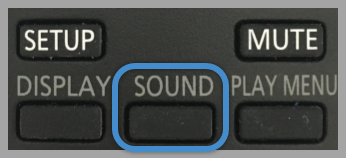
- Press the arrow left ◄ or right ► button to select the setting and then press [ OK ].
| Sound Effect | Settings |
|---|---|
| MY SOUND | SOUND 1, SOUND 2, SOUND 3 |
| PRESET EQ | HEAVY, SOFT, CLEAR, VOCAL, FLAT |
| BASS | Set from minus 4 to plus 4. |
| TREBLE | Set from minus 4 to plus 4. |
| D.BASS | ON D.BASS, OFF D.BASS |
| SURROUND | ON SURROUND, OFF SURROUND |
| CLEAR-MODE DIALOG | ON CLEAR-MODE DIALOG, OFF CLEAR-MODE DIALOG |
Saving the sound settings
You can save the current sound effects (up to 3 combinations).
- Adjust your desired sound effects. (above)
- Press [ SETUP ] to select “ SAVE MY SOUND ”.
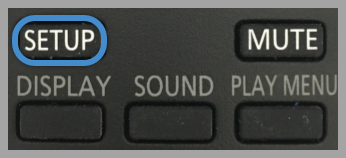
- Press the arrow left ◄ or right ► button to select a sound setting number and then press [ OK ].
- "SAVED” is displayed.
- The sound settings previously saved will be replaced when you save new settings to the same setting number.
Recalling the sound settings you have saved
- Press [ SOUND ] to select “MY SOUND”.
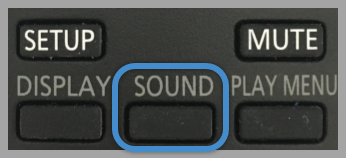
- Press the arrow left ◄ or right ► button to select the desired sound setting number and then press [ OK ].
SC-UA3
Preset EQ
- Press [ SOUND ] to select “ PRESET EQ ”.
- Press the arrow up ▲ or down ▼ button to select the desired preset EQ setting and then press [ OK ]. Preset EQ settings: “ROCK”, “POP”, “AFRO BEAT”, “ARABIC”, “PERSIAN”, “INDIA BASS”, “DANGDUT”, “MALAY POP”, “ELECTRONICA”, “REGGAETON”, “SALSA”, “SAMBA”, “FOOTBALL”, “KARAOKE” or “FLAT”.
Manual EQ
- Press [ SOUND ] repeatedly to select “ MANUAL EQ ”.
- Press the arrow up ▲ or down ▼ button to select the sound effect.
- Press the skip back [◄◄/◄◄ ] or skip forward [ ►►/►► ] buttons to select the setting and then press [ OK ].
- Options - Bass, Midrange, Treble, these settings can be adusted from minus 4 to plus 4. These settings can change when you select a PRESET EQ setting.
- Additional options Surround On or off.
D.Bass
- Press [ SOUND ] repeatedly to select “ D.BASS ” and then press the arrow up ▲ or down ▼ button to select “ D.BASS LEVEL ” or “ D.BASS BEAT ”. To cancel, select “OFF D.BASS”.
- Press the skip back [◄◄/◄◄ ] or skip forward [ ►►/►► ] buttons to select the setting and then press [ OK ].
Note: D.BASS BEAT: This function emphasises the attack level of the drumbeat and produces a punchy sound. Depending on the track, the effect may be small
SC-UA7
- Press [ EQ ] repeatedly to select the sound effect.
- Press the arrow left ◄ or right ► button to select the setting and then press [ OK ]
| Sound Effect | Settings |
|---|---|
| PRESET EQ | Select the desired preset EQ setting. Select “VOICE EX” for voices to be heard as if they are coming from a TV. (The unit and the TV must be put side by side.). |
| BASS | Set from minus 4 to plus 4. |
| Mid | Set from minus 4 to plus 4. |
| TREBLE | Set from minus 4 to plus 4. |
D.Bass
- Press [ D.BASS ] to select D.BASS LEVEL or D.BASS BEAT . To cancel, select OFF D.BASS .
- Press the arrow left ◄ or right ► button to select the setting and then press [ OK ].
Note: D.BASS BEAT: This function emphasizes the attack level of the drumbeat and produces a punchy sound. Depending on the track, the effect may be small.
SC-UX100
Preset EQ
- Press [ SOUND ] to select “ PRESET EQ ”.
- Press the arrow up ▲ or down ▼ button to select the desired preset EQ setting and then press [ OK ].
Manual EQ
- Press [ SOUND ] repeatedly to select “ MANUAL EQ ”.
- Press the arrow up ▲ or down ▼ button to select the sound effect.
- Press the skip back [◄◄/◄◄ ] or skip forward [ ►►/►► ] buttons select the setting and then press [ OK ].
- Options - Bass, Midrange, Treble, these settings can be adusted from minus 4 to plus 4. These settings can change when you select a PRESET EQ setting.
- Additional options Surround On or off.
D.Bass
- Press [ SOUND ] repeatedly to select “ D.BASS ” and then press the arrow up ▲ or down ▼ button to select “ D.BASS LEVEL ” or “ D.BASS BEAT ”. To cancel, select “OFF D.BASS”.
- Press the skip back [◄◄/◄◄ ] or skip forward [ ►►/►► ] buttons to select the setting and then press [ OK ].
Note: D.BASS BEAT: This function emphasises the attack level of the drumbeat and produces a punchy sound. Depending on the track, the effect may be small













