How to check and update the firmware on your Amazon Fire TV.
The following instructions are for updating the firmware / software of the television. It is not updating the Amazon Fire software.
Remote buttons you will use for this process are:
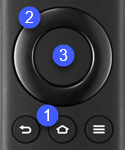
- Home
- Directional button - use to scroll through Settings menu.
- Select
Note: Screen shots and Menu items may vary by model.
To check the current Software version
- Press the " Home "
 button.
button. - Scroll to the televisions " Settings "
 Menu.
Menu. - Scroll to " Device & Software " then press the " Select "
 button.
button. 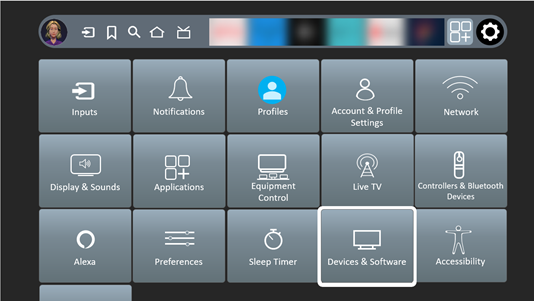
- Scroll to " About " then press the " Select "
 button..
button.. - Scroll to " Your TV ". When "Your TV" is Highlighted the current software version is displayed.
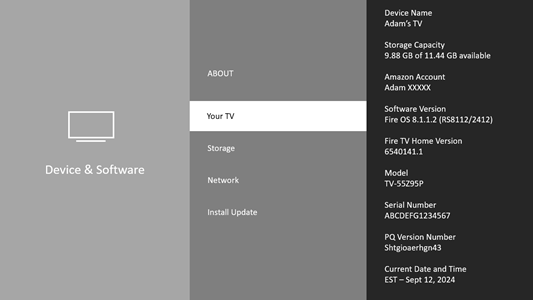
To Update the Software version
Network connection required
- Press the " Home "
 button.
button. - Scroll to the televisions " Settings "
 Menu.
Menu. - Scroll to " Device & Software " then press the " Select "
 button.
button. 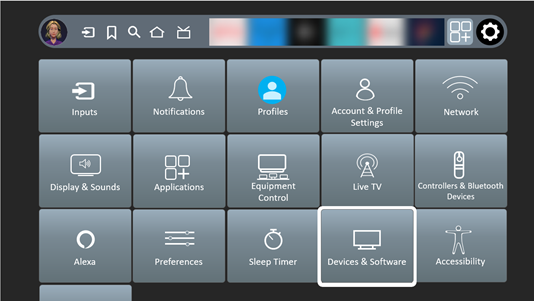
- Scroll to " About " then press the " Select "
 button..
button.. - Scroll to " Check for Updates ". NOTE: If there are updates available the Screen Menu option will be " Install Updates " Press the " Select "
 button.
button. The TV will now check for updates and notify you if the TV has the latest version or requires an update.
- Follow the On-screen instructions if an updated is required.













