How to check for the latest software (firmware) version on a television.
The following is an example of how to check for a software update. Screen shots will vary by model so please check your Owners Manual for your models specific details.
- Select [MENU].
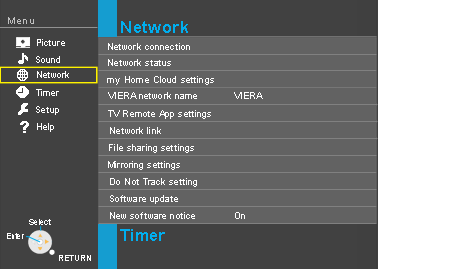
- Select "Network"
- Select "Software update" or "System update" The current version and latest software version will be displayed.
- Press the [OK] button on the TV remote.
- If "Software update" is grayed out, the TV is not connected to the Internet. If a newer version is available, update your TV.
- Follow the on screen instructions, do not power off the TV until the update is complete. Be patient; firmware update may take a while.
- Allow the status bar to reach 100%. During this time, refrain from pressing any buttons on the TV or the TV remote.
- The TV will turn itself on, then back off again.
- Once the TV turns itself back on for the second time, the Firmware of the TV will be updated.
If your television is not connected to the internet, firmware updates are available from our Global website.
Note:
Make Sure to set the TV's Clock before the update starts.
