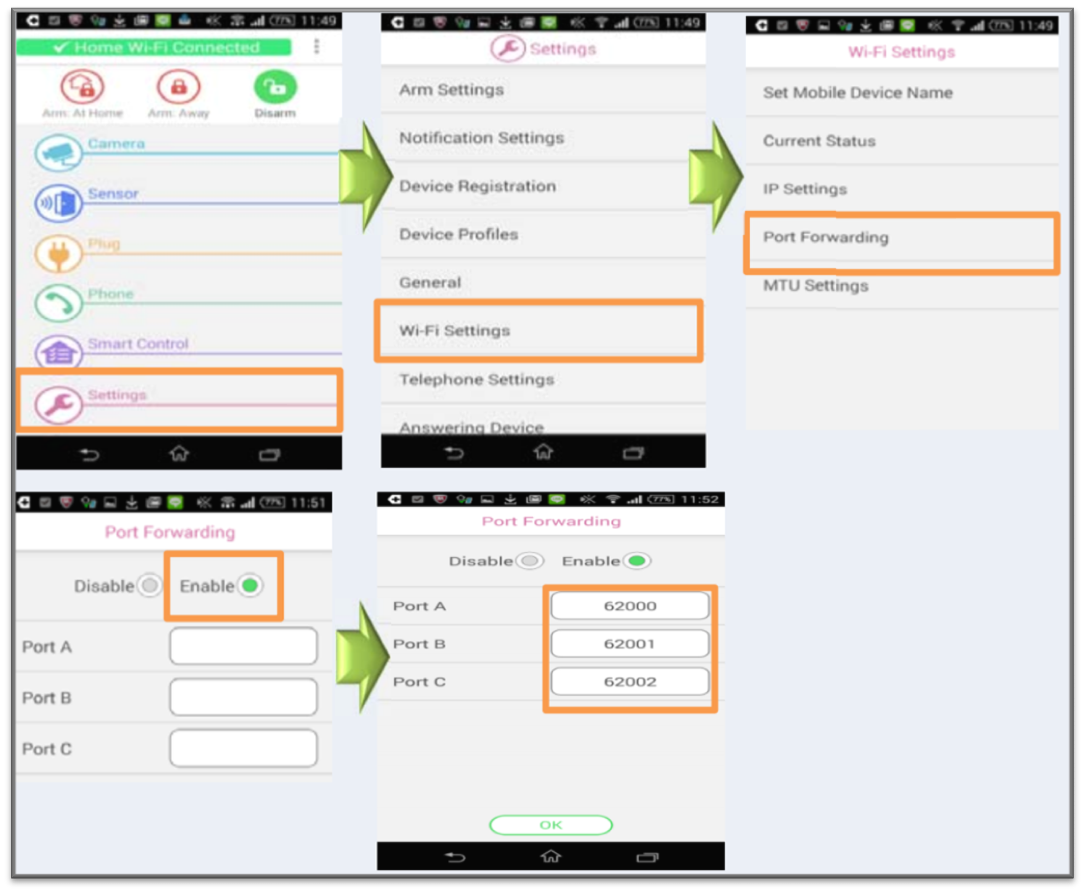How to configure the port forwarding settings with the Home Network App.
[Step 1] From the [Home
Network] app home screen.
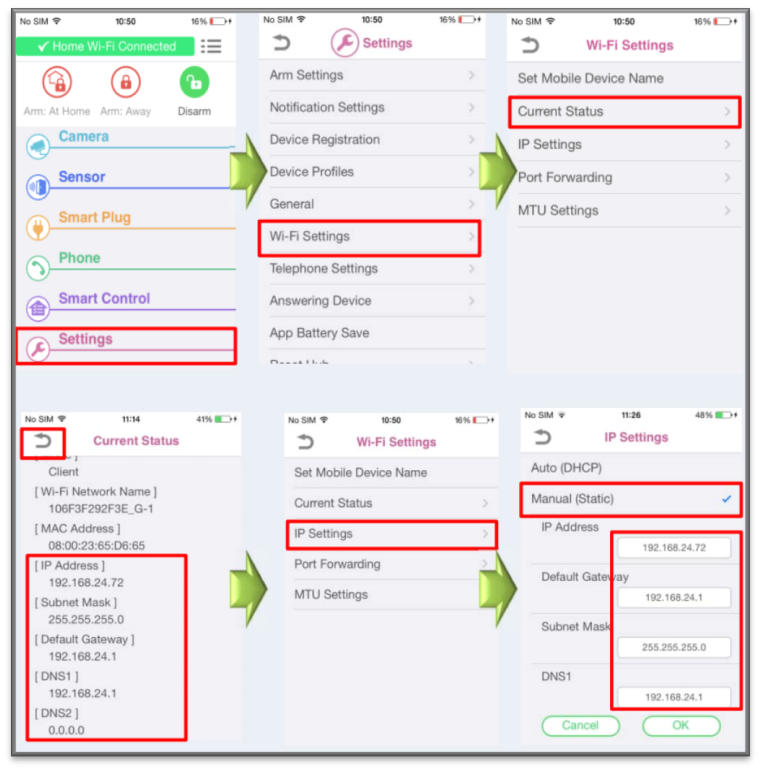 [Step 2] - Port forward
settings
[Step 2] - Port forward
settings
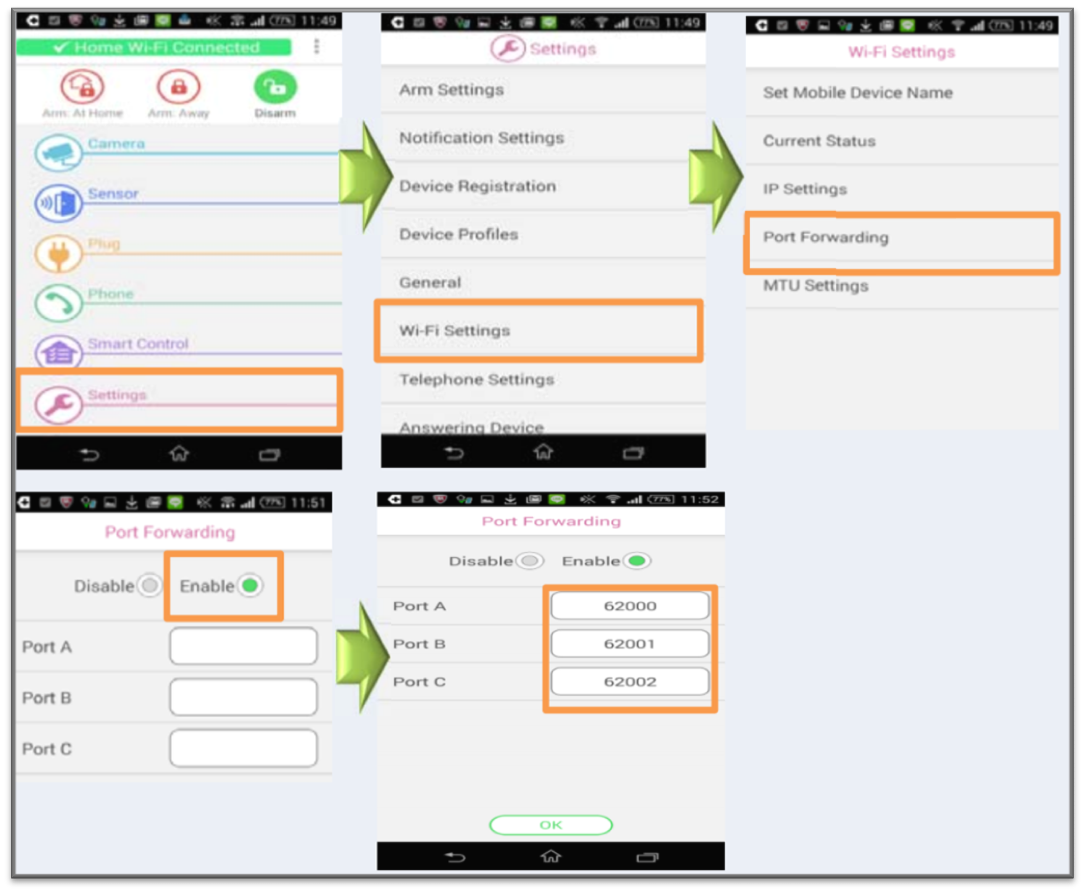
- Tap [Settings]
- Tap [Wi-Fi Settings]
- Tap [Current Status] Take a note of IP Address, Subnet Mask, Default Gateway, DNS 1 and DNS 2
- Go back and Tap [IP settings]
- Select Manual (Static) and input the numbers of IP Address, Subnet Mask, Default Gateway, DNS 1 and DNS 2 and then tap OK.
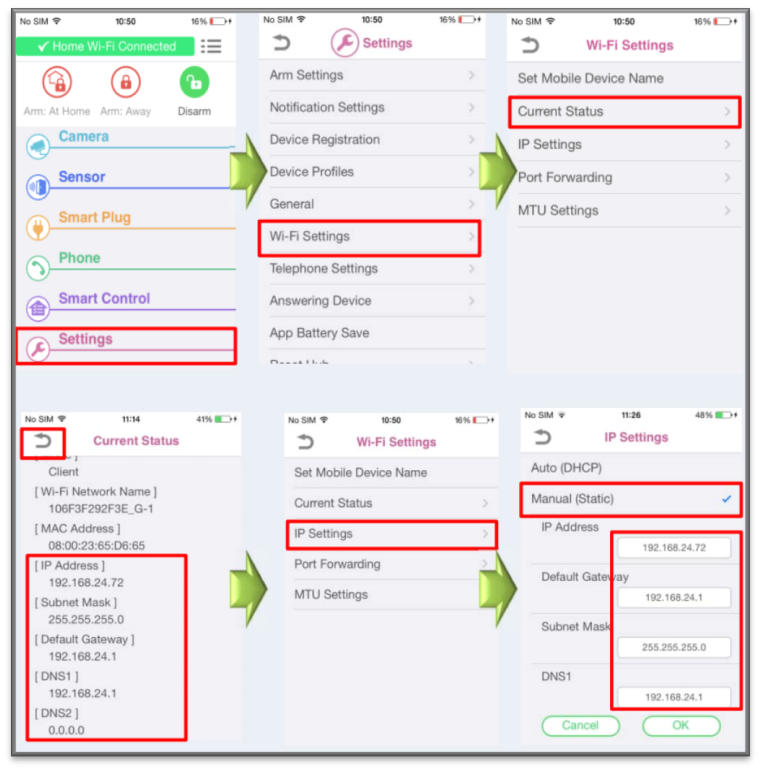 [Step 2] - Port forward
settings
[Step 2] - Port forward
settings
- Using your PC, Login to your home Wi-Fi router and
configure the wireless router's port forwarding feature to
forward desired port.
- Note: Only port numbers 62000-63000 can be assigned.
- We recommend to use Port A : 62000, Port B : 62001, Port C : 62002 (unless the Port conflicts) to the static IP address that you have assigned to your hub.
- If you do not know the above contact your ISP (Internet Service Provider) or the manufacturer of the router.
- Go to [Home Network] app. and from the home screen, tap [Settings].
- Tap [Wi-Fi Settings].
- Tap [Port Forwarding].
- Turn on the [Enable] radio button.
- Tap the field next to [Port A] and then enter the pre-determined port number that you have assigned at Port A in the router’s setting.
- Repeat this step for [Port B] and [Port C].
- When finished, tap [OK].