How to connect a Panasonic Television to a cable box or satellite receiver.
There are several different ways to connect a cable box or satellite receiver to your television. The way you connect depends on the available outputs on your cable box or satellite receiver.
Connecting satellite receiver / digital cable box using a HDMI cable
An HDMI connection is required for HD TV broadcasts and is the recommended connection.
- Connect HDMI OUT on satellite receiver / digital cable box to HDMI IN on TV.
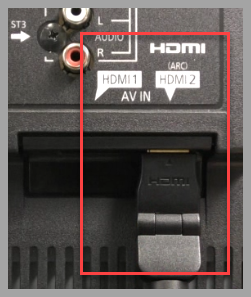
Image varies by model
Refer to your models Operating Manual for more information. - After connection is made, put the TV in HDMI Video mode by pressing the "TV/VIDEO" or "Input" button on the remote control.
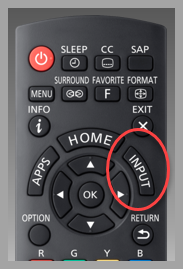
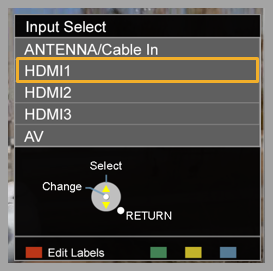
Images vary by model
Refer to your models Operating Manual for more information.
Connecting satellite receiver / digital cable box using a Component cable:
- Connect on satellite receiver / digital cable box Component (red (PR), green (Y), blue (PB)) OUT to Component IN on TV.
- Component also needs an audio connection. Connect an Audio (red, white) cable to the Audio OUT on satellite receiver / digital cable box to Component Audio IN on the TV.
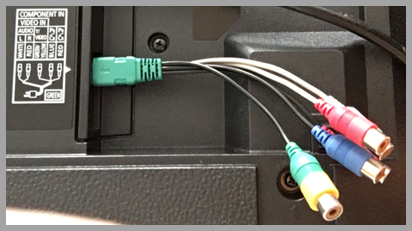
- For OLED models TC-xxEZ1000 Series, TC-xxEZ950 Series, TC-xxFZ1000 Series, TC-xxFZ950 Series, TC-xxGZ1000 Series and TC-xxGZ2000 Series use the Component Video Adaptor.
- After connection is made, put the TV in Component Video mode by pressing the "INPUT" button on the remote control.
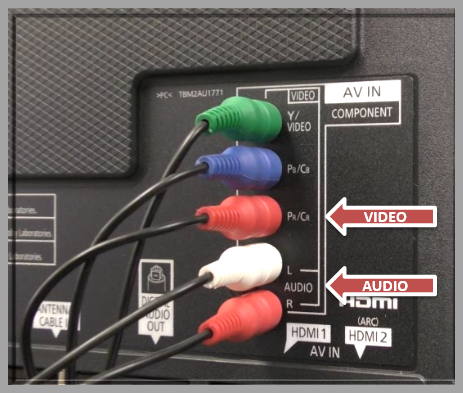
Image varies by model
Refer to your models Operating Manual for more information. - After connection is made, put the TV in Component Video mode by pressing the [TV/VIDEO] or [Input] button on the remote control.
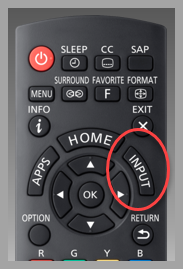
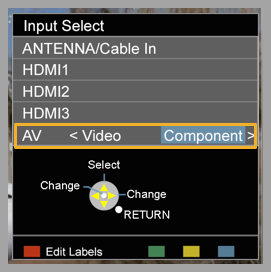
Images vary by model
Refer to your models Operating Manual for more information.
See also:
