How to connect and use VIERA Link™, HDAVI Control™, EZ Sync™, CEC™
Basic feature
- Simultaneously control all Panasonic “HDAVI Control” equipped components using one button on the TV remote.
- Enjoy additional HDMI Inter-Operability with compatible Panasonic products.
- This TV supports “HDAVI Control 5” function.
- Connections to equipment (Blu-ray Disc player, DVD recorder, HD Camcorder, Home Theater System, Amplifier, etc.) with HDMI cables enables VIERA Link controls.
Available HDAVI Control Functions
Version - HDAVI Control or later.
- Automatic Input Switching
- Power on link
- Power off link
- Speaker control
Version - HDAVI Control 2 or later.
- VIERA Link control only with the TV’s remote control
- Unselected device auto off (for available equipment only)
Version - HDAVI Control 3 or later.
- Automatic lip-sync function
Version - HDAVI Control 4 or later.
- Energy saving mode (with Quick Start mode)
Version - HDAVI Control 5.
- Audio Return Channel Audio Return Channel (ARC) is a function that enables digital sound signals to be sent via an HDMI cable back from the TV to a connected audio device.
Connecting notes
Adding new equipment
- When adding new equipment, reconnecting equipment or changing the setup after the connection, turn the equipment on and then switch the TV on. Set the input mode to correct HDMI terminal, and make sure that the image is displayed correctly.
- VIERA Link “HDAVI Control”, is based on the control functions provided by HDMI and industry standard known as HDMI CEC (Consumer Electronics Control), with unique function that we have developed and added. As such, its operation with other manufacturers’ equipment that supports HDMI CEC cannot be guaranteed. Please refer to the individual manuals for other manufacturers’ equipment supporting the VIERA Link function.
HDMI cable
This function needs an HDMI compliant (fully wired) cable. Non-HDMI- compliant cables cannot be utilized.
- For more details on the external equipment’s connections, please refer to the operating manual for the equipment.
HDMI connections to some Panasonic equipment allow you to interface automatically.
- This function may not work normally depending on the equipment condition.
- The equipment can be operated by other remote controls with this function on, even if the TV is in Standby mode.
- Image or sound may not be available for the first few seconds when playback starts.
- Image or sound may not be available for the first few seconds when input mode is switched.
- Volume function will be displayed when adjusting the volume of the equipment.
- If you connect equipment that has “HDAVI Control 2” or later function to the TV with an HDMI cable, the sound from the DIGITAL AUDIO OUT terminal can be output as multi-channel surround.
- “HDAVI Control 5” is the newest standard for the HDAVI Control compatible equipment. This standard is compatible with the conventional HDAVI equipment.
If the connection (or setting) of equipment compatible with HDAVI control is changed, switch the power of this unit Off and On again while the power of all equipment is On (so that the unit can correctly recognize the connected equipment) and check that the connected equipment playback operates.
VIERA Link connections
Depending on the model, it may be necessary to remove the terminal cover / cable cover before connecting or disconnecting cables.
Connecting Blu-ray Disc player/DVD Recorder
Connect the HDMI terminal of this TV to the DVD recorder with VIERA Link function using a fully wired HDMI cable.
- You can use any HDMI terminal on this TV.
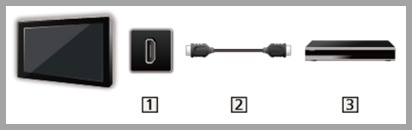
- TV (HDMI)
- HDMI cable
- DVD recorder with VIERA Link function
Connecting Home theater system/AV amp
HDMI and Audio connection. Connect the HDMI terminal and DIGITAL AUDIO OUT to Home Theater System/AV amp with VIERA Link function using each fully wired HDMI cable and Optical audio cable.
- Use a high speed HDMI cable for high resolution images.
- HDMI 2 is recommended.
- No optical cable is necessary when connecting a Home Theater supporting “HDAVI control 5” with an HDMI cable. Audio will be supported via ARC (Audio Return Channel)
- One AV amp and one Blu-ray Disc player/DVD recorder can be operated with this unit by connecting with an HDMI cable.
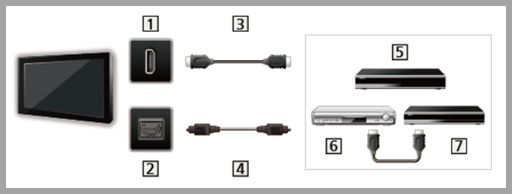
- TV (HDMI)
- TV (DIGITAL AUDIO OUT)
- HDMI cable
- Optical cable
- Home theater system with VIERA Link function
- AV amp with VIERA Link function
- DVD recorder with VIERA Link function
Connecting an HD Camcorder/Digital camera
Press [INPUT] and select an available HDMI terminal, then connect the HD camcorder/Digital camera with VIERA Link function to this input with fully wired HDMI/mini HDMI cable.
- Use a high speed HDMI cable for high resolution images.
- TV (HDMI)
- HDMI / mini HDMI cable
- HD Camcorder with VIERA Link function
- LUMIX with VIERA Link function
- Individual HDMI equipment may require additional menu settings specific to each model. Please refer to their respective manuals.
- When audio from other equipment connected to this unit via the HDMI is output using “DIGITAL AUDIO OUT” of this unit, the system switches to 2CH audio. (When connecting to an AV amp via HDMI, you can enjoy higher sound quality.)
- Some devices use Mini-HDMI terminal. HDMI (type A) to Mini-HDMI (type C) cable or adapter should be used.
VIERA Link Settings
To use all VIERA Link functions: After everything is connected, set
VIERA Linkto
Onin
VIERA Linksettings menu. Some features are disabled depending on the “HDAVI Control” version of the equipment.
Turning Viera Link On Method 1
- Press [ MENU ]
- Select " Setup ", press [ OK ]
- Select " VIERA Link settings ", press [ OK ]
- Select " VIERA Link " and set to " On "
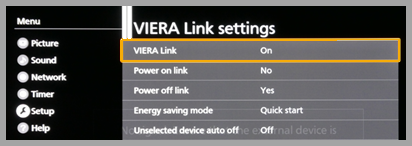
- Select and set other VIERA Link settings ( Power on link / Power off link / Energy saving mode / Unselected device auto off )
VIERA Link settings feature
Automatic Input Switching
When using a Blu-ray Disc player, DVD player/recorder or Home theater system, the TV will automatically change to the appropriate input, when playback begins on one of those devices.
- For a Home Theater System the speakers automatically switch to the theater system.
Power on link
Yes: The TV is turned on automatically and switches to the appropriate HDMI input whenever VIERA Link compatible equipment is initially turned on and the Play mode is selected.
Power off link
When
Yesis selected and the TV is turned off, all connected VIERA Link compatible equipment is also automatically turned off.
- A Panasonic DVD Recorder will not turn off if it is still in Rec mode.
- The TV remains on even if the VIERA Link compatible equipment is turned off.
Energy saving mode
Quick start: When TV is turned off, all connected VIERA Link compatible equipment is moved to ECO Standby mode automatically under these conditions.
- Power off link ( Yes ): The connected equipment has “HDAVI Control 4 or later (with Quick Start mode)”
* : Minimum power consumption of Standby condition for the equipment.
Unselected device auto off
On :
The connected VIERA Link compatible equipment will be turned off automatically when not in use under these conditions.
- The connected equipment has “HDAVI Control 2 or later” (for available equipment only) (Example) – When the input is switched from HDMI.
Automatic lip-sync function
Minimizes time delay between the picture and audio when you connect to a Panasonic theater system or Amplifier.
VIERA Link
Some features are disabled depending on the “HDAVI Control” version of the equipment.
- Display the VIERA Link menu, Press the [ APPS ] button
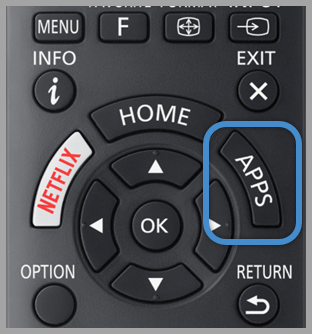
- Select [ VIERA Link ]
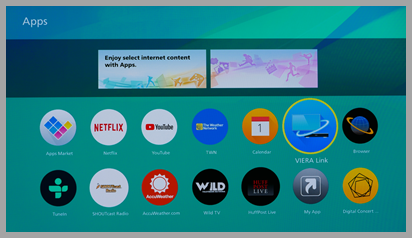
- Select the item and set ( VIERA Link control / Speaker output / Back to TV )
Items in the VIERA Link menu may be grayed out if no compatible equipment is connected (must be HDAVI Control 2 or later) or if the equipment has not initiated a connection with the TV. In that case, switch the equipment’s power Off and On while the TV is On.
Speaker control
You can select the Home theater or TV speakers for audio output. Control the theater speakers with the TV remote control. This function is available only when a Panasonic Amplifier or Player theater is connected.
- Select [ Speaker output ] using ▲ / ▼
- Select Home theater or TV with ▲ / ▼
Home theater :
Adjustment for the equipment [ VOL(+/-) ] and [ MUTE] buttons are available.
- The sound of the TV is muted.
- When the equipment is turned off, the TV speakers take over.
- Selecting [ Home theater ] turns the equipment on automatically if it is in Standby mode.
TV : The TV speakers are on.
VIERA Link control only with the TV’s remote control
- Select [ VIERA Link control ] using ▲ / ▼
- Select the desired equipment with ▲ / ▼ (You can select available items only.) ( Recorder / Home theater / Player / Camcorder / LUMIX / Other )
- If there is more than one equipment item, a number after the name indicates the number of items. (e.g. Recorder 1/Recorder 2/Recorder 3...)
- The number of equipment items that can be connected is three for recorders, and a total of three for Home Theater/Player/Camcorder/ LUMIX/Others.
- Operate the equipment with the TV remote control, pointing it at the TV
- There is a limit to the number of HDMI connectors.
- To operate the equipment, read the manual for the equipment.
- For available TV remote control buttons, whether or not an operation is available depends on the connected equipment.
Back to TV
Returns the input selection of the device selected with the VIERA Link Control to the TV input.
- Select " Back to TV " using ▲ / ▼ and press [ OK ].
These instructions apply to models CX600, FX700, FX600, FX800, FX800, EZ950, EZ1000, FZ1000, FZ950, GX800, GX880, GZ1000, GZ2000.













