How to connect headphones to a VIERA or OLED TV.
VIERA Plasma TV models (2005 to 2008) have analog composite R(right), L(left) audio out and optical jacks located on the back of the TV that can be connected to a home theatre receiver or other audio equipment, to which headphones (wired or wireless) may be attached. Traditional wired headphones cannot be connected directly to the TV. Only a transmitter for wireless headphones can be connected directly to these audio jacks.
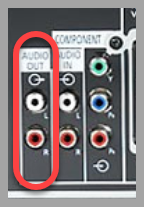
Select VIERA LCD TV models (2005 to 2008) have a specific headphone jack located on the front or side of the TV set. Other models can use either of both options mentioned.
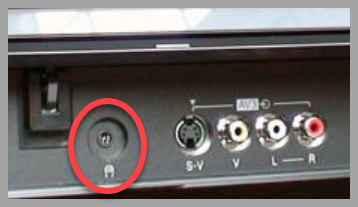
VIERA LCD, Plasma, OLED TV models (2009 and 2017) feature a digital audio output port to deliver high quality audio to an external sound system. This port can be connected to a home theatre receiver or other audio equipment, to which headphones (wired or wireless) may be attached. Headphones cannot be connected directly to the TV.

Most LED LCD, OLED TV models (2018 and 2019) feature a Bluetooth setup to connect to Bluetooth headphones. It operates with most A2DP (Advanced Audio Distribution Profile) compliant audio devices. You can use up to 5 devices simultaneously.
To get the sound from your TV to your Bluetooth headphones confirm that Bluetooth Audio Mode Setting is set to Transmitter.
- Press [Menu] and select "Setup".
- Press [OK] and select "Bluetooth settings"
- Press [OK] and select "Bluetooth Audio Mode Setting.
- Press [OK] and select "Transmitter". Confirm your selection by pressing [OK].
Once Confirmed you will require to pair the Bluetooth headphones to the television.
- To pair the headphones press [Menu] and select "Setup" and press [OK].
- Select "Bluetooth settings" and press [OK].
- Select "Bluetooth devices" and press [OK] to search for and pair the Bluetooth headphones in range.
- Follow the steps indicated by the operation instructions for your Bluetooth headphones on how to make your Bluetooth headohones visible to pair them with another Bluetooth product.
- Once the Bluetooth headphones name is made visible on the Bluetooth device list press [▲] / [▼] to select the Bluetooth headphones device name you would like to pair to the TV and press [OK].
- "Pairing" will display. Once connected the Bluetooth device list will display with "connected" beside the Bluetooth headphones device name on the list.
Note:
Some Bluetooth Devices may require a password to be entered. Try "0000" or "1234" or check the device's manual for the password, if needed. You may also require to connect the Bluetooth headphones several times. If connection fails please note that some Bluetooth headphones may not be compatible to connect to the TV.
