How to connect to a Wi-Fi network on an Amazon Fire TV
Network connection is a part of the initial setup process. If you need to change your network connection use the following process.
Buttons on the remote you will use for this process are:
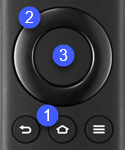
- Home
- Directional
- Select
If you are not connected to a Network the home screen is empty of any Amazon Fire TV content.
- Select " Go To Network Settings ". Press the " Select "
 button.
button. - Scroll to " Network " then press the " Select "
 button.
button. - The available networks are shown. Scroll to network that you would like to connect to. The Networks that have the strongest signal will appear first. Press the " Select "
 button when the desired Network is highlighted.
button when the desired Network is highlighted. 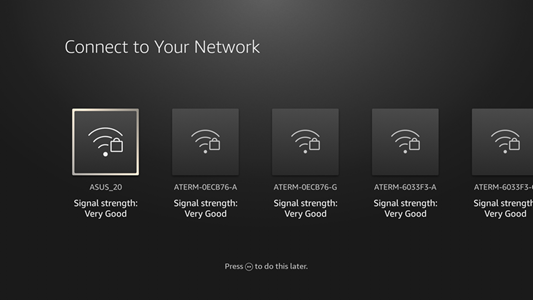
- The password screen appears, enter in the Password for the selected Network. When finished scroll to " Connect then press the " Select "
 button.
button. 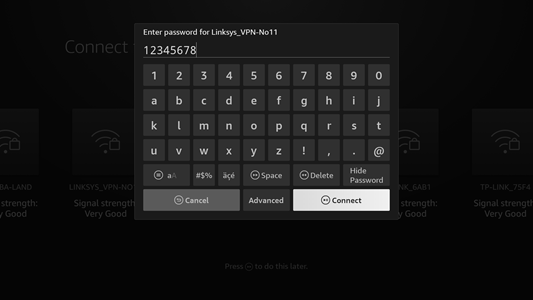
- Within a few moments the Fire TV should connect to the Network.
Note
- After you are connected to a Network if there are software updates available the TV will start to download the software. This process takes approximately 10 Minutes to complete. Do not unplug or turn off the television while it is updating.
Choosing a Network
Consider you televisions environment when selecting a network.
When connecting a television to a Wi-Fi network, here are some key considerations for choosing between a 2.4GHz and a 5GHz network:
- Range vs. Speed:
- 2.4GHz: Offers a longer range but lower speed. It is better for larger homes where the television is far from the router.
- 5GHz: Offers higher speeds but has a shorter range. Ideal for smaller homes or if the TV is close to the router.
- Interference:
- 2.4GHz: More prone to interference because many devices (like microwaves, Bluetooth devices, and other household gadgets) use this frequency.
- 5GHz: Less prone to interference, making it a better choice if there are many other devices on the 2.4GHz band.
- Network Congestion:
- 2.4GHz: More commonly used and can be congested, especially in densely populated areas.
- 5GHz: Typically less congested, resulting in a more stable connection.
- Streaming Quality:
- 5GHz: Preferred for streaming HD and 4K content due to the higher speeds, assuming the television supports it and is within range.
In summary, if your TV is far from the router or there are many obstacles (like walls), the 2.4GHz network may be more reliable. If the TV is closer to the router and you require higher speeds for better streaming quality, the 5GHz network is preferable.













