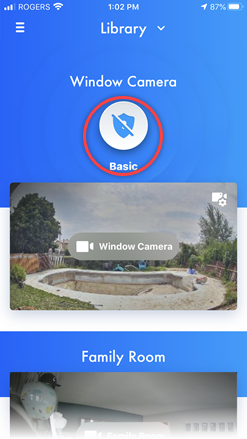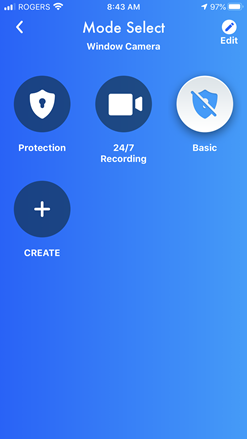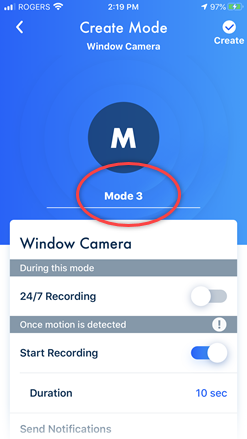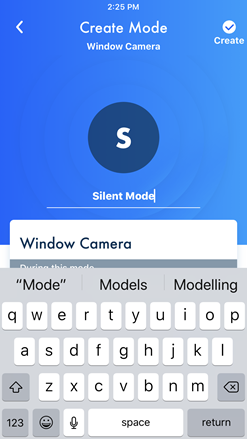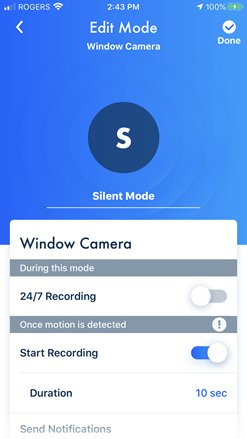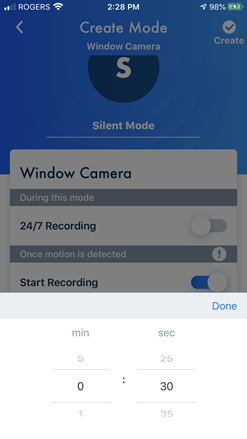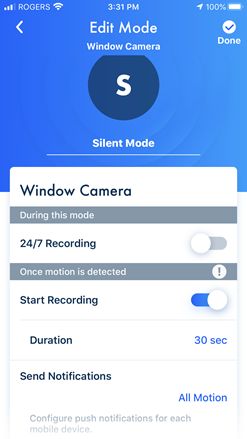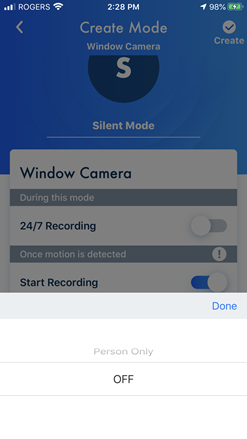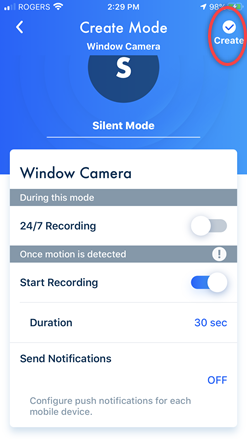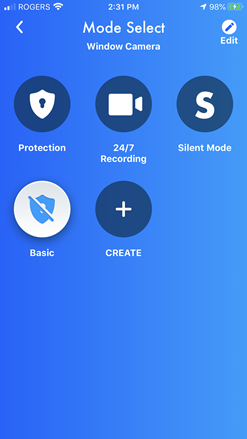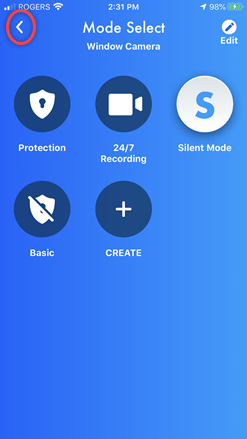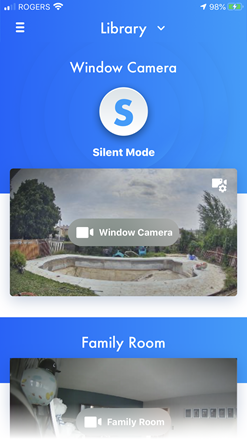How to create new modes. - KX-HNC500, KX-HNC505
There are 3 preset modes that can be used for a WINDOW camera: [ Basic ], [ Protection ], and [ 24/7 Recording ].
You can add additional modes selecting the following options
- Name the Mode
- 24/7 Recording - Option On/Off
- Motion detection recording - Option ON/Off
- Recording duration for detection - Option 5 sec. to 5 min.
- Select when you want notifications to be sent. - Option - All Motion, Person only, Off
How to create a new Mode.
You may navigate through this module using your left and right arrow keys.
In this example we will create a new mode that records for 30 seconds when motion is detected, but no notification is sent.
Screenshots shown in this answer are from an iPhone, using the HomeHawk App ver. 3.1.
If you are using a lower version please update the app. through the App store.
To use with an Android device use App ver. 2.7 and higher.
Information applies to all compatible smart devices.
Settings and options may vary by camera.
Screen shots may change by app version.