How to deregister a mobile device. - HomeHawk
- From the HomeHawk app home screen tap
the settings icon
 .
.
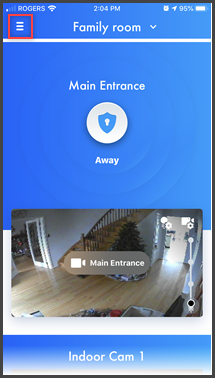
- Tap [ Settings ]
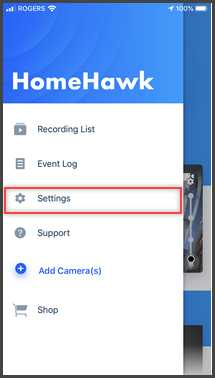
- Tap [ Deregistration
]
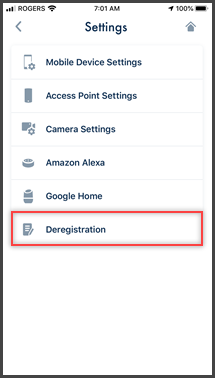
- Tap [ Mobile Device ]
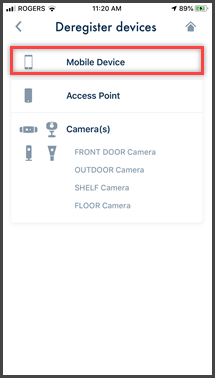
- Tap the down arrow to select the camera list, then tap
the camera that you want to deregister the mobile device
from.
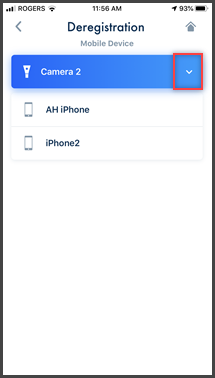
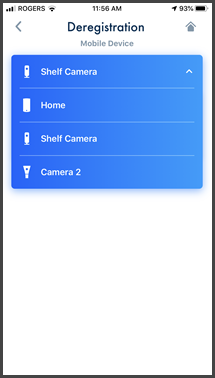
- Tap the mobile device that you want to deregister (from the
selected camera).
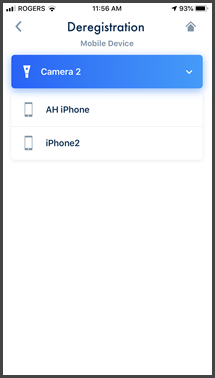
- Tap [ OK ].
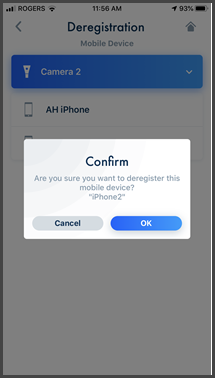
- Deregistration is complete, Tap [ OK ].
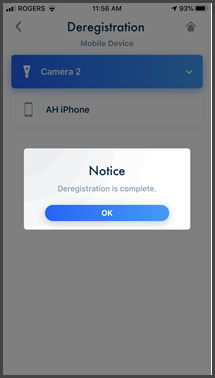
- Repeat steps 5 to 8 to deregister the mobile device from other cameras.
Screenshots shown in this answer are from an iPhone, using the HomeHawk App ver. 3.1.
If you are using a lower version please update the app. through the App store.
To use with an Android device use App ver. 2.7 and higher.
Information applies to all compatible smart devices.
Settings and options may vary by camera.
Screen shots may change by app version.
