How to disable/enable the sensor notifications with the HomeHawk App for the indoor HD camera.
- From the HomeHawk home screen tap [ HD Camera ].
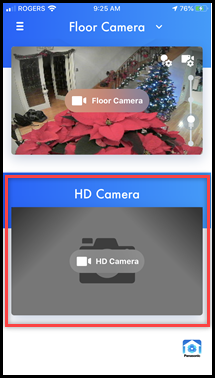
- Tap the "Menu" icon.
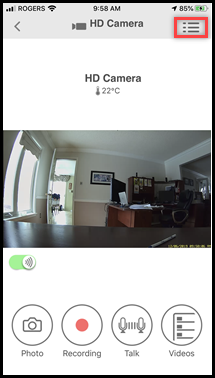
- Tap [ Settings ].
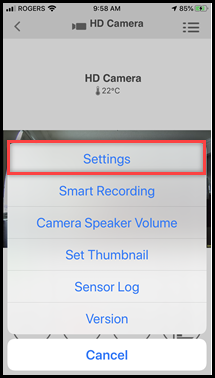
- Tap [ Notification
Settings ]
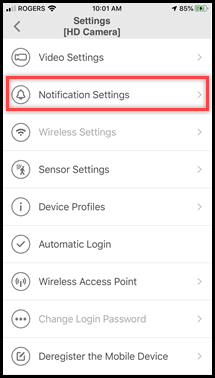
- Tap the toggle switch next to the desired
notifications to turn ON. Then tap the "Return" icon
 to exit.
to exit.
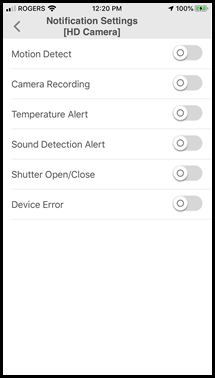
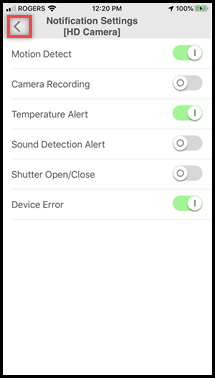
Notification Settings
[Motion Detect]
This setting determines whether a notification is displayed
when the camera detects motion.
[Camera Recording]
This setting determines whether a notification is displayed
when camera images are being recorded.
[Temperature Alert]
This setting determines whether a notification is displayed
when the camera’s temperature sensor is triggered.
[Sound Detection
Alert]
This setting determines whether a notification is displayed
when the camera’s sound sensor is triggered.
[Shutter Open/Close]
This setting determines whether a notification is displayed
when the camera’s privacy shutter is opened or closed.
[Device Error]
This setting determines whether a notification is displayed
when a device error is detected.
Screenshots shown in this answer are from an iPhone, using the HomeHawk App ver. 3.1.
If you are using a lower version please update the app. through the App store.
To use with an Android device use App ver. 2.7 and higher.
Information applies to all compatible smart devices.
Settings and options may vary by camera.
Screen shots may change by app version.
This answer applies to models KX-HNC800, KX-HNC805, KX-HN1003