How to display the live images upside down on the indoor HD camera using the HomeHawk App.
You can display the camera image upside down.
-
From the HomeHawk home screen tap [
HD Camera
].
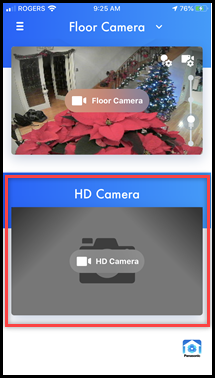
-
Tap the "
Menu
" icon located in the top right corner.
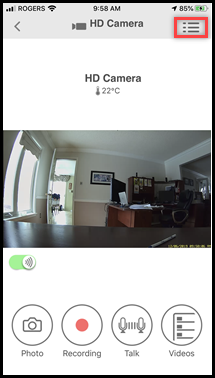
-
Tap [
Settings
].
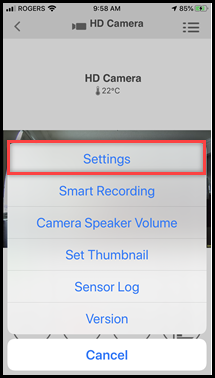
-
Tap [
Video Settings
].
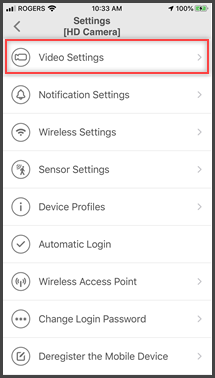
-
Tap [
Other Settings
].
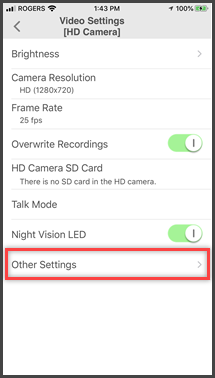
-
Tap [
Upside Down
].

-
Tap the rotate image icon
 .
.
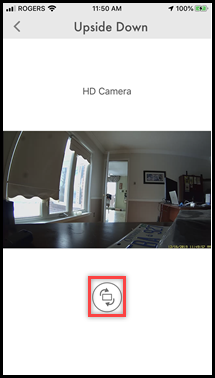
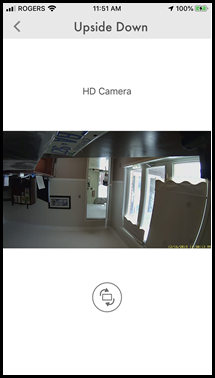
The live image will now be displayed upside down.
Screenshots shown in this answer are from an iPhone, using the HomeHawk App ver. 3.1. If you are using a lower version please update the app. through the App store. To use with an Android device use App ver. 2.7 and higher. Information applies to all compatible smart devices. Settings and options may vary by camera. Screen shots may change by app version.
This answer applies to models KX-HNC800, KX-HNC805, KX-HN1003












