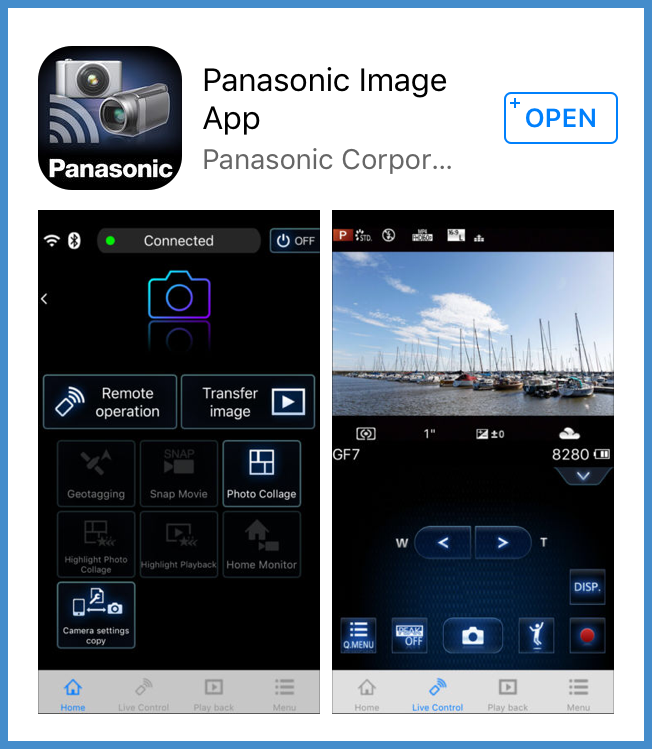How to install the Panasonic Image App.
With the Panasonic Image App, you can remotely operate the camera using a smartphone.
The “Panasonic Image App” (here after “Image App”) must be installed on your smartphone. Installing the smartphone/tablet app “Panasonic Image App”
Supported Operating Systems (OS)
- Android™: Android 4.4 or later (Android 5.0 or higher is required to use the Bluetooth function)
- iOS: iOS 9.3 or later (The Bluetooth function cannot be used with the iPad 2)
Download / Installation Procedure
- Connect your device to a network.
- Open the built-in application to download new apps.
- Android - Select “Google Play™ Store”
- iOS - Select “App Store”
- Enter “Panasonic Image App” or “LUMIX” into the search box.
- Select “Panasonic Image App” and download / install it.
Notes
- Use the latest version.
- Supported OS versions as of March 2019. Supported OS versions may be changed without prior notice.
- The service may not be able to be used properly depending on the type of smartphone being used.
- When downloading the app on a mobile network, high packet communication fees may be incurred depending on the details of your contract.
- For details about the operating procedure, etc., refer to [Help] in the “Image App” menu.
- When you operate the “Image App” on the smartphone that is connected to the camera via Wi-Fi, [Help] in the “Image App” may not be displayed depending on the smartphone. In this case, after terminating the connection to the camera, reconnect the smartphone to a mobile phone network such as the 3G or LTE network or to a Wi-Fi router, and then display [Help] in the “Image App”.
- Some of the screens and information provided in this document may be different depending on the supported operating system and “Image App” version.
DC-ZS70, DMC-ZS100, DMC-ZS60, DC-ZS80, DC-FZ1000M2, DC-G95