How to label or name my TV inputs?
Your television has a feature called Input Labelling. This
feature allows you to assign a label to a particular video
input.
This feature, also allows you to select "SKIP" or "Not Used", if the input is not being
used. When an input is labelled as "SKIP" or "Not Used", you cannot access it when
selecting the INPUT
button.It will appear greyed out. "Customize" option allows you to
enter your own labels for the input (ex.“Computer”).
There are various methods to assign input labels depending
on your particular VIERA model/Series.
Use the method that best resembles your On Screen Menu.
Input Button Programming
Input Menu Screen Version 1
- Press the [Input]
button on the remote control.
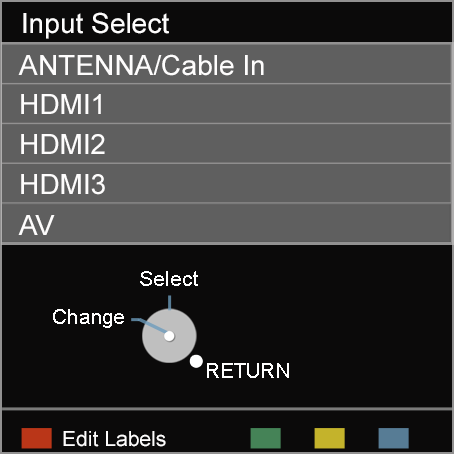
- Press the [
 ] (R (red)) button to "Edit
Labels".
] (R (red)) button to "Edit
Labels".
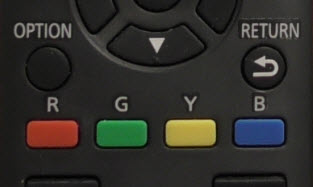
- Press the [▲] or [▼] to select the input you want to
label. Press [OK].
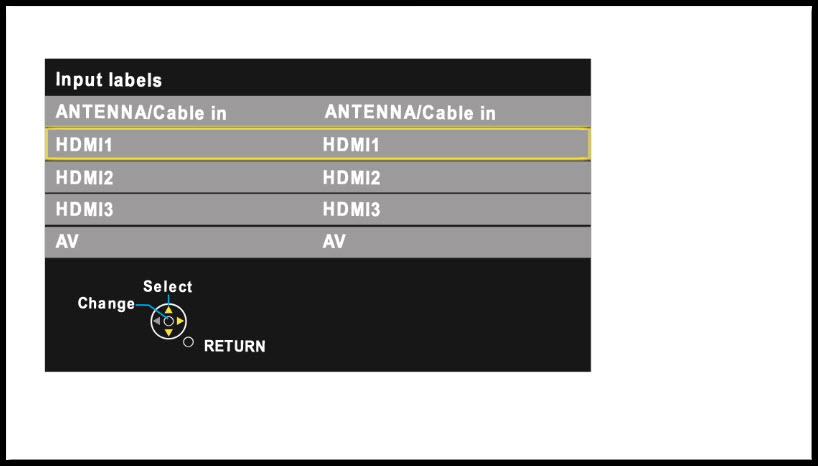
- Press the [▲] or [▼] to select the input label you
want to assign it (example:HDMI1, Not used, Blu-Ray, Cable,
Satelitte, DVD, DVD REC, DVR, Game.) Press [OK].
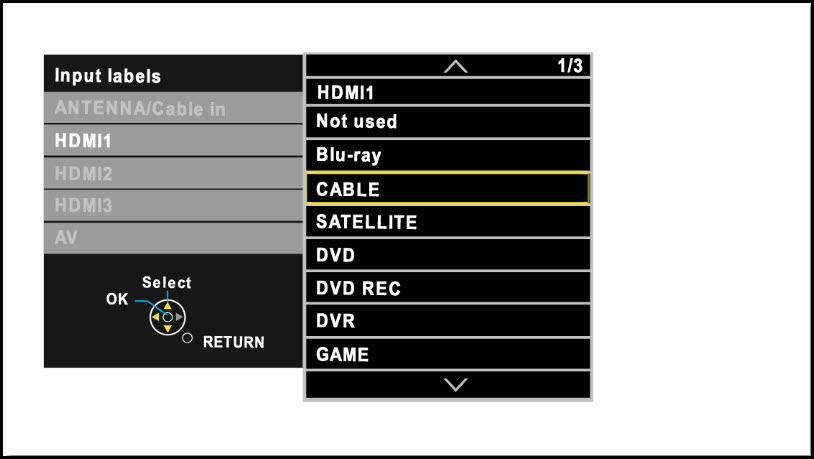
- Press [X] (EXIT) button to exit.
Set up Menu Button Programming
Set Up Menu Screen Version 1
- Press the [MENU]
button. Pcture, Sound, Lock and Setup will display.
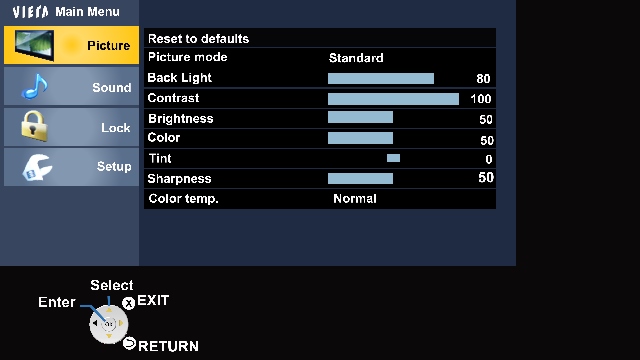
- Press the [▲] or [▼] to select "Setup",
then press [OK].
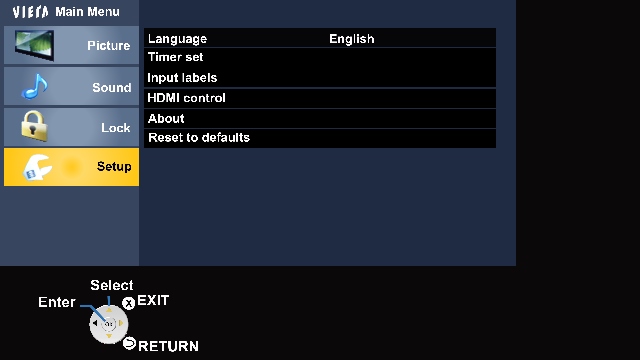
- Press the [▲] or [▼] to select "Input labels", "External devices" or "connected devices" then press
[OK].
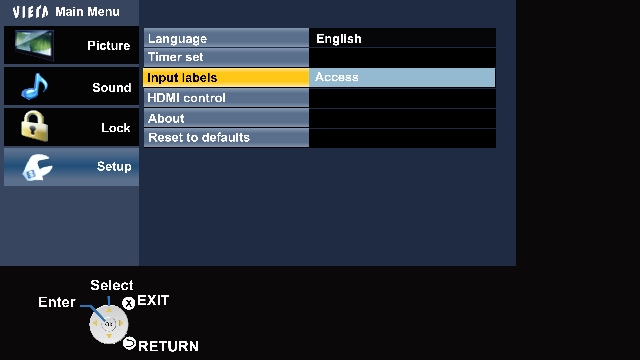
- Press [▲] or [▼] to select the input you want to
label, then press [OK].
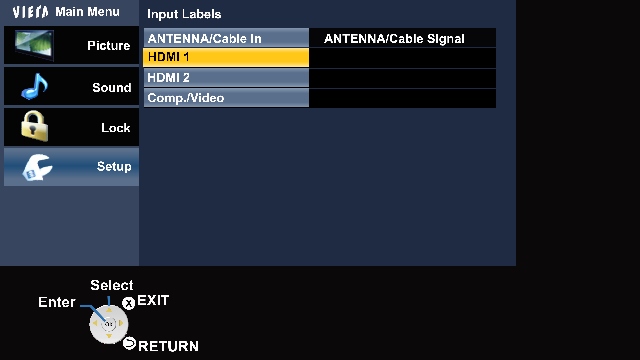
- Press the [▲] or [▼] to select the input label
((example:HDMI1, Not used, Blu-Ray, Cable, Satelitte, DVD, DVD
REC, DVR, Game.).
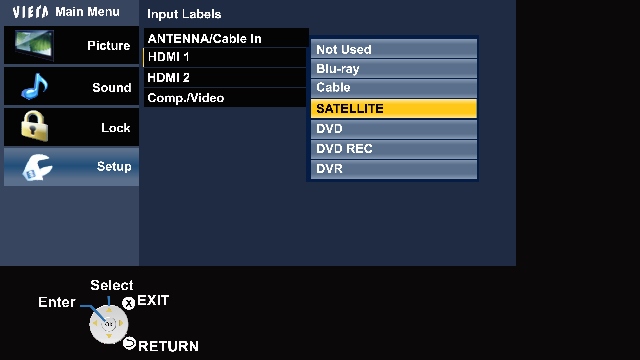
- Press [X] (EXIT) button to exit
Set Up Menu Screen Version 2
- Press [MENU].
- Press the [▲] or [▼] to select "Setup".
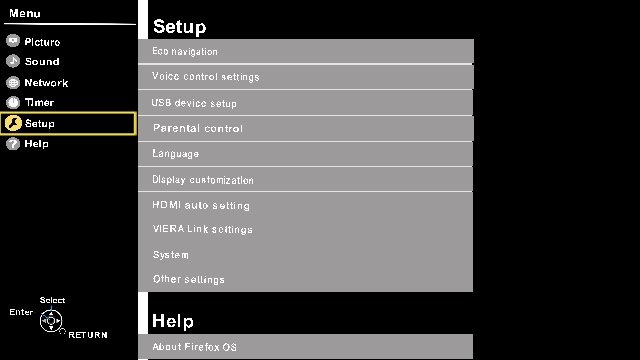
- Press the [▲] or [▼] to select "Display settings/customization" and
press [OK].
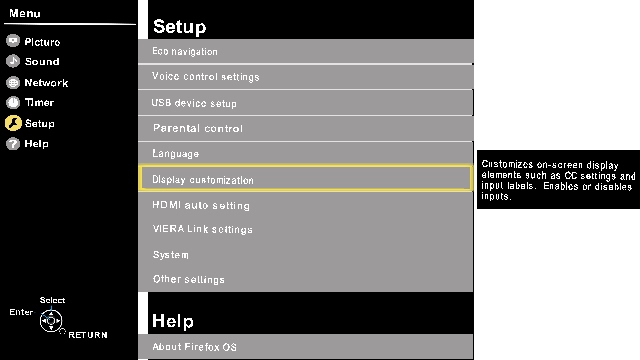
- Press the [▲] or [▼] to select "Input labels" and press
[OK].
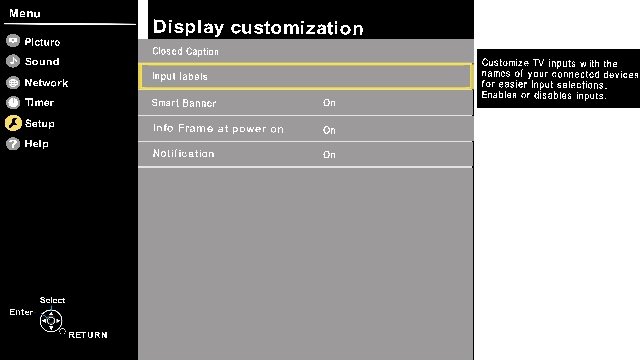
- Press the [▲] or [▼] to select the input you want to
label. Press [OK].
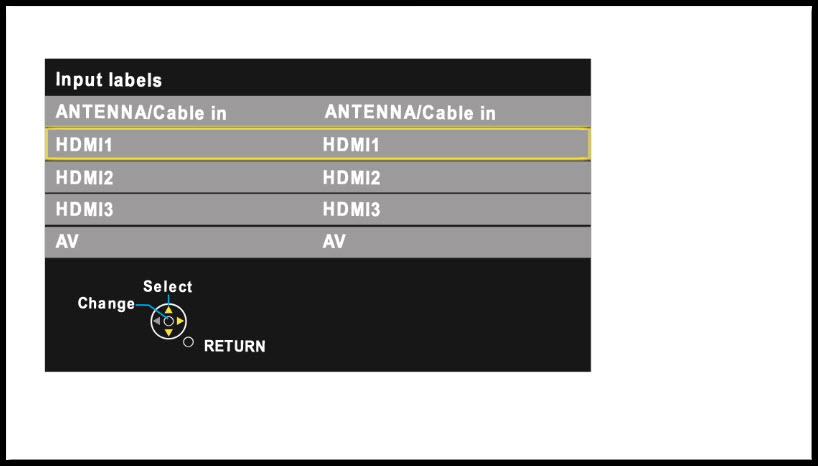
- Press the [▲] or [▼] to select the input label
(example:HDMI1, Not used, Blu-Ray, Cable, Satelitte, DVD, DVD
REC, DVR, Game). Press [OK].
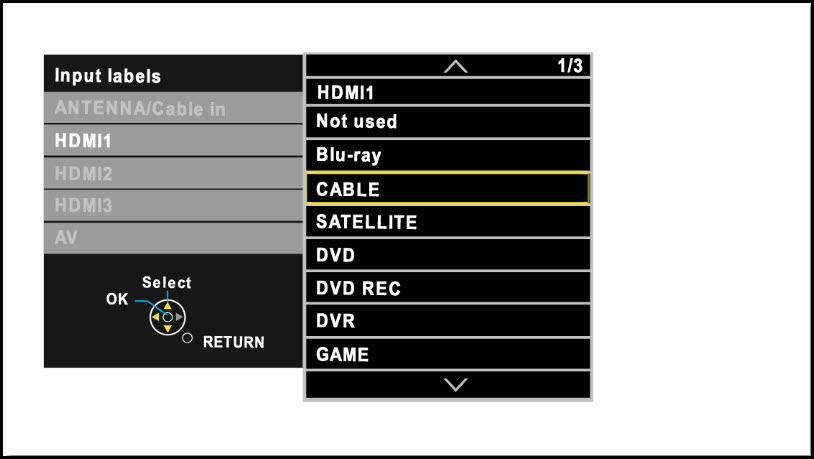
- Press [X] (EXIT) button to exit.
Note:
Screen shots vary by model/series.Set Up Menu Screen Version 3
- Press[MENU].
- Press the [▲] or [▼] to select "Setup".

- Select “Input labels”. and press
[OK].
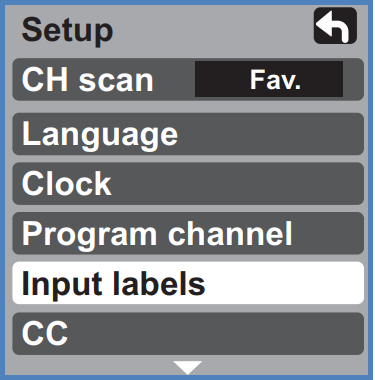
- Select the terminal and then
press the [►] or [◄] to change the label
name(example:SKIP, DVD, AUX etc.).
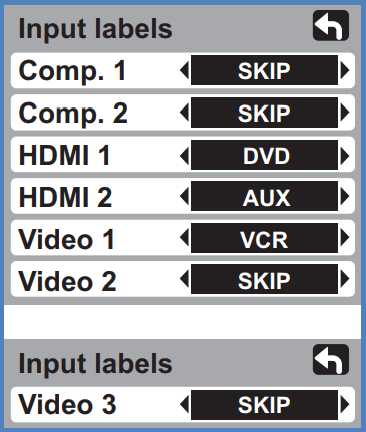
- Press [EXIT] when done.
