How to lock and unlock the power switch on a Shaver.
Some models have a Lock that prevents the operation of the unit. The process to Lock and unlock does vary by model. Select your model number from the list below. If your model is not listed refer to the Operating Manual for model specific information.
Model ER-SB40
Locking the power switch
- Press the Power button for more than 2 seconds.
- The switch lock lamp
 will light up for 5 seconds and turn off.
will light up for 5 seconds and turn off. - The appliance will stop operating.
- The switch lock lamp
- Release the Power button.
Unlocking the power switch
- Press the Power button for more than 2 seconds.
- The switch lock lamp
 will turn off.
will turn off.
- The switch lock lamp
- Once the appliance starts operating, release the Power button.
Model ER-SC40
Locking the power switch
- Press the Power button for more than 2 seconds.
- The switch lock lamp
 will light up for 5 seconds and turn off.
will light up for 5 seconds and turn off. - The appliance will stop operating.
- The switch lock lamp
- Release the Power button.
Unlocking the power switch
- Press the Power button for more than 2 seconds.
- The switch lock lamp
 will turn off.
will turn off.
- The switch lock lamp
- Once the appliance starts operating, release the Power button.
Model ESALV6HR
Locking the power switch.
- Press
 once and then release.
once and then release. - The shaver starts operating.
- Press and hold
 for more than 2 seconds until the switch lock lamp (
for more than 2 seconds until the switch lock lamp (  ) turns on.
) turns on. - The shaver will stop operating.
- Release
 .
. - The switch lock lamp (
 ) will light up for 5 seconds and turn off.
) will light up for 5 seconds and turn off.
- The switch lock lamp (
Unlocking the power switch.
- Press and hold
 for more than 2 seconds until the switch lock lamp (
for more than 2 seconds until the switch lock lamp (  ) turns off.
) turns off. - Once the shaver starts operating, release
 .
.
- The switch lock lamp (
 ) will turn off.
) will turn off.
- The power switch is locked when the switch lock lamp ( ) blinks for 5 seconds and the shaver does not operate even though the power switch is pressed.
Models ES-LL21, ES-LL41
Locking the power switch.
- Press the Power [
 ] button once and then release. The shaver starts operating.
] button once and then release. The shaver starts operating. - Press the Power [
 ] and hold button for more than 2 seconds.
] and hold button for more than 2 seconds. - The switch lock lamp indicator (
 ) will light up for 5 seconds and turn off.
) will light up for 5 seconds and turn off. - The shaver will stop operating.
- The switch lock lamp indicator (
- Release the Power button. The shaver is now locked.
Unlocking the power switch.
- Press the Power [
 ] and hold button for more than 2 seconds. The switch lock lamp (
] and hold button for more than 2 seconds. The switch lock lamp (  ) indicator will turn off.
) indicator will turn off. - Once the shaver starts operating, release the Power button.
Note:
- The power switch cannot be unlocked while charging.
- The power switch is locked when the switch lock lamp (
 ) indicator blinks for 5 seconds and the shaver does not operate even though the power switch is pressed.
) indicator blinks for 5 seconds and the shaver does not operate even though the power switch is pressed.
Model ES-LT67
Locking the power switch
- Press the Power button for more than 2 seconds.
- The switch lock lamp
 will light up for 5 seconds and turn off.
will light up for 5 seconds and turn off. - The appliance will stop operating.
- The switch lock lamp
- Release the Power button.
Unlocking the power switch
- Press the Power button for more than 2 seconds.
- The switch lock lamp
 will turn off.
will turn off.
- The switch lock lamp
- Once the appliance starts operating, release the Power button.
Model ES-LV6Q
This appliance has a smart lock function, so the power switch is automatically locked to prevent accidental operation when not shaving.
Unlocking the power switch
The lamps illuminate upwards and the power switch is automatically unlocked when the main body is grasped.
- The remaining battery capacity will be shown and then turn off after approximately 1 second.
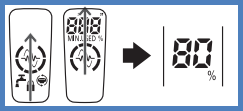
Locking the power switch
The lamps illuminate downwards and the power switch is automatically locked 1 minute after releasing the main body.
- The switch lock lamp (
 ) will light up for 5 seconds and turn off.
) will light up for 5 seconds and turn off. - The sensor may respond and the power switch may be unlocked when an electrical device or metal object is brought closer. This is not abnormal.
Model ES-LV9N
Locking the power switch.
- Press the Power [
 ] button once and then release. The shaver starts operating.
] button once and then release. The shaver starts operating. - Press the Power [
 ] and hold button for more than 2 seconds.
] and hold button for more than 2 seconds. - The switch lock lamp indicator (
 ) will light up for 5 seconds and turn off.
) will light up for 5 seconds and turn off. - The shaver will stop operating.
- The switch lock lamp indicator (
- Release the Power button. The shaver is now locked.
Unlocking the power switch.
- Press the Power [
 ] and hold button for more than 2 seconds. The switch lock lamp (
] and hold button for more than 2 seconds. The switch lock lamp (  ) indicator will turn off.
) indicator will turn off. - Once the shaver starts operating, release the Power button.
Note:
- The power switch cannot be unlocked while charging.
- The power switch is locked when the switch lock lamp (
 ) indicator blinks for 5 seconds and the shaver does not operate even though the power switch is pressed.
) indicator blinks for 5 seconds and the shaver does not operate even though the power switch is pressed.
Model ES-LV9Q
This appliance has a smart lock function, so the power switch is automatically locked to prevent accidental operation when not shaving.
Unlocking the power switch
The lamps illuminate upwards and the power switch is automatically unlocked when the main body is grasped.
- The remaining battery capacity will be shown and then turn off after approximately 1 second.
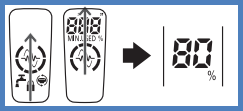
Locking the power switch
The lamps illuminate downwards and the power switch is automatically locked 1 minute after releasing the main body.
- The switch lock lamp (
 ) will light up for 5 seconds and turn off.
) will light up for 5 seconds and turn off. - The sensor may respond and the power switch may be unlocked when an electrical device or metal object is brought closer. This is not abnormal.
ES-LT2B
Locking the power switch.
- Press the Power [
 ] button once and then release. The shaver starts operating.
] button once and then release. The shaver starts operating. - Press the Power [
 ] and hold button for more than 2 seconds.
] and hold button for more than 2 seconds. - The switch lock lamp indicator (
 ) will light up for 5 seconds and turn off.
) will light up for 5 seconds and turn off. - The shaver will stop operating.
- The switch lock lamp indicator (
- Release the Power button. The shaver is now locked.
Unlocking the power switch.
- Press the Power [
 ] and hold button for more than 2 seconds. The switch lock lamp (
] and hold button for more than 2 seconds. The switch lock lamp (  ) indicator will turn off.
) indicator will turn off. - Once the shaver starts operating, release the Power button.
Note:
- The power switch cannot be unlocked while charging.
- The power switch is locked when the switch lock lamp (
 ) indicator blinks for 5 seconds and the shaver does not operate even though the power switch is pressed.
) indicator blinks for 5 seconds and the shaver does not operate even though the power switch is pressed.
ES-LT3N
Locking the power switch.
- Press the Power [
 ] button once and then release. The shaver starts operating.
] button once and then release. The shaver starts operating. - Press the Power [
 ] and hold button for more than 2 seconds.
] and hold button for more than 2 seconds. - The switch lock lamp indicator (
 ) will light up for 5 seconds and turn off.
) will light up for 5 seconds and turn off. - The shaver will stop operating.
- The switch lock lamp indicator (
- Release the Power button. The shaver is now locked.
Unlocking the power switch.
- Press the Power [
 ] and hold button for more than 2 seconds. The switch lock lamp (
] and hold button for more than 2 seconds. The switch lock lamp (  ) indicator will turn off.
) indicator will turn off. - Once the shaver starts operating, release the Power button.
Note:
- The power switch cannot be unlocked while charging.
- The power switch is locked when the switch lock lamp (
 ) indicator blinks for 5 seconds and the shaver does not operate even though the power switch is pressed.
) indicator blinks for 5 seconds and the shaver does not operate even though the power switch is pressed.
ES-LT7N
Locking the power switch.
- Press the Power [
 ] button once and then release. The shaver starts operating.
] button once and then release. The shaver starts operating. - Press the Power [
 ] and hold button for more than 2 seconds.
] and hold button for more than 2 seconds. - The switch lock lamp indicator (
 ) will light up for 5 seconds and turn off.
) will light up for 5 seconds and turn off. - The shaver will stop operating.
- The switch lock lamp indicator (
- Release the Power button. The shaver is now locked.
Unlocking the power switch.
- Press the Power [
 ] and hold button for more than 2 seconds. The switch lock lamp (
] and hold button for more than 2 seconds. The switch lock lamp (  ) indicator will turn off.
) indicator will turn off. - Once the shaver starts operating, release the Power button.
Note:
- The power switch cannot be unlocked while charging.
- The power switch is locked when the switch lock lamp (
 ) indicator blinks for 5 seconds and the shaver does not operate even though the power switch is pressed.
) indicator blinks for 5 seconds and the shaver does not operate even though the power switch is pressed.
ES-LV67
Locking the power switch.
- Press the Power [
 ] button once and then release. The shaver starts operating.
] button once and then release. The shaver starts operating. - Press the Power [
 ] and hold button for more than 2 seconds.
] and hold button for more than 2 seconds. - The switch lock lamp indicator (
 ) will light up for 5 seconds and turn off.
) will light up for 5 seconds and turn off. - The shaver will stop operating.
- The switch lock lamp indicator (
- Release the Power button. The shaver is now locked.
Unlocking the power switch.
- Press the Power [
 ] and hold button for more than 2 seconds. The switch lock lamp (
] and hold button for more than 2 seconds. The switch lock lamp (  ) indicator will turn off.
) indicator will turn off. - Once the shaver starts operating, release the Power button.
Note:
- The power switch cannot be unlocked while charging.
- The power switch is locked when the switch lock lamp (
 ) indicator blinks for 5 seconds and the shaver does not operate even though the power switch is pressed.
) indicator blinks for 5 seconds and the shaver does not operate even though the power switch is pressed.
ES-LV97
Locking the power switch.
- Press the Power [
 ] button once and then release. The shaver starts operating.
] button once and then release. The shaver starts operating. - Press the Power [
 ] and hold button for more than 2 seconds.
] and hold button for more than 2 seconds. - The switch lock lamp indicator (
 ) will light up for 5 seconds and turn off.
) will light up for 5 seconds and turn off. - The shaver will stop operating.
- The switch lock lamp indicator (
- Release the Power button. The shaver is now locked.
Unlocking the power switch.
- Press the Power [
 ] and hold button for more than 2 seconds. The switch lock lamp (
] and hold button for more than 2 seconds. The switch lock lamp (  ) indicator will turn off.
) indicator will turn off. - Once the shaver starts operating, release the Power button.
Note:
- The power switch cannot be unlocked while charging.
- The power switch is locked when the switch lock lamp (
 ) indicator blinks for 5 seconds and the shaver does not operate even though the power switch is pressed.
) indicator blinks for 5 seconds and the shaver does not operate even though the power switch is pressed.
Model ES-RM3B-A, ES-RM3B-K
- Press and hold the power switch for more than 2 seconds in the locked state.
- Release the power switch once the switch lock lamp(
 )turns off. The power switch is unlocked (The shaver starts operating.)
)turns off. The power switch is unlocked (The shaver starts operating.)
- Release the power switch once the switch lock lamp(
- The power switch cannot be unlocked while the shaver is being charged.
ES-ST2N
Locking the power switch.
- Press the Power [
 ] button once and then release. The shaver starts operating.
] button once and then release. The shaver starts operating. - Press the Power [
 ] and hold button for more than 2 seconds.
] and hold button for more than 2 seconds. - The switch lock lamp indicator (
 ) will light up for 5 seconds and turn off.
) will light up for 5 seconds and turn off. - The shaver will stop operating.
- The switch lock lamp indicator (
- Release the Power button. The shaver is now locked.
Unlocking the power switch.
- Press the Power [
 ] and hold button for more than 2 seconds. The switch lock lamp (
] and hold button for more than 2 seconds. The switch lock lamp (  ) indicator will turn off.
) indicator will turn off. - Once the shaver starts operating, release the Power button.
Note:
- The power switch cannot be unlocked while charging.
- The power switch is locked when the switch lock lamp (
 ) indicator blinks for 5 seconds and the shaver does not operate even though the power switch is pressed.
) indicator blinks for 5 seconds and the shaver does not operate even though the power switch is pressed.
ES-SWLT2W
Locking the power switch.
- Press the Power [
 ] button once and then release. The shaver starts operating.
] button once and then release. The shaver starts operating. - Press the Power [
 ] and hold button for more than 2 seconds.
] and hold button for more than 2 seconds. - The switch lock lamp indicator (
 ) will light up for 5 seconds and turn off.
) will light up for 5 seconds and turn off. - The shaver will stop operating.
- The switch lock lamp indicator (
- Release the Power button. The shaver is now locked.
Unlocking the power switch.
- Press the Power [
 ] and hold button for more than 2 seconds. The switch lock lamp (
] and hold button for more than 2 seconds. The switch lock lamp (  ) indicator will turn off.
) indicator will turn off. - Once the shaver starts operating, release the Power button.
Note:
- The power switch cannot be unlocked while charging.
- The power switch is locked when the switch lock lamp (
 ) indicator blinks for 5 seconds and the shaver does not operate even though the power switch is pressed.
) indicator blinks for 5 seconds and the shaver does not operate even though the power switch is pressed.













