How to register additional mobile devices to the indoor HD camera using the HomeHawk App.
After you set up the camera, you can register additional mobile devices.
You can register up to 8 mobile devices to a camera. Each mobile device can be registered to up to 32 cameras.
Confirm the following before you begin.
- Make sure you have installed the HomeHawk app on your mobile device.
- Make sure your mobile device can connect to the Wireless network.
- Start the HomeHawk app by tapping the app icon
 A series of end-user license agreements are displayed the first time you start the app.
A series of end-user license agreements are displayed the first time you start the app. - Follow the on-screen instructions.
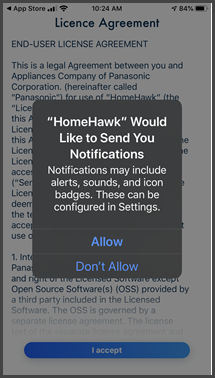
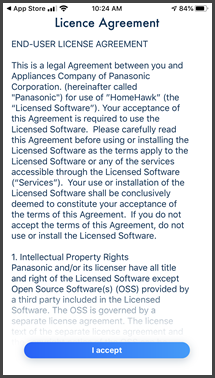
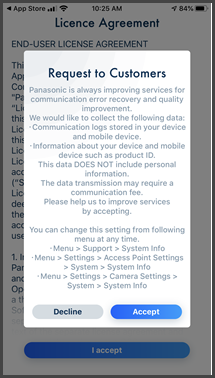
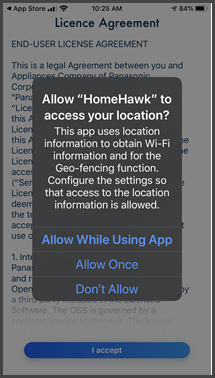
- When the Add Camera screen appears Tap the [ Indoor HD Camera ] option.
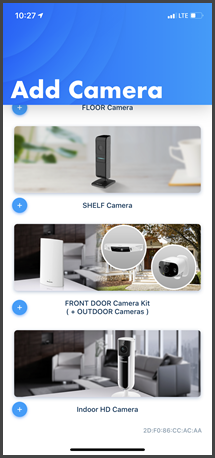
- Tap [ Add This Mobile Device ].
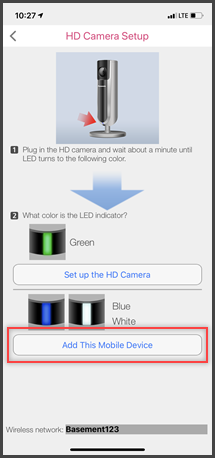
- Wait while the mobile device searches for the camera, this can take several minutes.
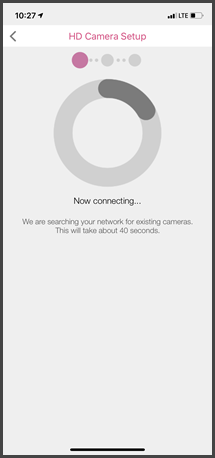
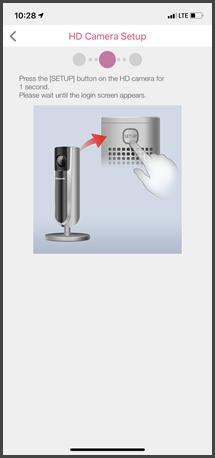
- When prompted, press the [ SETUP ] button on the back of the camera.

- When prompted, enter the password required to connect to the camera. Then tap [ Next ] (The password was set during the cameras initial setup.)
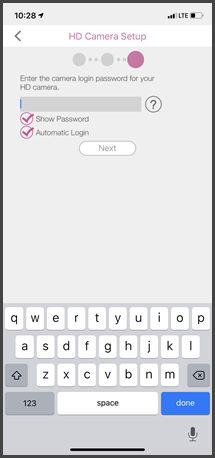
- When prompted, enter a name for your mobile device and then tap [ Next ]. This setting allows you to change the name assigned to your device. It can help you identify your mobile device when performing certain operations, such as deregistering a mobile device.
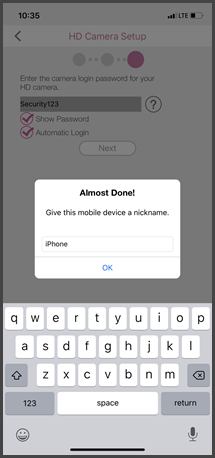
A list of all cameras registered to the app is displayed when registration is complete.
Screenshots shown in this answer are from an iPhone, using the HomeHawk App ver. 3.1. If you are using a lower version please update the app. through the App store. To use with an Android device use App ver. 2.7 and higher. Information applies to all compatible smart devices. Screen shots may change with App updates.
This answer applies to models, KX-HNC800, KX-HNC805, KX-HN1003













