How to register an additional outdoor camera to the HomeHawk access point.
Before you can use the camera, it must be registered to the Access Point. You can register each camera by using the registration buttons on the Access Point and camera or the HomeHawk app.
You can expand your camera system by registering up to 16 optional HomeHawk camera units to the access point.
Note:
Before registering the camera make sure:
- The camera is turned on and charged.
- The Access point AC adaptor is plugged connected and the access point is powered on.
Using the Access point and Camera registration buttons
- Access point: Press and hold [SETUP] until the LED
indicator blinks slowly in green.
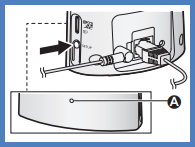
- Camera: Press and hold [SETUP] until the LED indicator
blinks slowly in green.
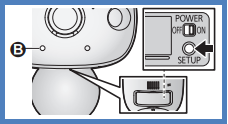
- When registration is completed, the camera sounds one long beep.
If registration fails, the camera sounds several short beeps.
Using the app
- From the HomeHawk app home screen tap
the settings icon
 .
.
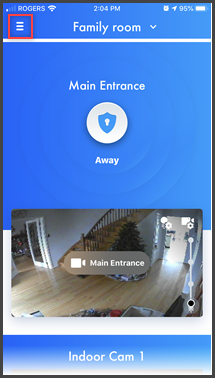
-
Tap
[ Add Camera ].
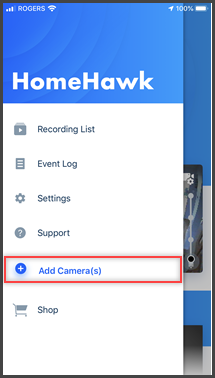
- Tap [ OUTDOOR Camera
].

- For easy connection move the camera close to the Access
point. Press the [ SETUP ] button on the access point
until the green LED starts blinking. Then tap [ Tap here to continue ]
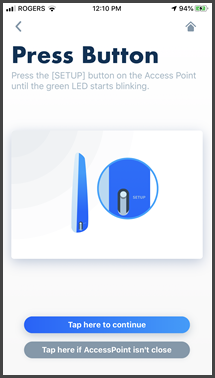
- Turn the outdoor camera ON. Then tap [ NEXT ]
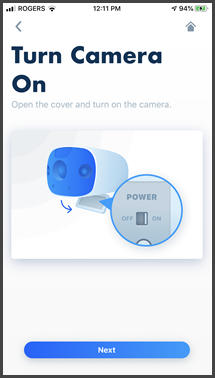
- Push and hold the [ SETUP ] button on the camera until
the green LED starts blinking and a beep is heard. Then tap [
Next ].
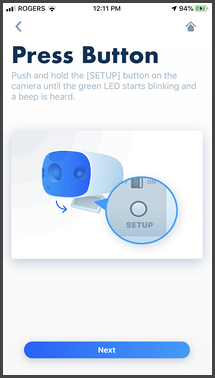
- Wait until a long beep is heard and the LED turns to a
solid green.
Note: Although the below screen appears immediately it may take up to 3 minutes to complete the connection. If the Access point green light is flashing it is still trying to connect.
When the connection is verified, tap [ Yes ].
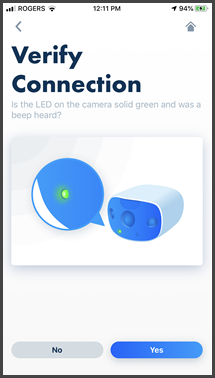
The camera is now added.
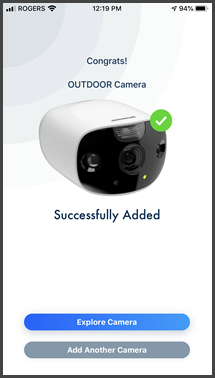
Screenshots shown in this answer are from an iPhone, using the HomeHawk App ver. 3.1.
If you are using a lower version please update the app. through the App store.
To use with an Android device use App ver. 2.7 and higher.
Information applies to all compatible smart devices.
Settings and options may vary by camera.
Screen shots may change by app version.
This answer applies to models KX-HN1007, KX-HN7001, KX-HN7002, KX-HN7003, KX-HN7051, KX-HN7052, KX-HNC710, KX-HNC715, KX-HNC800, KX-HNC805, KX-HN1003
