How to reset a Technics product
When the following situations occur, reset the product.
- There is no response when buttons are pressed.
- You want to clear and reset the memory contents.
For instructions on resetting a Technics product select your model from the list below.
If your model is not listed Refer to your models Operating Manual for specific procedure.
Models EAH-A800
This unit can be reset when all operations are rejected.
- Press and hold the " Power
 button for 10 seconds or more.
button for 10 seconds or more.
Note
- All the previous operations will be canceled. (The pairing device information will not be deleted.)
- The unit cannot be reset immediately after turning on the power of the unit. Wait about 30 seconds.
Models EAH-AZ100
Reset from the Technics Audio App
- In the home screen of the [Technics Audio Connect] app, tap [ SETTINGS ].
- Tap [ Headphone Information ].
- Tap [ Restore headphones to the factory settings ].
- Tap [ Reset ].
- Follow the on-screen instructions
Reset from the EAH-AZ100
When you want to delete all pairing device information, etc. in the earphones, you can restore the earphones to the factory settings (original settings upon purchase). Follow these steps to successfully perform a factory reset on your True Wireless earbuds.
- Put both earphones (Left and Right) into the charging cradle and charge for about 15 minutes.
- Take the Right side earphone out of the charging cradle and wear it.
- When you hear the startup sound of the earphone (R), touch and hold touch sensor (R). (Do not release your finger even when you hear the message.)
- When you hear the pairing sound (melody) from earphone (R), release your finger from touch sensor (R).
- If you do not hear the pairing sound even after touching for about 10 seconds, start over from Step 1.
- Take out earphone (L) from the charging cradle and wear it.
- When you hear the startup sound of the earphone (L), and the pairing sound (melody) touch and hold the touch sensors on both ears simultaneously until you hear the completion message (about 10 seconds).
- Put both earphones back into the charging cradle.
Note
- When the pairing sound that played once stops, turn off the Bluetooth® function of the connected Bluetooth® device and try again.
- Some settings such as the language settings for voice prompt are not reset.
Models EAH-AZ40
When you want to delete all pairing device information, etc. in the earphones, you can restore the earphones to the factory settings (original settings upon purchase). Follow these steps to successfully perform a factory reset on your True Wireless earbuds.
- Put both earphones (Left and Right) into the charging cradle to charge the earphones fully.
- Take the Right side earphone out of the charging cradle.
- While the earphone LED lights (blue) (about 5 seconds), touch and hold the touch sensor Right for about 7 seconds. The earphone LED will light alternately in blue and red.
- Release your finger from the touch sensor Right.
- Touch and hold the touch sensor Right for about 10 seconds.The earphone LED (blue) blinks rapidly, and when the power turns off, the earphone returns to the factory settings.
- Do the same Steps 2 to 5 above for the Left side earphone.
Note
- To re-pair the earphones with a Bluetooth® device, delete the registered information (device name: EAH-AZ60 or EAH-AZ40) on the device, then pair the earphones with the Bluetooth® device again.
- If you are unable to reset, on the connected device select the earphones and "forgot this device" or "delete the earphones" connection. Try the reset steps again.
- Models EAH-AZ60, EAH-AZ40 - Some setting values, such as the language settings for voice prompts and Amazon Alexa, are kept.
Models EAH-AZ60
When you want to delete all pairing device information, etc. in the earphones, you can restore the earphones to the factory settings (original settings upon purchase). Follow these steps to successfully perform a factory reset on your True Wireless earbuds.
- Put both earphones (Left and Right) into the charging cradle to charge the earphones fully.
- Take the Right side earphone out of the charging cradle.
- While the earphone LED lights (blue) (about 5 seconds), touch and hold the touch sensor Right for about 7 seconds. The earphone LED will light alternately in blue and red.
- Release your finger from the touch sensor Right.
- Touch and hold the touch sensor Right for about 10 seconds.The earphone LED (blue) blinks rapidly, and when the power turns off, the earphone returns to the factory settings.
- Do the same Steps 2 to 5 above for the Left side earphone.
Note
- To re-pair the earphones with a Bluetooth® device, delete the registered information (device name: EAH-AZ60 or EAH-AZ40) on the device, then pair the earphones with the Bluetooth® device again.
- If you are unable to reset, on the connected device select the earphones and "forgot this device" or "delete the earphones" connection. Try the reset steps again.
- Models EAH-AZ60, EAH-AZ40 - Some setting values, such as the language settings for voice prompts and Amazon Alexa, are kept.
EAH-AZ60M2
Using the earphones itself - This will delete all pairing information in the earphones
- Put both earphones (L and R) into the charging cradle and charge for about 15 minutes.
- Take one earphone (R) out from the charging cradle and wear it.
- After you hear the startup sound of earphone, touch and hold the (R) earphone touch sensor.
- After you hear the word announcement of " pairing " followed by a melody sound from (R) earphone, release your finger from the (R) earphone touch sensor for 1-2 seconds.
- Again Touch and hold (R) earphones touch sensor until you hear a beep followed by the word announcement of "completed.
- Put earphone (R) back into the charging cradle.
- Repeat steps 1 to 6 above for earphone (L).
Note:After step 4; if you do not hear the word " Pairing " followed by the melody sound even after touching for about 10 seconds, start over from step 1.
Models EAH-AZ70
When you want to delete all pairing device information, etc. in the earphones, you can restore the earphones to the factory settings (original settings upon purchase). Follow these steps to successfully perform a factory reset on your True Wireless earbuds.
- Put both earphones (Left and Right) into the charging cradle to charge the earphones fully.
- Take the Right side earphone out of the charging cradle.
- While the earphone LED lights (blue) (about 5 seconds), touch and hold the touch sensor Right for about 7 seconds. The earphone LED will light alternately in blue and red.
- Release your finger from the touch sensor Right.
- Touch and hold the touch sensor Right for about 10 seconds.The earphone LED (blue) blinks rapidly, and when the power turns off, the earphone returns to the factory settings.
- Do the same Steps 2 to 5 above for the Left side earphone.
Note
- To re-pair the earphones with a Bluetooth® device, delete the registered information (device name: EAH-AZ60 or EAH-AZ40) on the device, then pair the earphones with the Bluetooth® device again.
- If you are unable to reset, on the connected device select the earphones and "forgot this device" or "delete the earphones" connection. Try the reset steps again.
- Models EAH-AZ60, EAH-AZ40 - Some setting values, such as the language settings for voice prompts and Amazon Alexa, are kept.
EAH-AZ80
Using the earphones itself - This will delete all pairing information in the earphones
- Put both earphones (L and R) into the charging cradle and charge for about 15 minutes.
- Take one earphone (R) out from the charging cradle and wear it.
- After you hear the startup sound of earphone, touch and hold the (R) earphone touch sensor.
- After you hear the word announcement of " pairing " followed by a melody sound from (R) earphone, release your finger from the (R) earphone touch sensor for 1-2 seconds.
- Again Touch and hold (R) earphones touch sensor until you hear a beep followed by the word announcement of "completed.
- Put earphone (R) back into the charging cradle.
- Repeat steps 1 to 6 above for earphone (L).
Note:After step 4; if you do not hear the word " Pairing " followed by the melody sound even after touching for about 10 seconds, start over from step 1.
Models SA-C100
- Press [ SETUP ].
- Press the arrow up ▲ or down ▼ button to repeatedly to select “ Initialization ” and then press [ OK ].
- Press the arrow up ▲ or down ▼ button to select “ Yes ” and then press [ OK ].
- All the settings are set back to the factory defaults. It is necessary to set the memory items again.
- Press the arrow up ▲ or down ▼ button to select " Yes ” and then press [ OK ] again.
Note
If the setup menu cannot be entered, disconnect the AC power supply cord and reconnect while pressing and holding the Power ![]() button. After approx. 3 minutes or more for restoring all the settings to the factory default. ("Initialized" is displayed.)
button. After approx. 3 minutes or more for restoring all the settings to the factory default. ("Initialized" is displayed.)
Models SA-C600
- Press [ SETUP ].
- Press the arrow up ▲ or down ▼ button to repeatedly to select “ Initialization ” and then press [ OK ].
- Press the arrow up ▲ or down ▼ button to select “ Yes ” and then press [ OK ].
- All the settings are set back to the factory defaults. It is necessary to set the memory items again.
- Press the arrow up ▲ or down ▼ button to select " Yes ” and then press [ OK ] again.
Note
If the setup menu cannot be entered, disconnect the AC power supply cord and reconnect while pressing and holding the Power ![]() button. After approx. 3 minutes or more for restoring all the settings to the factory default. ("Initialized" is displayed.)
button. After approx. 3 minutes or more for restoring all the settings to the factory default. ("Initialized" is displayed.)
SC-C30
- When the unit is on, press and hold the " Power
 button for 5 seconds or longer while pressing the [ DIMMER / -INFO ] button.
button for 5 seconds or longer while pressing the [ DIMMER / -INFO ] button. - The initialization starts.
- After the initialization, this unit restarts.
Model SC-C50
- When the unit is on, press and hold the " Power
 button for 5 seconds or longer while pressing the [ DIMMER / -INFO ] button.
button for 5 seconds or longer while pressing the [ DIMMER / -INFO ] button. - The initialization starts.
- After the initialization, this unit restarts.
SC-C500
- Press [ SETUP ].
- Press the arrow up ▲ or down ▼ button to repeatedly to select “ Initialization ” and then press [ OK ].
- Press the arrow up ▲ or down ▼ button to select “ Yes ” and then press [ OK ].
- All the settings are set back to the factory defaults. It is necessary to set the memory items again.
- Press the arrow up ▲ or down ▼ button to select " Yes ” and then press [ OK ] again.
Models SC-C65
Note If the setup menu cannot be entered, disconnect the AC power supply cord and reconnect while pressing and holding the Power ![]() button. After approx. 3 minutes or more for restoring all the settings to the factory default. ("Initialized" is displayed.)
button. After approx. 3 minutes or more for restoring all the settings to the factory default. ("Initialized" is displayed.)
Models SC-C70 and SC-C70MK2
- Press [ SETUP ].
- Press the arrow up ▲ or down ▼ button to repeatedly to select “ Initialization ” and then press [ OK ].
- Press the arrow up ▲ or down ▼ button to select “ Yes ” and then press [ OK ].
- All the settings are set back to the factory defaults. It is necessary to set the memory items again.
- Press the arrow up ▲ or down ▼ button to select " Yes ” and then press [ OK ] again.
SE-R1
When the unit is off
- Press and hold [ DIMMER ].
- While continuing to hold [ DIMMER ], press the units " ON/Off " button.
- Keep holding [ DIMMER ] until the power indicator and the LAPC indicator blink twice.
SL-C700
Operation with the touch panel on this unit.
- Press [ MENU ] repeatedly to select " Setup " and then touch the " Play/Pause
 button.
button. - Press [ MENU ] repeatedly to select " Initialization ".
- Press the
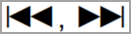 to select " Yes ", then press touch the "
to select " Yes ", then press touch the "  button.
button. - Press
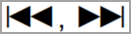 to select " Yes ", then touch the " Play/Pause
to select " Yes ", then touch the " Play/Pause  button again.
button again.
Operation using the SU-700 remote control
- Press [ CD ].
- Press [ MENU ].
- Press the arrow up ▲ or down ▼ button repeatedly to select “ SETUP ” and then press [ OK ].
- Press the arrow up ▲ or down ▼ button repeatedly to select “Initialization” and then press [ OK ].
- Press the arrow up ▲ or down ▼ button to select “ Yes ” and then press [ OK ].
- Press the arrow up ▲ or down ▼ button to select “ Yes ” and then press [ OK ] again.
Models SL-G700, SL-G700M2
- Press [ NWP ].
- Press [ SETUP ].
- Press the arrow up ▲ or down ▼ button repeatedly to select “ Initialization ” and then press [ OK ].
- Press the arrow up ▲ or down ▼ button to select “ Yes ” and then press [ OK ].
- A confirmation screen appears. Select “ Yes ” in the following steps to restore all the settings to defaults.
- Press the arrow up ▲ or down ▼ button select “ Yes ” and then press [ OK ] again.
Model ST-C700
- Press [ NWP ].
- Press [ HOME ].
- Press the arrow up ▲ or down ▼ button repeatedly to select “ SETUP ” and then press [ OK ].
- Press the arrow up ▲ or down ▼ button repeatedly to select “ Initialization ” and then press [ OK ].
- Press the arrow up ▲ or down ▼ button to select “ Yes ” and then press [ OK ].
- Press the arrow up ▲ or down ▼ button select “ Yes ” and then press [ OK ] again.
ST-G30
- Disconnect the main unit plug. Before proceeding to Step 2, wait for at least 3 minutes.
- Connect the main unit plug while pressing and holding the Power
 button.
button. - The main unit will turn off after all the indicators on its front side flash.
All settings will return to the factory defaults. It is necessary to set the memory items again.
SU-C700
When the unit is off
- Press and hold the [ AMP ] button on the remote control.
- While continuing to hold the [ AMP ] button, raise the power switch lever on the main unit to the
 position." button.
position." button. - Keep holding [ AMP ] on the remote until the PC indicator and the COAX2 indicator blink twice.
SU-G30
- Press [ SETUP ].
- Press the arrow up ▲ or down ▼ button to repeatedly to select “ Initialization ” and then press [ OK ].
- Press the arrow up ▲ or down ▼ button to select “ Yes ” and then press [ OK ].
- All the settings are set back to the factory defaults. It is necessary to set the memory items again.
- Press the arrow up ▲ or down ▼ button to select " Yes ” and then press [ OK ] again.
Models SU-G700, SU-G700M2
- Press [ AMP ].
- Press [ SETUP ].
- Press the arrow up ▲ or down ▼ button repeatedly to select “ Initialization ” and then press [ OK ].
- A confirmation screen appears. Select “ Yes ” in the following steps to restore all the settings to defaults.
- Press the arrow up ▲ or down ▼ button to select “ Yes ” and then press [ OK ].
- Press the arrow up ▲ or down ▼ button select “ Yes ” and then press [ OK ] again.
SU-GX70
- Press [ SETUP ].
- Press the arrow up ▲ or down ▼ button to repeatedly to select “ Initialization ” and then press [ OK ].
- Press the arrow up ▲ or down ▼ button to select “ Yes ” and then press [ OK ].
- All the settings are set back to the factory defaults. It is necessary to set the memory items again.
- Press the arrow up ▲ or down ▼ button to select " Yes ” and then press [ OK ] again.
Models SU-R1, SU-R1000
- Press [ SETUP ].
- Press the arrow up ▲ or down ▼ button to repeatedly to select “ Initialization ” and then press [ OK ].
- Press the arrow up ▲ or down ▼ button to select “ Yes ” and then press [ OK ].
- All the settings are set back to the factory defaults. It is necessary to set the memory items again.
- Press the arrow up ▲ or down ▼ button to select " Yes ” and then press [ OK ] again.













