How to reset the HomeHawk access point.
You can reset the Access Point from the App. or from the Access Unit.
Reset From the App.
- From the HomeHawk app home screen tap
the settings icon
 .
.
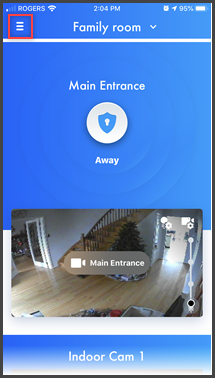
-
Tap
[ Settings ].
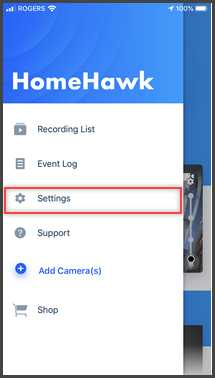
- Tap [ Access Point Settings
].
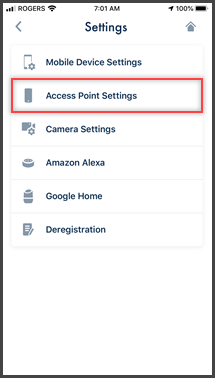
- Tap [ System ].
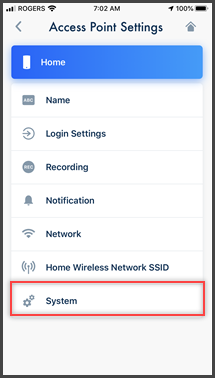
-
Tap [ Reset Access Point
].
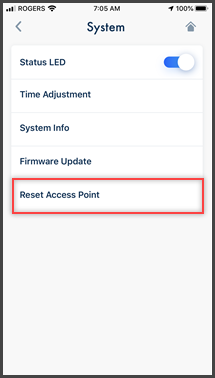
- Select the desired setting.
[Reset All Settings]: Resets all access point settings except camera registration settings.
[Reset Access Point Settings]: Resets access point settings except for camera registration information, smartphone registration information, and network related settings.
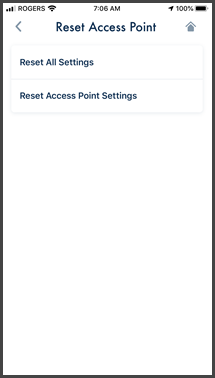
- Follow the on-screen instructions.
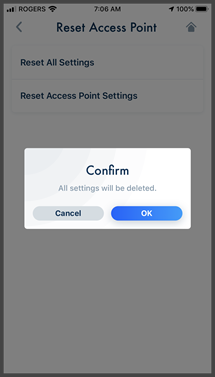
Screenshots shown in this answer are from an iPhone, using the HomeHawk App ver. 3.1.
If you are using a lower version please update the app. through the App store.
To use with an Android device use App ver. 2.7 and higher.
Information applies to all compatible smart devices.
Settings and options may vary by camera.
Screen shots may change by app version.
Reset From Access Point
- To restart an access point: Press the reset button using an object with a thin tip.
- To reset all access point settings except camera registration settings: Press and hold the reset button for about 5 seconds using an object with a thin tip.
- To reset access point network settings (do this if the
network settings (Changing IP settings") are incorrectly
configured): While pressing and holding the [SETUP] button, press the reset
button using an object with a thin tip.

This answer applies to models: KX-HN1007,KX-HN7001,KX-HN7002,KX-HN7003,KX-HN7051,KX-HN7052,KX-HNC710,KX-HNC715
