How to select an Aspect mode on a Amazon Fire TV.
Aspect ratio on a television refers to the ratio of the screen's width to its height, expressed as two numbers like 16:9 or 4:3. The 16:9 aspect ratio, common on most modern TVs, creates a widescreen format ideal for high-definition content, providing a cinematic experience. In contrast, the older 4:3 aspect ratio results in a squarer display, which may cause black bars on the sides when viewing widescreen content. Understanding aspect ratio ensures that content is displayed correctly without distortion, preserving the intended viewing experience.
If you notice black bars on the sides or top and bottom of your screen, adjusting the aspect ratio can help remove them. Changing the aspect ratio allows the content to fill the screen properly, eliminating the black bars and providing a more immersive viewing experience.
Aspect Modes
- Auto: The best ratio is selected automatically (if available).
- 16:9: Directly displays the image at 16:9 without distortion (anamorphic).
- 4:3: Displays the image at the standard 4:3 without distortion.
- Zoom: Displays a 16:9 letterbox or 4:3 image without distortion.
- 4:3 Full: Displays a 4:3 image enlarged horizontally to fit the screen.
Remote buttons you will use for this process are:
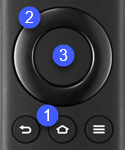
- Home
- Directional button - use to scroll through Settings menu.
- Select
- Press the "Home"
 button.
button. - Scroll to the televisions "Settings"
 icon.
icon.

- Scroll to "Display and Sounds". Press the "Select"
 button.
button.
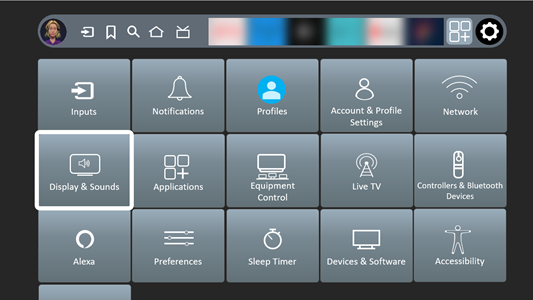
- Scroll to "Screen Settings". Press the "Select"
 button.
button.
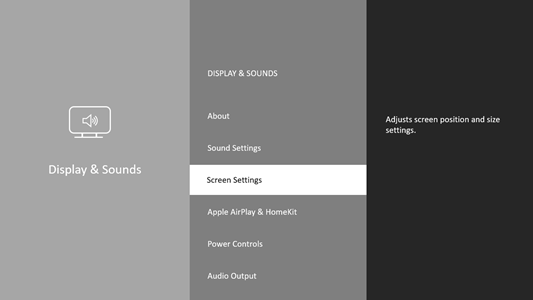
- Select the Input that you want to set the Aspect Ratio for, then press the "Select"
 button.
button.
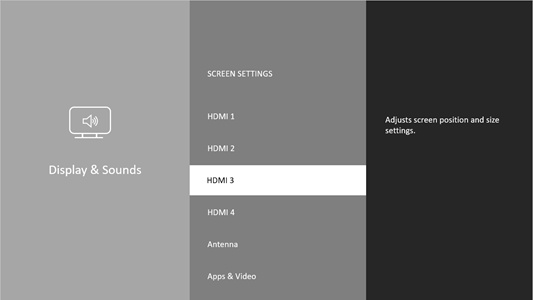
- Select "Aspect" then press "Select"
 button.
button.
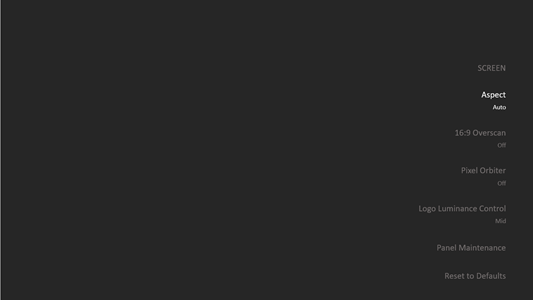
- Select the preferred Aspect Ratio.
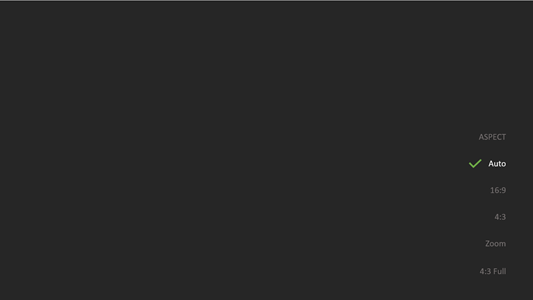
Additional Notes On Aspect Ratio
- Display the image full-screen to use this function completely.
- Aspect mode can be stored separately for SD (Standard definition) and HD (High definition) signals.
- Aspect cannot be set when Picture Mode is set to Filmmaker Mode.
- Aspect is fixed to 16:9 in the following conditions:
► Input Lag is set to Fast.
► 4K Content.
► Pure Direct is set to ON.
