How to set the "Link mode" (Transmission Mode) on an audio product
Link mode is used when connected via Bluetooth to prioritize the transmission speed or the sound quality.
Programming instructions vary select your model from the list below for specific programming instructions.
If your model is not listed refer to "Link mode" or "transmission mode" in
your models Operating Manual for specific procedure.
Model RX-D550
Preparation: If this system is connected to a Bluetooth device disconnect it.
- Press the Bluetooth
 button to select
"Bluetooth".
button to select
"Bluetooth". - Press the [PLAY MENU] button repeatedly to select LINK MODE.
- Press the arrow up ▲ or down ▼ button to select MODE 1 or MODE 2 and
then press [OK].
- MODE 1 Emphasis on connectivity.
- MODE 2 Emphasis on sound quality.
Note:
- Select “MODE 1” if the sound is interrupted.
- When enjoying video contents with this function, the video and audio output may not be synchronized. In this case, select “MODE 1”.
- The default setting is Mode 2.
Model SC-AKX18
Note:
- The default setting is Mode 2.
Model SC-AKX640
Preparation: If this system is connected to a Bluetooth device disconnect it.
- Press the Bluetooth
 button to select
"Bluetooth".
button to select
"Bluetooth". - Press the [PLAY MENU] button repeatedly to select LINK MODE.
- Press the arrow left ◄ or right ► buttons to select MODE 1 or MODE 2 and
then press [OK].
- MODE 1 Emphasis on connectivity.
- MODE 2 Emphasis on sound quality.
Note:
- The default setting is Mode 2.
Model SC-CMAX5
Note:
- The default setting is Mode 2.
Model SC-GA10
Preparation
- Make sure the unit is on.
- On the unit Touch the Bluetooth
 button.
button. - If a Bluetooth device is already connected, disconnect it.
Change the setting by the Panasonic Music Control
- Tap the tools icon on the Browse screen to display the "Settings" screen.
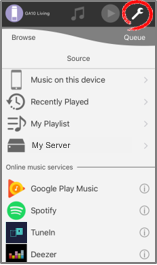
- Tap [Speaker Settings].
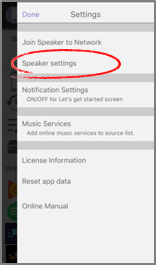
- Select the speaker you want to adjust (In this example, the SC-GA10 is selected).
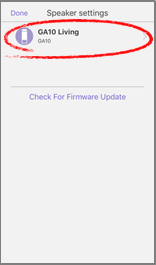
- The speaker settings screen of the selected speaker will be displayed.
- Select the "Bluetooth Link Mode", options Mode 1 or Mode 2.
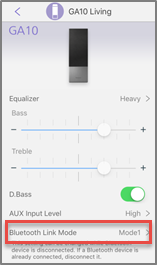
- Mode 1: Emphasis on connectivity.
- Mode 2: Emphasis on sound quality.
Model SC-HC200, SC-HC295
Note:
- The default setting is Mode 2.
Model SC-HC300
Note:
- The default setting is Mode 2.
Model SC-HC39
Note:
- Select “MODE 1” if the sound is interrupted.
- The default setting is Mode 2.
Models SC-HC400, SC-HC410
Note:
- The default setting is Mode 2.
Model SC-HC58
Note:
- Select “MODE 1” if the sound is interrupted.
- The default setting is Mode 2.
Models SC-HTB580, SC-HTB880
Preparation: If this system is connected to a Bluetooth device disconnect it.
- Press the [SETUP] button repeatedly to select LINK MODE.
- Press the arrow up ▲ or down ▼ button to select MODE 1 or MODE 2 and then press [OK].
- MODE 1 Emphasis on connectivity.
- MODE 2 Emphasis on sound quality.
Note:
- The default setting is Mode 2.
Model SC-HTE180
Model SC-HTE80
Models SC-MAX4700, SC-MAX670, SC-MAX8700
Note:
- Select “MODE 1” if the sound is interrupted.
- The default setting is Mode 2.
Model SC-NE1, SC-NE3, SC-NE5
Note:
- Select “MODE 1” if the sound is interrupted.
- The default setting is Mode 2.
Model SC-PM250
Note:
- The default setting is Mode 2.
- Depending on the device, the playback image and sound may not be synchronized. In this case, select
“MODE 1”.
- Select “MODE 1” if the sound is interrupted.
Model SC-PM270
Note:
- The default setting is Mode 2.
- Depending on the device, the playback image and sound may not be synchronized. In this case, select
“MODE 1”.
- Select “MODE 1” if the sound is interrupted.
Models SC-PM600, SC-PM700
Note:
- Depending on the device, the playback image and sound may not be synchronized. In this case, select "Mode 1"
- Select “MODE 1” if the sound is interrupted.
- The default setting is Mode 2.
Models SC-PMX100, SC-PMX150
Note:
- The default setting is Mode 2.
Model SC-PMX70
Note:
- The default setting is Mode 2.
Model SC-PMX80, SC-PMX800
Note:
- The default setting is Mode 2.
Model SC-PMX9
Preparation: If this system is connected to a Bluetooth device disconnect it.
- Press the [SELECTOR] button repeatedly to select "BLUETOOTH"".
- Press the [PLAY MENU] button repeatedly to select "LINK MODE"".
- Press the arrow left ◄ or right ► button to select "MODE 1" or "MODE 2" and then press [OK].
- MODE 1 Emphasis on connectivity.
- MODE 2 Emphasis on sound quality
Note:
- The default setting is Mode 2.
Model SC-PMX90
Note:
- The default setting is Mode 2.
- When enjoying video contents with this function, the video and audio output may not be synchronized. In this case, select "Mode 1".
Model SC-RS50
Note:
- The default setting is Mode 2.
Model SC-UA3
Note:
- The default setting is Mode 2.
Model SC-UA7
Note:
- The default setting is Mode 2.
Model SC-UX100
Note:
- The default setting is Mode 2.
