How to setup an indoor HD Camera using the HomeHawk. App.
Use this set up when you want to use the indoor HD
camera with no integration to the Panasonic Home Network
system. (KX-HNB600 Hub System)
The HomeHawk App. allows you to connect and use the indoor HD
camera without a hub or access point.
Confirm the following before you begin.
- Make sure you have installed the HomeHawk app on your mobile device.
- Make sure your mobile device can connect to the Wireless network.
- Start the [ HomeHawk
] app by tapping its icon

- A series of end-user license agreements
are displayed the first time you start the
app.
Follow the on-screen instructions.
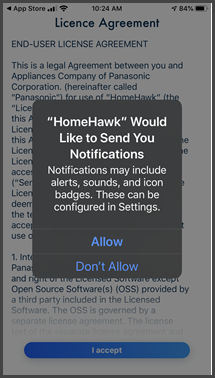
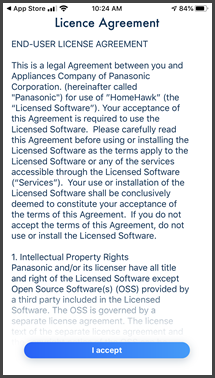
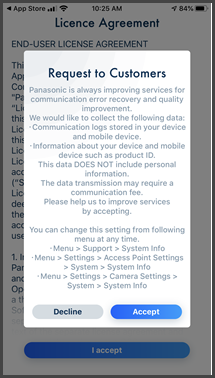
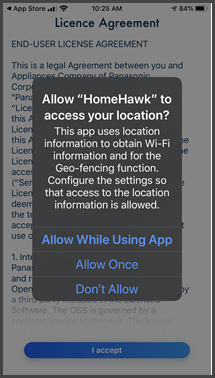
- A series of end-user license agreements
are displayed the first time you start the
app.
- Tap [ Indoor HD Camera
].
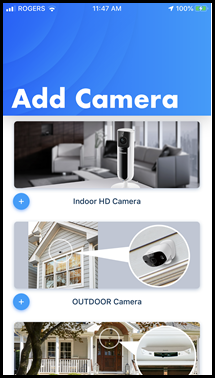
- Plug the HD camera in and then wait about one minute until
the LED turns a solid Green. (the LED should only be blue or
white if already connected to the wireless network).
Tap [ Set up the HD Camera ]
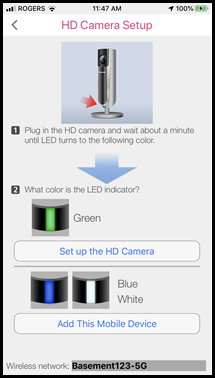
- The name of the Wireless network that the mobile device is
connected to is displayed. Press [ OK ].
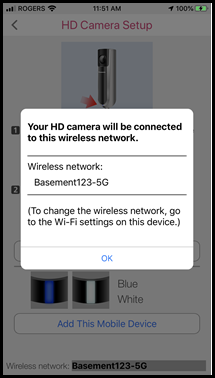
- Press the [ SETUP ]
button on the back of the HD camera until it beeps and the LED
flashes in green. (approx. 1 sec.) Then tap [
Next ].
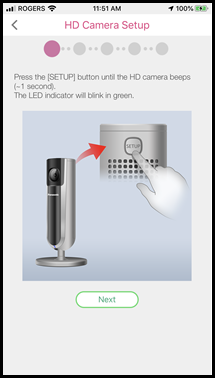
- Tap [ OK ]
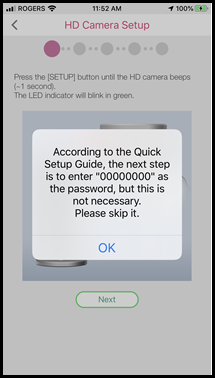
- Wait while the camera connects. Tap [ OK ]
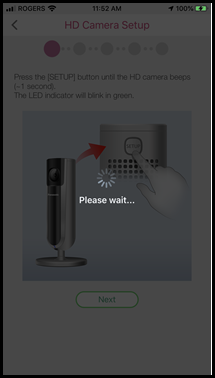
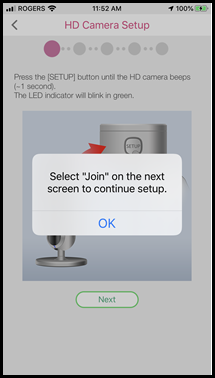
- Tap [ Join ]
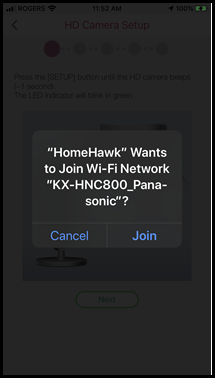
- Wait while the HD camera continues to setup, when prompted
enter in the wireless network password. Then tap [
NEXT ]
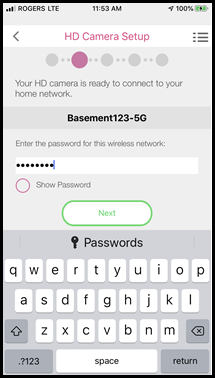
- Wait while the HD camera continues to setup, when prompted
enter a name for the mobile device. Then tap [ OK ].
The mobile device name setting is used by the camera to identify your mobile device. This is useful when performing certain operations, such as deregistering.
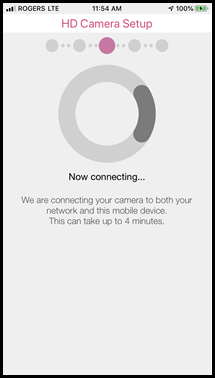
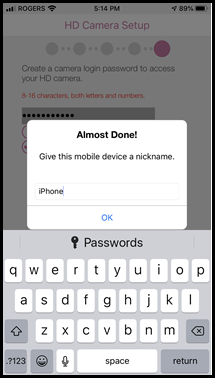
- When the Setup is completed, press [ OK ] the HD camera will be displayed
on the HomeHawk App Home screen.
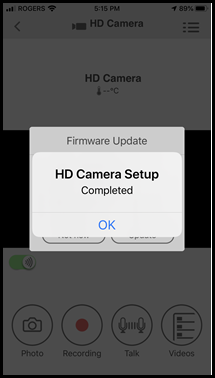
Screenshots shown in this answer are from an iPhone, using the HomeHawk App ver. 3.1.
If you are using a lower version please update the app. through the App store.
To use with an Android device use App ver. 2.7 and higher.
Information applies to all compatible smart devices.
Settings and options may vary by camera.
Screen shots may change by app version.
This answer applies to models KX-HNC800, KX-HNC805, KX-HN1003