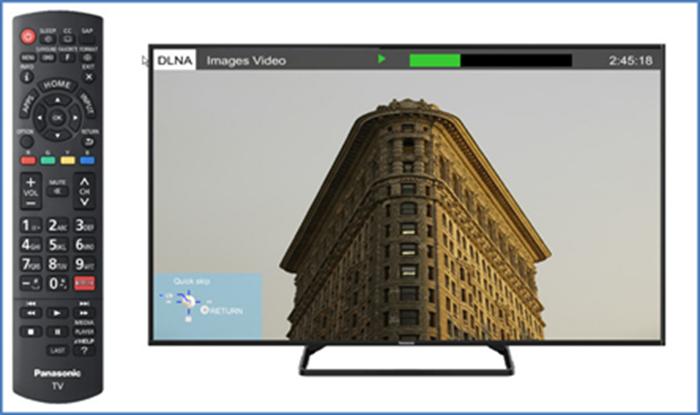How to setup and stream using DLNA on a Panasonic Television.
- Press the [MENU]
button on the TV remote.

- Press the [▼] arrow on the TV remote until "Network" is highlighted.

- Press the [OK]
button on the TV remote.
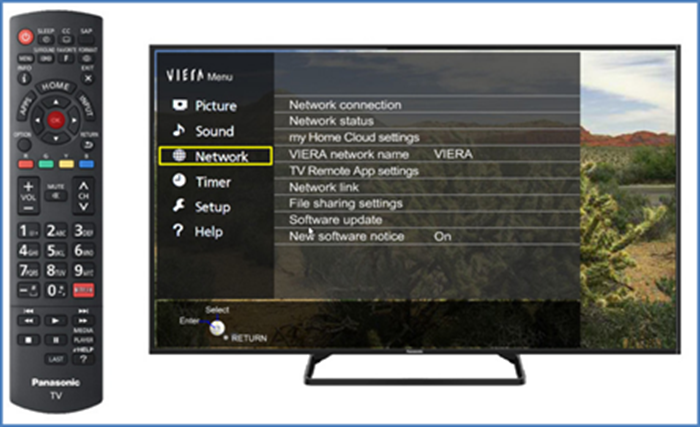
- Press the [▼] arrow on the TV remote until "Network link" is highlighted.
- Press the [OK]
button on the TV remote.
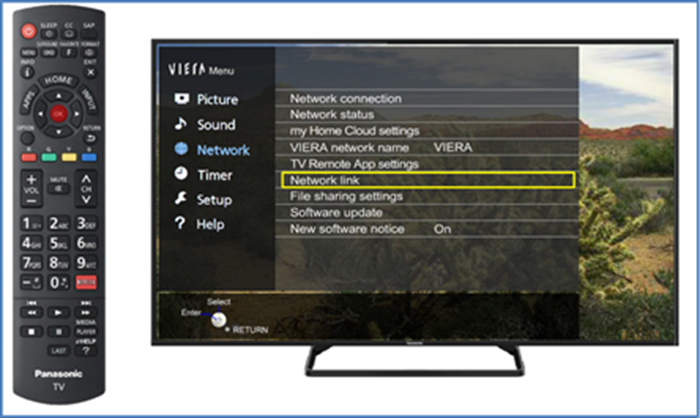
- Press the [OK]
button on the TV remote.
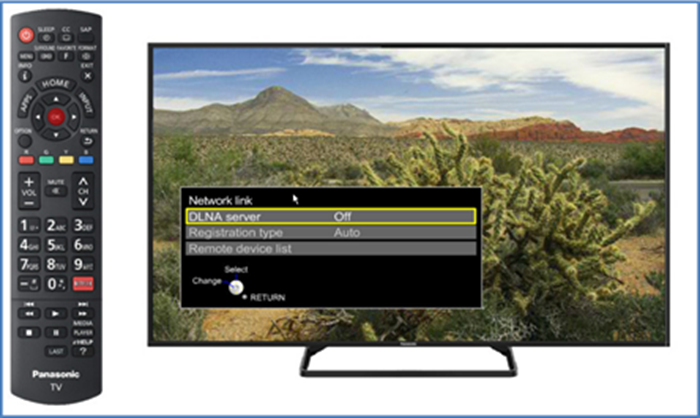
- Press the [UP] arrow
on the TV remote to highlight "ON".
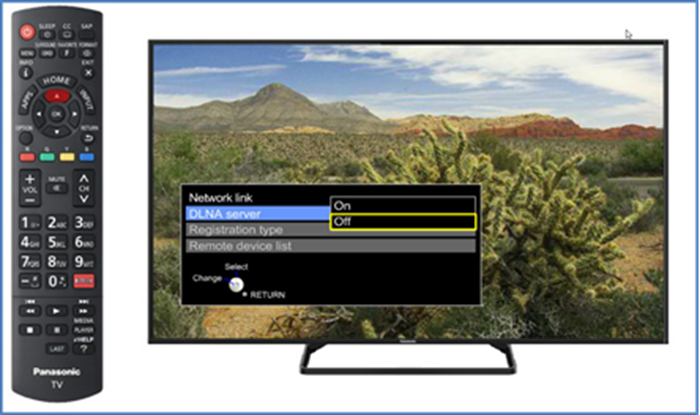
- Press the [OK]
button on the TV remote.
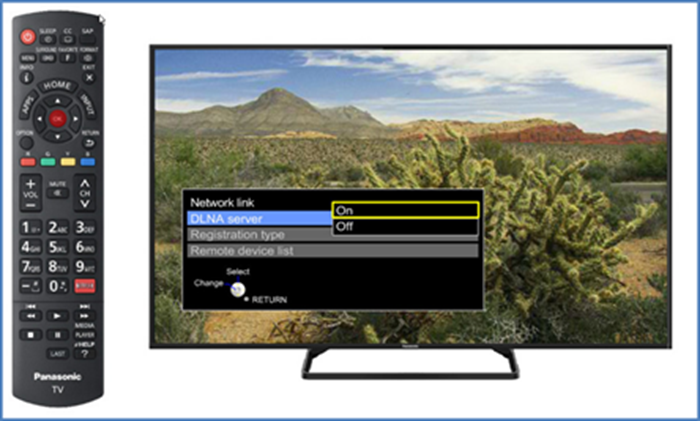
- Press the [APPS] or
[VIERA TOOLS] button on
the TV remote, depending on your TV model.
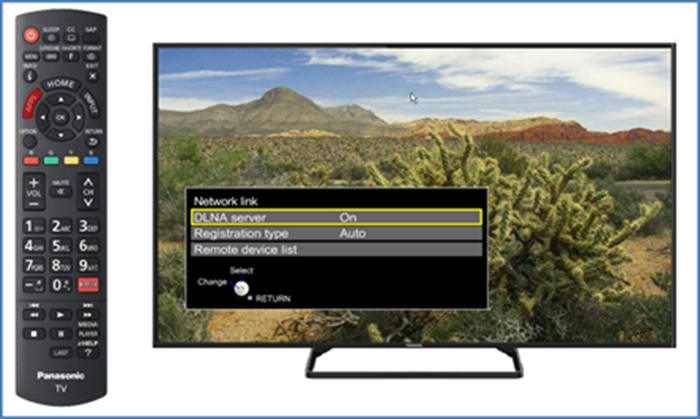
- Press the [RIGHT]
arrow on the TV remote until "DLNA server" is highlighted.

- Press the [OK]
button on the TV remote.
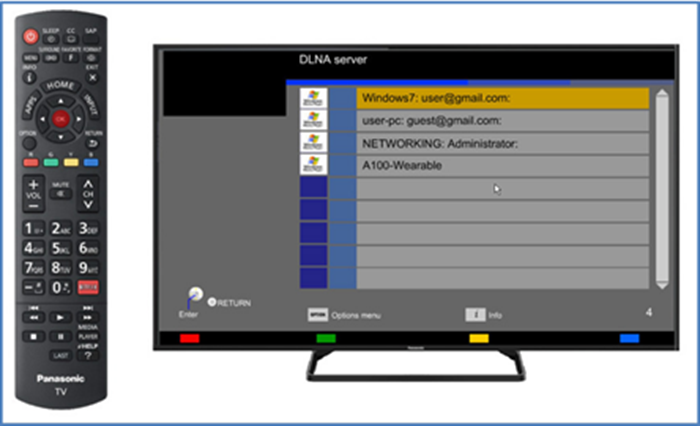
- Press the [OK] button on the TV remote while the DLNA server you want to stream from is highlighted.
- Press the [▼] arrow on the TV remote until "Videos" is
highlighted.

- Press the [OK] button on the TV remote.
- Press the [OK]
button on the TV remote to select "All videos"
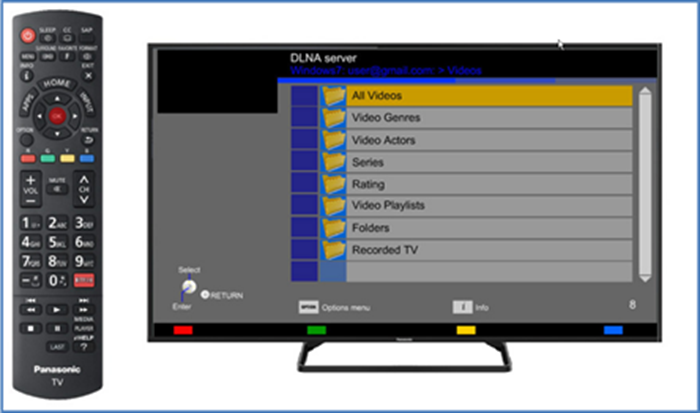
- Select which vidoe you would like to view and press
[OK] on the TV
remote.

- The video on your DLNA server will now stream on your
TV.