How to setup, operate, and troubleshoot the NETFLIX®. app on a Panasonic Blu Ray Player
Netflix is an online subscription service that charges a flat rate monthly fee for online streaming of movies, Blu Ray shows and documentary shows.
Please visit the Netflix Support Center for information on the Netflix streaming service, billing, ratings, requirements and more.
How to setup Netflix on the Blu Ray.
- Start by pressing the Netflix button on your remote or select the App showing on the home screen. If you do not have an existing Netflix account you'll see a Netflix screen offering a free month. "Start your Free Month" should already be highlighted. Click on it and fill out the information required on the next screen.
- Press the [ OK ] button on the Blu Ray remote while " Member sign in " is highlighted.
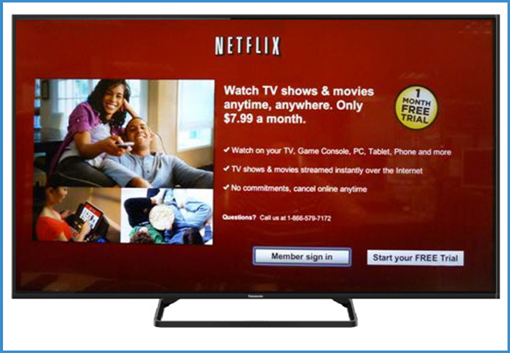 Image is a demonstration and may differ by model.
Image is a demonstration and may differ by model. - Press the [ OK ] button on the Blu Ray remote to enter your email address.
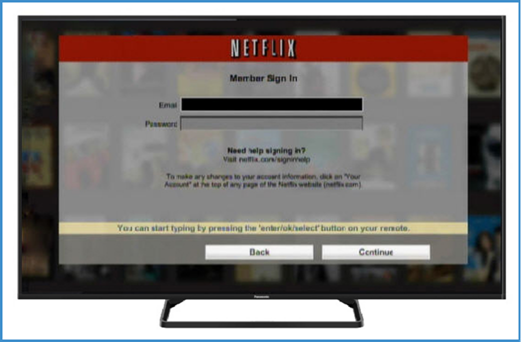 Image is a demonstration and may differ by model
Image is a demonstration and may differ by model - Use the navigation arrow buttons on the Blu Ray remote to select each letter of your email. Once you are finished, highlight " ENTER " on the keypad and press the [ OK ] button.
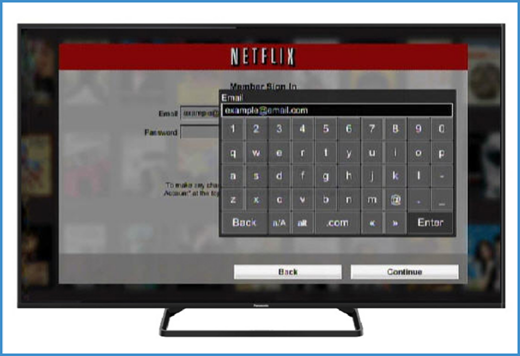 Image is a demonstration and may difer by model
Image is a demonstration and may difer by model - Press the [▼] arrow on the Blu Ray remote until the Password text box is highlighted.
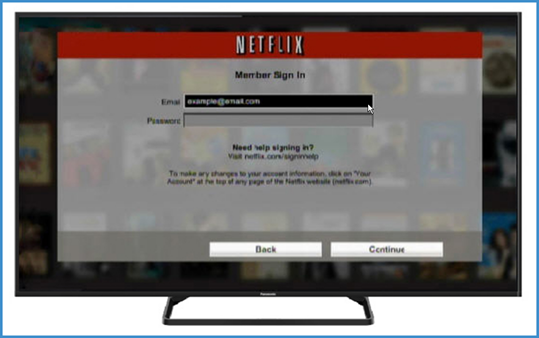 Image is a demonstration and may difer by model
Image is a demonstration and may difer by model - Press the [ OK ] button on the Blu Ray remote to enter your password.
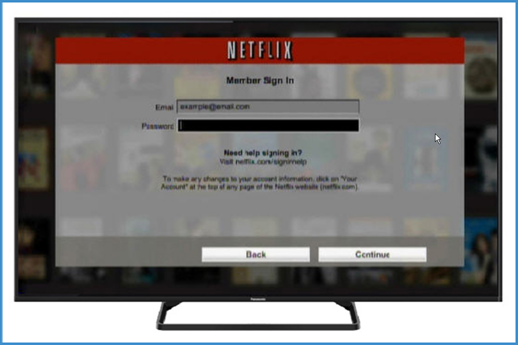 Image is a demonstration and may difer by model
Image is a demonstration and may difer by model - Use the navigation arrow buttons on the Blu Ray remote to select each letter or number of your password. Once finished, highlight " ENTER " on the keypad and press the [ OK ] button
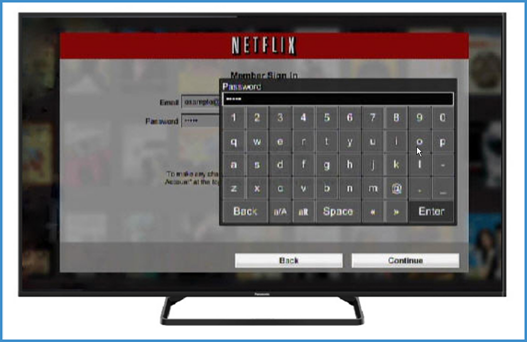 Image is a demonstration and may difer by model
Image is a demonstration and may difer by model - Press the [▼] arrow on the Blu Ray remote to highlight "Continue".
- If Continue is not highlighted use the left or right arrow on the Blu Ray remote to highlight "Continue".
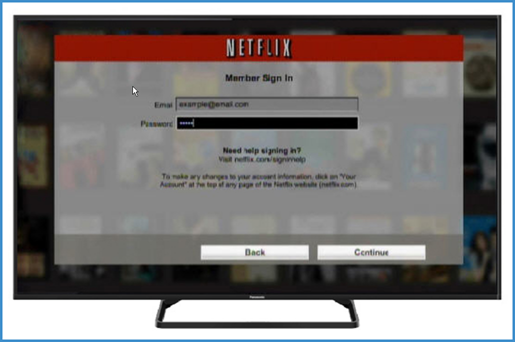 Image is a demonstration and may difer by model
Image is a demonstration and may difer by model
- If Continue is not highlighted use the left or right arrow on the Blu Ray remote to highlight "Continue".
- Press the [ OK ] button on the Blu Ray remote while " Continue " is highlighted on the screen.
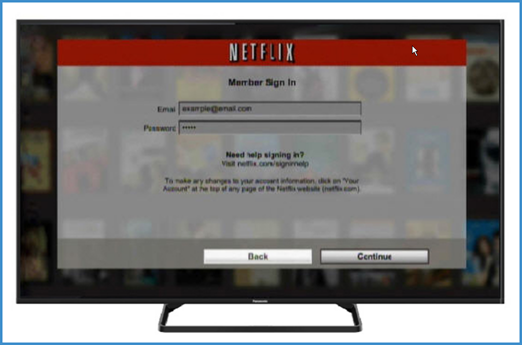 Image is a demonstration and may difer by model
Image is a demonstration and may difer by model - You have now successfully setup Netflix.
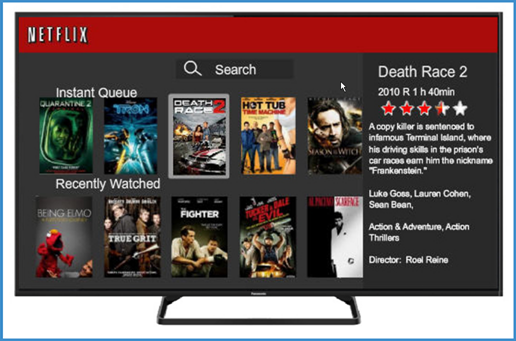 Image is a demonstration and may difer by model
Image is a demonstration and may difer by model
Although the above information was taken directly from the AS530 series of televisions the process is very similar on all models. Screen shots may vary by model and App version.
How to remove or sign out of NETFLIX.
2016 Blu Ray model Netflix version
- Press [ Internet ] and continue to step 2. Or press [ NETFLIX ] and continue to step 3.
- Select Netflix and press [ OK ]. Note: It may be required for you to try to connect to Netflix a few times.
- Press [▲] to display the additional menu options.
- Press [►] to select "Settings" , and press [ OK ].
- Select " Sign Out " and press [ OK ]. Are you sure you want to sign out? Will display.
- Press [◄] or [►] to select " Yes " and press [ OK ].
2017 Blu Ray model Netflix version
- Press [ Internet ] and continue to step 2. Or press [ NETFLIX ] and continue to step 3.
- Select Netflix and press [ OK ]. Note: It may be required for you to try to connect to Netflix a few times.
- Press the [◄] to display the additional menu options.
- Press the [▼] to select "Settings" , and press [ OK ].
- Select Sign Out " and press [ OK ]. Are you sure you want to sign out? Will display.
- Press [◄] or [►] to select " Yes " and press [ OK ].
2018 - 2019 Blu Ray model Netflix version
- Press [ NETFLIX ]. Note It may be required for you to try to connect to Netflix a few times.
- Once connected press [▲], [▲], [▼], [▼], [◄], [►], [◄], [►], [▲], [▲], [▲], [▲] one after the other without pausing. The netflix sign out menu will display.
- Press [▼] to select " Sign Out " and press [ OK ].
- Are you sure you want to sign out? Will display. Press [◄] or [►] to select " Yes " and press [ OK ].
- Also refer to question "How to sign out of a Netflix account through a PC."
Message "My account is already in use".
If you see an error that says
“Your Netflix account is in use on another device. Please stop playing on other devices to continue. Visit Netflix.com/help for more information” ...your Netflix account has reached the limit of active streams.
There are two common causes for this
- Too many people are using the account. If you've shared your Netflix account with friends or family, they may be using Netflix while you're trying to watch some content. The number of users that can stream at the same time will depend on your Netflix plan. You can see the limit for your account, as well as other plan options, from the Change Plan page on the
Netflix Website Account page
. Standard plan is 2 users. Solution: Make sure that no one else is using your account before trying to stream again.
- If you're not sure what other device were streaming, check out your recent viewing activity. If you see anything that you don't recognize, you can sign out of all devices on your Netflix account and change your password. This will require you to re-authorize your Netflix devices before they can be used again.
- Playback was suddenly interrupted. Netflix detects that you've stopped watching a movie or Blu Ray show when you press Stop on the player, or when you've watched all the way through. If Netflix playback is interrupted while a movie or Blu Ray show is still streaming (like losing Internet connectivity or turning off your device mid-stream), Netflix may not receive the message that playback has stopped. In that case, trying to play content again will result in an additional Netflix stream, which counts against your stream limit. Solution: The error message will go away on its own, but it may take up 2 hours.
No access to Netflix
Some models of Panasonic Blu Rays have removed the Netflix App. Refer to Netflix Termination notice .
Possible Cause and Solution
- When you first turn on your television wait I minimum of 1 minute before accessing Netflix. Your television needs time when turned to connect to the Network.
- Check if you can connect to another App on your television, if you cannot access any of the other Apps then you may have a networking issue.
- You are not connected to the Network. Refer to How to connect a Blu Ray to a Wi-Fi network .
- When possible, use a LAN connection (Ethernet wire) between your router and the player.
- When using a wi-fi connection Minimize the distance between the television and your router.
- Confirm that the unit has the latest firmware.Refer to How to check and update a Blu-Ray Player and Home Theatre system firmware if necessary.
- As the last step in troubleshooting determine if there is an issue with your DNS server, or a setting on your router or the router itself. Refer to How to change the DNS address on a Blu Ray .
How to Manually specify DNS address.
Manually specify DNS servers in the network settings screen
This answer applies to most modesl, however for more information on a specific model refer to the Operating Instructions .
- Press the [►] to select " Setup " and press [ OK ].
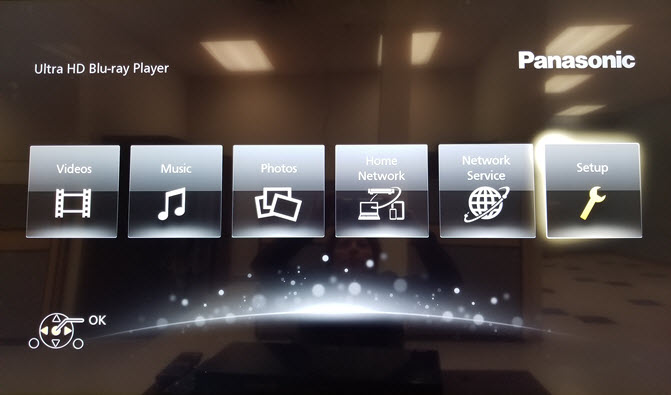
- Select " Player Settings " and press [ OK ].
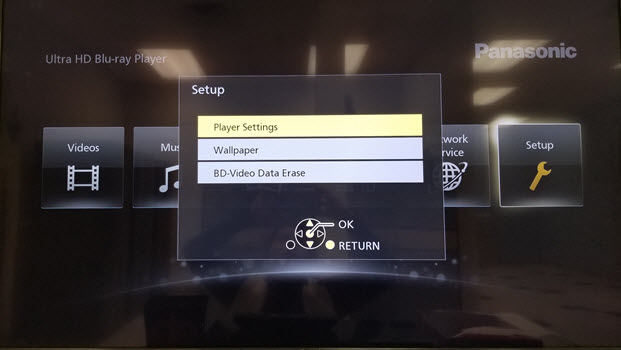
- Press [▼] to select " Network " and press [ OK ].
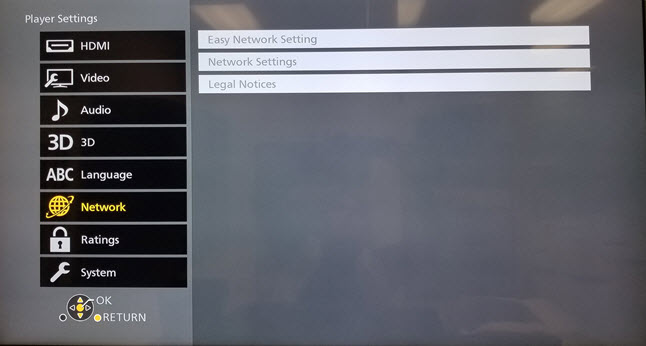
- Press [▼] to select " Network Settings " and press [ OK ].
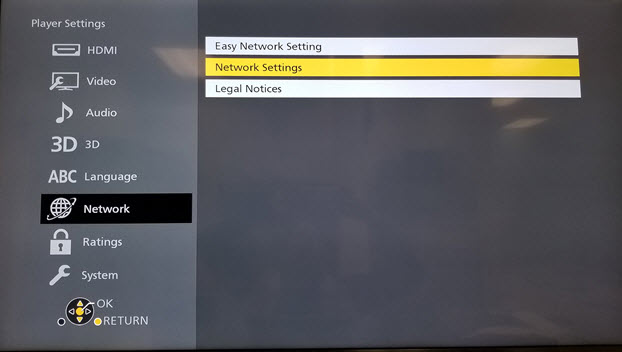
- Press [▼] to select " IP Address/DNS Settings " and press [ OK ].
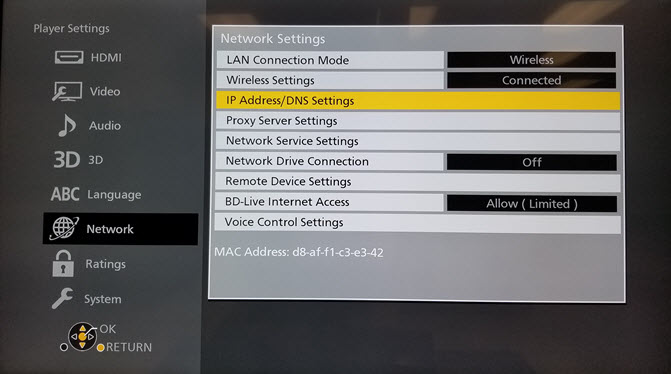
- Press [▼] to select " DNS Auto Configuration " and press [ OK ].
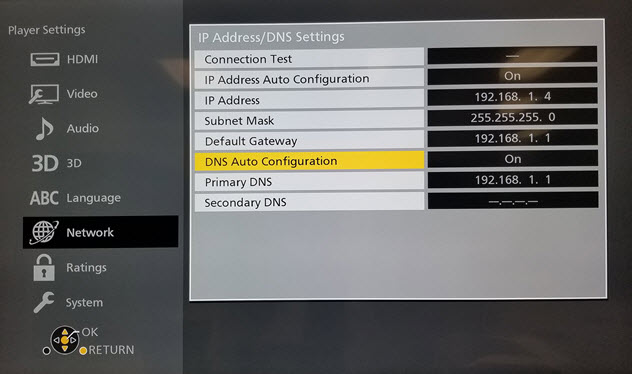
- Press [▼] to select " Off " and press [ OK ].
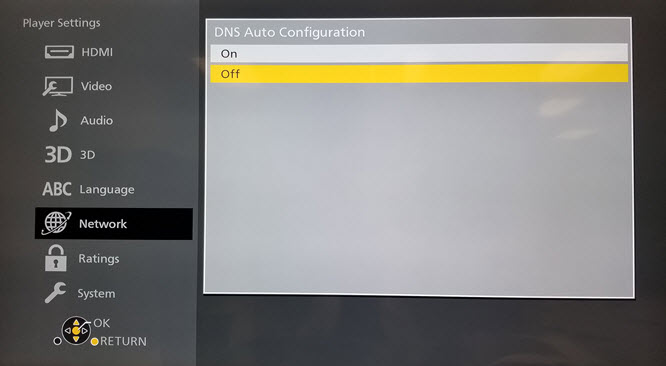
- Press [
 ].
]. - Press [▼] to select " Primary DNS " and press [ OK ].
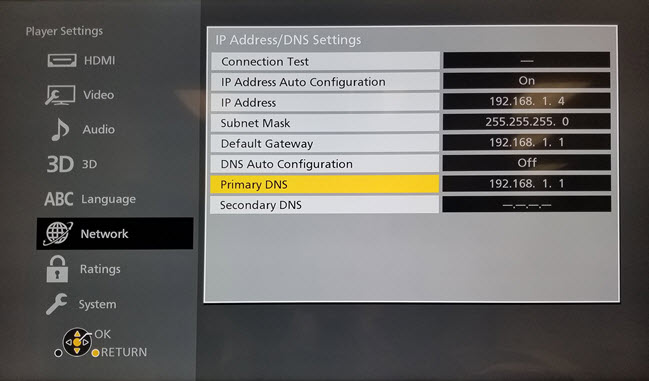
- Press [▼] to select « No
» and press [ OK ].
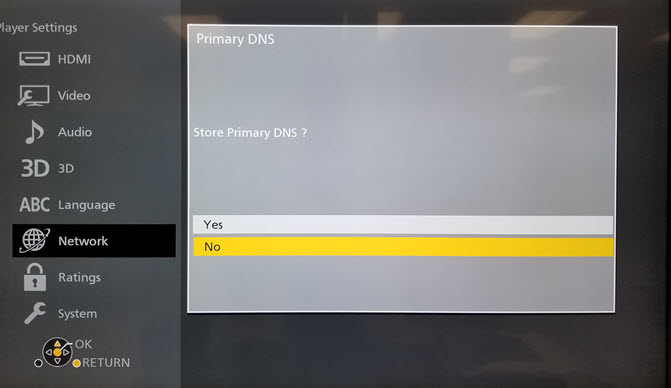
- Press [0], [0], [8], [0], [0], [8], [0], [0], [8], [0], [0], [8].
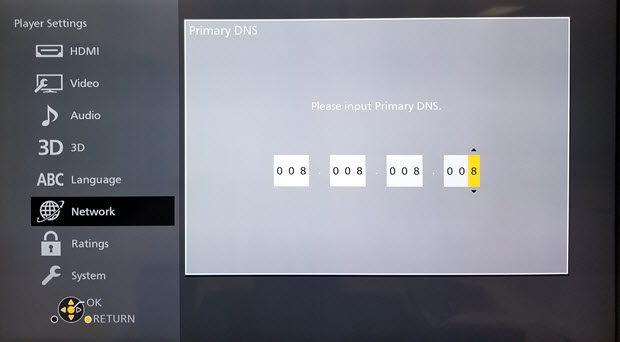
No picture is output from Netflix.
When the Blu Ray is connected to an external source that does not support HDCP2.2 for example connected to an amplifier or speaker, it may not be possible to view Netflix. (This limitation is due to a specification defined by Netflix, Inc. Press [RETURN] if a black screen is displayed.)
To confirm that the externak source the Blu Ray player is conneted to supports HDCP 2.2, try either of the following solutions:
- Connect the Blu Ray directly to the TV that support HDCP 2.2 using a HDMI cable version 2.2 or higher.
- Set “HDCP Output Setting” to “HDCP1.4 Limit”.
Netflix opens but problems with operation.
Refer to Netflix® Help Center for more information on the Netflix streaming service and a required active internet connection that meets the Netflix internet connection speed recommendations .
Error HTTP404 Page Not Found is displayed when using Netflix App.
- Reset your router by unplugging the AC power cord.
- Verify that the clock has been set to Auto in the Blu Ray's Setup menu.
- Try to connect to Netflix again.
- If " HTTP404 Page Not Found " is still displayed sign out of your Netflix account on your Blu Ray. Connect to your Netflix account on a computer. Sign out of a Netflix account through a PC. If the error still displays then please refer to your routers operating instructions for troubleshooting as this would indicate the error is pertained to the router set up.













