How to select Picture Clarity Settings on a Amazon Fire TV.
The picture clarity settings on your Fire TV allow you to customize the visual quality to match your preferences. Each setting offers options like Auto, Max, Mid, Min, and Off to tailor the picture quality precisely to your needs.
- Sharpness: This setting lets you fine-tune the edge definition for a crisper picture. You can adjust the levels of this setting according to your personal preference.
- Random Noise Reduction: Reduces unwanted picture noise.
- Block Noise Reduction: Reduces flicker noise in contoured parts of a picture and block noise.
- Gradation Smoothing: Enhances picture resolution to make the images smooth.
- Resolution Remaster: Enhances picture resolution to make the image sharper.
- Film Cadence Mode: Improves vertical resolution for movie images.
- Dolby Vision Precision Detail: Enables the details of precision for Dolby Vision content.
To Access the Televisions Clarity Picture Settings
Note: Screen shots and Menu items may vary by model.
Remote buttons you will use for this process are:
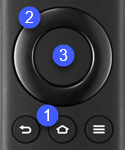
- Home
- Directional - use to scroll through Settings menu.
- Select
- Press and hold the "Home"
 button until the Settings Menu appears on the right of the screen.
button until the Settings Menu appears on the right of the screen.
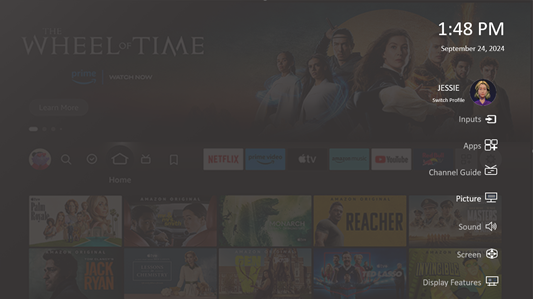
- Scroll to "Picture" then press the "Select"
 button.
button.
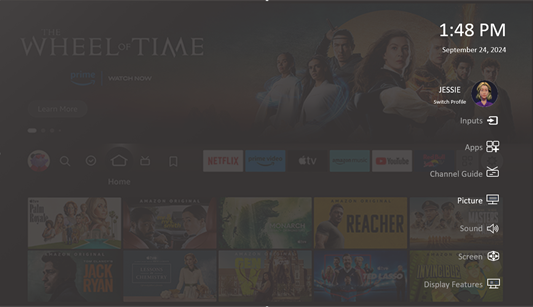
- Scroll to "Clarity" then press the "Select"
 button.
button.
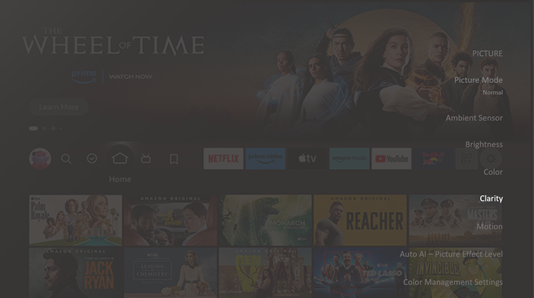
- Select the Clarity Setting you would like to adjust then press the "Select"
 button.
button.
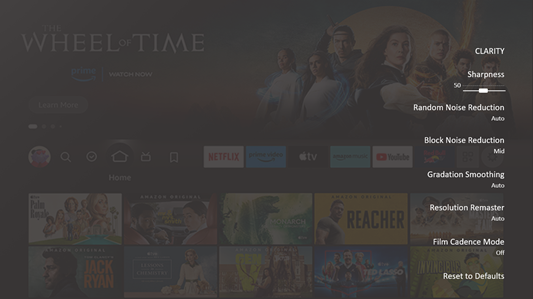
- Adjust the setting, then hit the "Back"
 button to exit the settings menu.
button to exit the settings menu.
