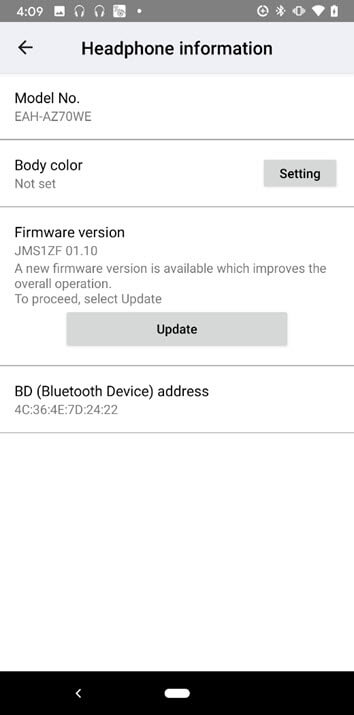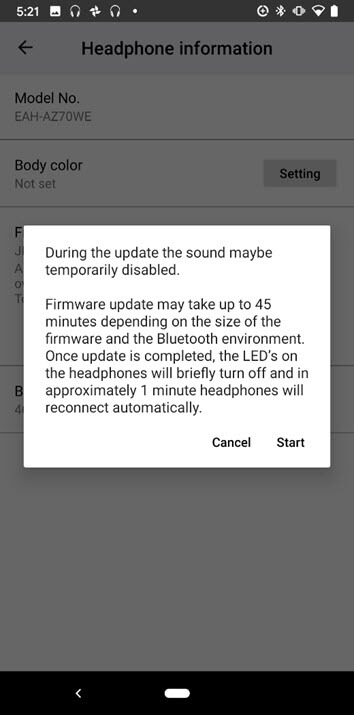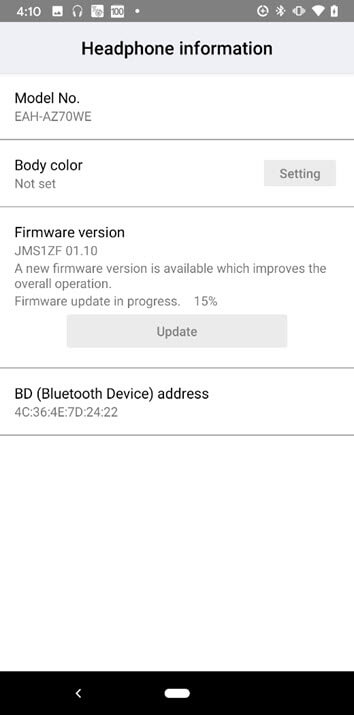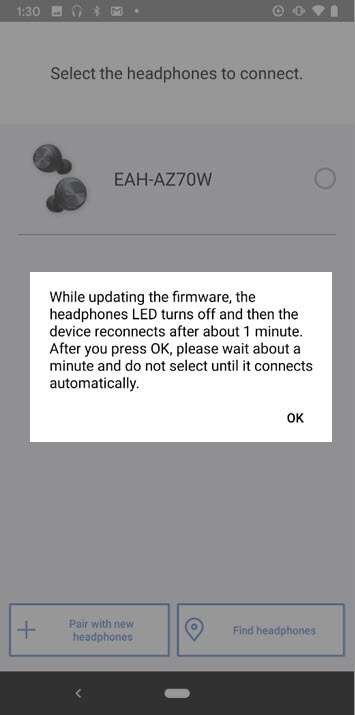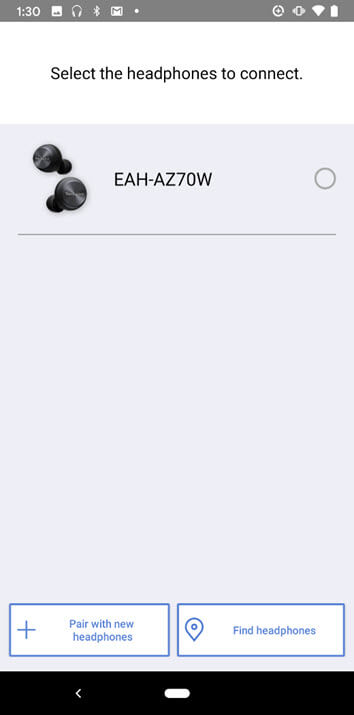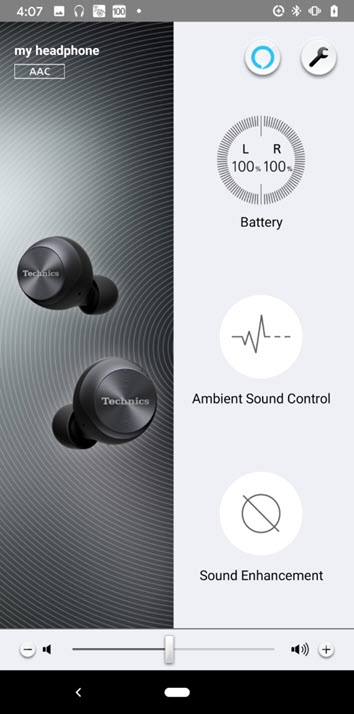How to update the firmware on your True Wireless Earbuds
Whenever there is a firmware update available for your headphones, your Audio Connect App (Technics or Panasonic) will notify via a pop up message when you open your audio connect app. “A new firmware version is available which improves the overall operation”
To check the Firmware Version
Technics or Panasonic Audio Connect App - From the Settings menu select "Headphone information"
To update the firmware, you will need to:
- Take your headphones out of the case. If they are not paired, you will need to pair the headphones to your device first. If they are already paired, go to step 2
- Open the Audio Connect App (Technics or Panasonic)
- Upon opening the app, you will be notified of a firmware
update for your True Wireless Earbuds. Go to Settings → Select
“Headphone information” → Press “Update” to update the
firmware.
- Should the notification not appear once you open the application, check the settings section for your product's firmware information. You will also be able to update the earbuds' firmware there.
You may navigate through this module using your left and right arrow keys.
Technics Model use the module below to view the process of updating your earbuds through the Technics Audio Connect App
Instructions will change with app updates, use these instructions as a guide