How to use the 4K Selfie Mode - DC-G100
You can switch to 4K Photo Mode and take pictures of yourself.
- Touch [
 ]
to enter into the 4k recording options screen.
]
to enter into the 4k recording options screen.
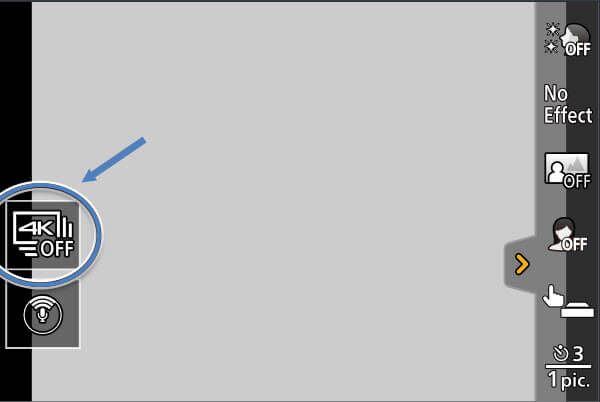
- Select and touch the recording method.
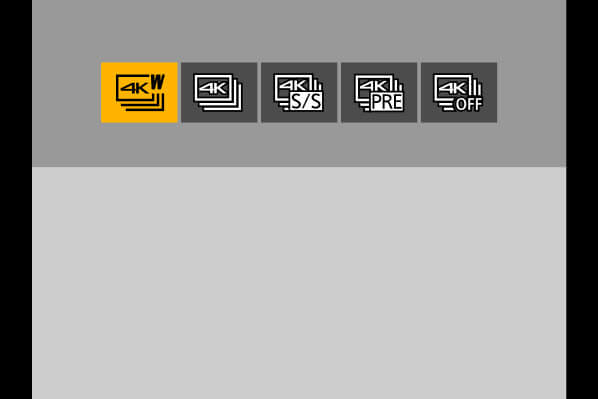
- In Self Shot Mode, you can take pictures with [4K Burst
(Wide-angle)], a setting that allows you to include a wider
background.(In modes other than Self Shot Mode, the setting
will switch to [4K Burst].)
4K Wide-angle Option 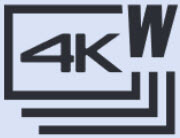 [4K Burst
(Wide-angle)]
[4K Burst
(Wide-angle)]
A 4K Photo Mode for taking selfies with an angle of view wider than that of [4K Burst]
- Burst speed: 15 pictures/second
- Audio recording: Not available
- For information about other types of 4K Photo Mode and the recording methods for 4K Photo Mode, etc.
- In Self Shot Mode, you can take pictures with [4K Burst
(Wide-angle)], a setting that allows you to include a wider
background.(In modes other than Self Shot Mode, the setting
will switch to [4K Burst].)
- Decide on your poses while looking at the monitor. (When
[4K Burst (Wide-angle)] is selected)
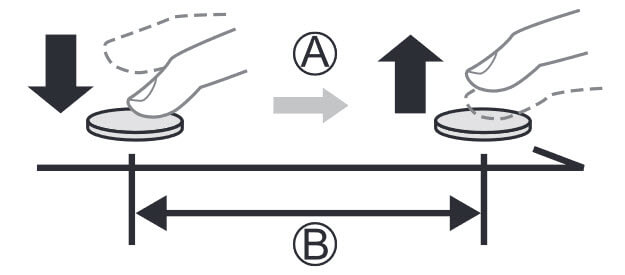
- Press the shutter button halfway.
- Press and hold (A in the image) the shutter button
fully for as long as you want to perform recording (B in
the image).
- Recording will start approximately 0.5seconds after you press the shutter button fully. Therefore, press the button fully slightly in advance.
- [Continuous AF] does not work during recording. The focus is fixed in the first picture.
- If you stop recording burst pictures too soon, the camera may continue recording until a certain time.
Notes:
- When recording 4K photos, the angle of view becomes narrower. (Except when recording with [4K Burst (Wide-angle)])
- For 4K photo recording, only [Filter Select] can be set.
- If you set [Self Shot] to [OFF], the mode will not switch to Self Shot Mode even if you rotate the monitor.
- Be careful not to look at the light from the flash and the AF Assist Lamp directly.
- When the [Soft Skin] is set
- If you set the strength of the effect to [2] or greater, the recording screen display will be more delayed than normal like a frame dropping. Also, when you record, it will require some time to process the image before the next shot.
- The smoothing effect is applied to the part that has a similar tone to the complexion of a subject, as well.
- This mode may not be effective under insufficient lighting.
- When [Background Control] is set to Defocus, the recording screen display will be more delayed than normal like a frame dropping. Also, when you record, it will require some time to process the image before the next shot.
- If the lighting is insufficient when [Background Control] is set to Clear, you may not be able to take pictures as desired.
- When the following functions are being used, Self Shot Mode
is not available:
- [Time Lapse Shot]
- [Stop Motion Animation]
- [Multi Exp.]
- [Live View Composite]
- [Soft Skin] and a Defocus setting of [Background
Control] are not available when using the following functions:
- Video recording
- [Glistening Water], [Clear Nightscape], [Cool Night Sky], [Warm Glowing Nightscape], [Artistic Nightscape], [Glittering Illuminations], [Handheld Night Shot], [Soft Image of a Flower], [Appetizing Food], [Cute Dessert] ([SCN] mode)
- [Creative Control] mode
- Manual Focus
- When the following functions are being used, a [Background
Control] setting of Clear is not available
- Video Recording
- Any mode for [SCN] mode other than [Silky Skin]/[Monochrome]
- [A] mode, [S] mode, [M] mode, [Creative Control] mode
- When [Filter Settings] in the [Rec] / [Motion Picture] menu is not available, [Filter Select] in the Self Shot Mode is also unavailable
- When recording video, [Slimming Mode] and [Shots] cannot be used.
-
Buddy and
Face shooting modes
are not available when using the following functions
- [Creative Video] mode, [Slow and Quick] mode
- Recording Modes which do not allow setting to Face Recognition with AF mode.
- Manual Focus
This FAQ applies to model(s) DC-FZ1000M2, DMC-G7, DC-G9, DC-G100
