How to use the mirroring app on a television.
Follow the steps below:
- Connect both your TV and the Android (OS 4.2 or higher) device to the same wireless network.
- Turn on the TV and press the [APPS] button on the TV
remote.
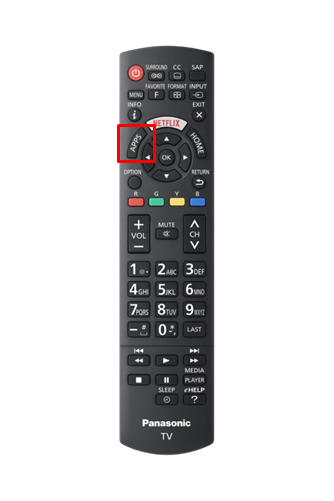
- Select the application labeled "Mirroring" using the navigational
buttons and press [OK]. On the TV display you will see
the following message displays "Wireless or Wireless Access
Point is not available during mirroring use. It is available
after mirroring use. Do you start Mirroring?""
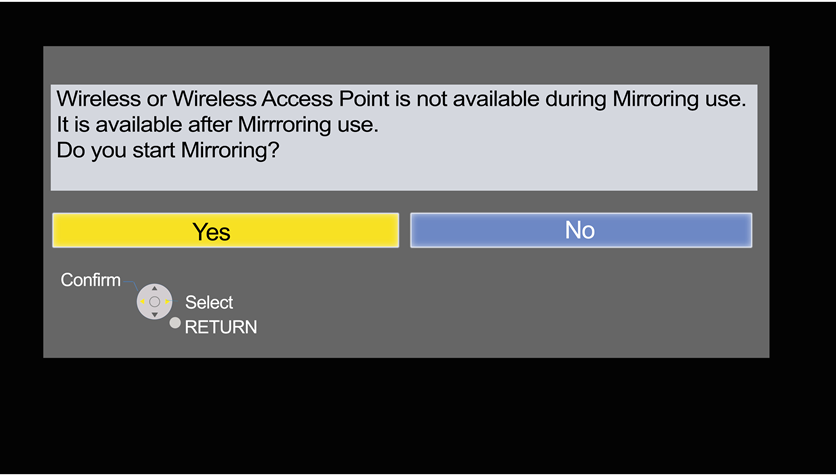
- Press [OK] to select "Yes".
- The following message will display "Input devices such as a
smartphone or PC display the screen to VIERA. Please select
VIERA as a output device after wireless connect mode is started
by input device. Please refer to instruction of input device,
such as method of connection. Waiting connection from input
device.".
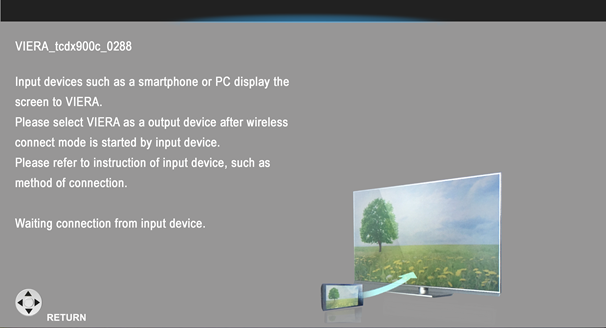
- Enter the settings menu of the Android (OS 4.2 or higher) device and tap on the "Screen Mirroring" setting.
- Tap on the VIERA model number that is displayed on the screen of the Android (OS 4.2 or higher) device.
- Press the [OK] button on the TV remote to select
"Yes".
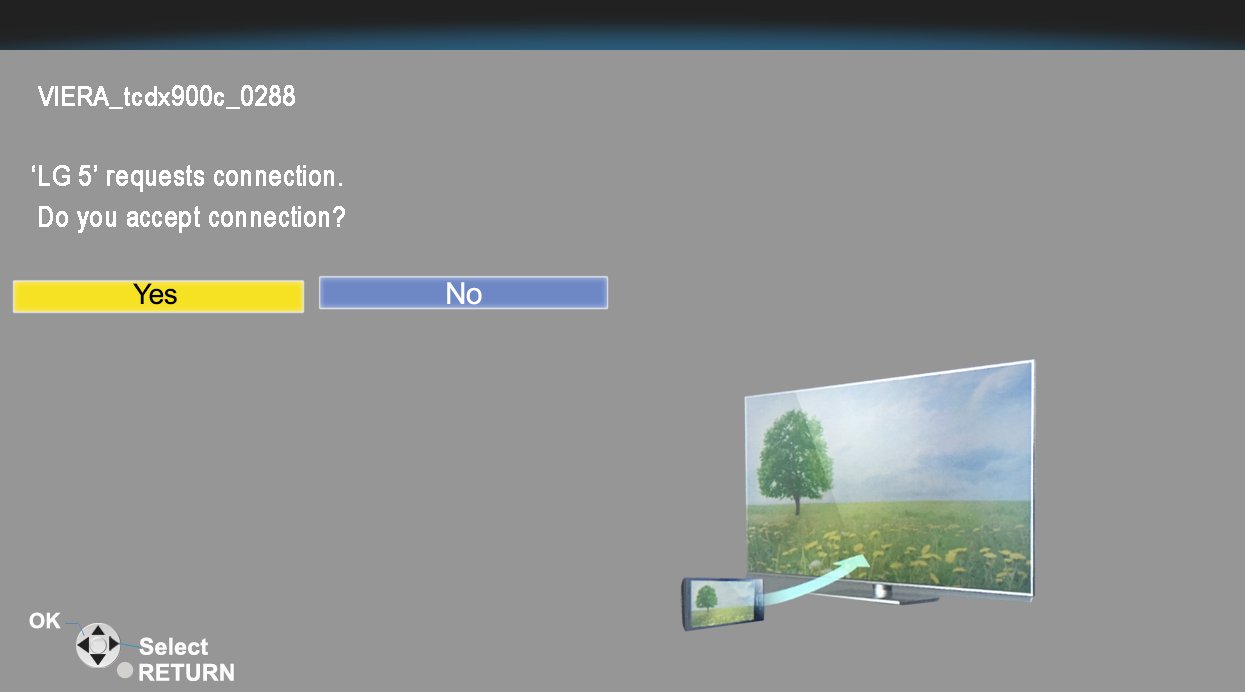
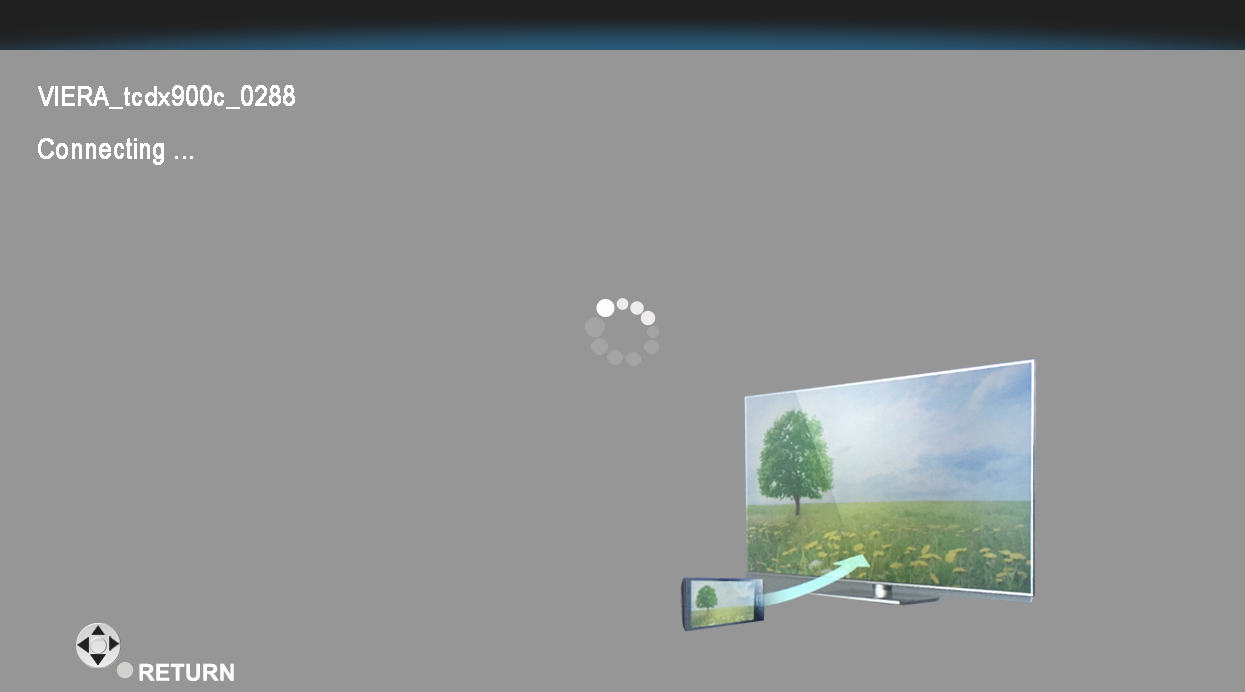
- After a short connection period (less than 10 seconds) of
time, the screen of the Android (OS 4.2 or higher) device will
appear on the screen. Tap the "End Connection" button on the
Android (OS 4.2 or higher) device to stop mirroring the device.
You can also press [RETURN] on your TV remote. When you
use the [RETURN] Button on the TV
remote the following message will display. "Do you wnat
to exit Mirroring?".
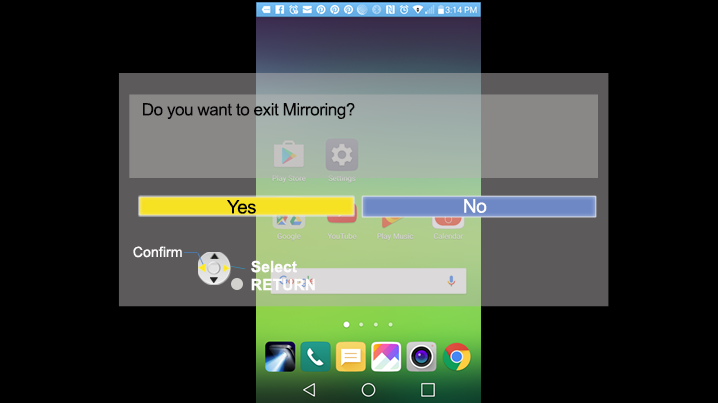
- Press [OK] to select
"Yes".
