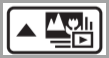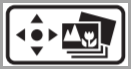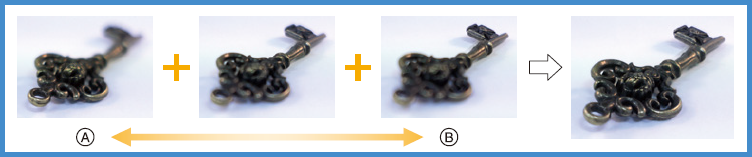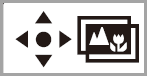How to use the Post Focus / Focus Stacking feature.
You can record 4K burst pictures while changing the focus point and then select a focus point after recording using the [Focus Stacking] function. This function is best for non-moving subjects. You can select multiple focus points and combine them into one picture.This function is suited for recording still objects.
Before using the [Focus Stacking] function
- We recommend using a tripod to perform [Focus Stacking].
- To record pictures, use a UHS Speed Class 3 card.
Recording using [POST FOCUS]
- Press the [Post Focus] button
or set the drive mode dial to [Post Focus].
- Drive mode dial or button procedure varies by model.
- For models DC-FZ80, DC-ZS70, DC-GX9, DC-ZS80, DC-GX850,
DMC-LX10, DC-ZS200, DMC-ZS100, DMC-ZS60, DMC-G85, DC-G95: Press
[◄ / ►] to select [ON] and press [MENU
/ SET].
- You can also set it to [ON] by pressing the [Timed Burst] or [4K Timed Burst] button (▼), using [◄ / ►] to select a [POST FOCUS] icon (Post Focus) with [MENU / SET].
- To cancel [Post Focus], select
[OFF].
- The operation can also be canceled by pressing the Timed Burst] or [4K Timed Burst] button (▼) and then selecting [Single Shooting Mode] or [Burst Timer OFf] / [4K Burst Timer Off]
- Determine the composition and press the shutter button
halfway. From halfway pressing the shutter button to completion
of recording do not change the distance to subject or the
composition.
- Auto Focus activates and automatically detects the focus point on the screen.
- If there is no focus point on the screen, the Focus indicator (Green Focus Indicator) blinks and you cannot record.
- Press the shutter button fully to start recording.
- The focus point changes automatically while recording. When the recording progress bar disappears, recording automatically ends.
- A motion picture will be recorded in MP4 format. (No audio is recorded.)
- If Auto Review is set, a screen will automatically appear that lets you select the focus point.
- For model DMC-FZ2500: Regardless of the [System Frequency] setting, 4K burst files are recorded at [4K/100M / 30p] and they can be played back on the camera.
Select the focus point and save the picture [Post Focus]
- On the playback screen, select the image with the
[Post Focus Playback]
icon and press [▲].
- The same operation can be performed by touching [Post Focus Playback] on the LCD monitor.
- Touch the focus point.
- If there are no pictures with the focus on the selected point, a red frame will be displayed, and pictures cannot be saved.
- The edge of the screen cannot be selected.
- You can make fine adjustments to the focus by dragging the slide bar during enlarged display. (The same operation can be performed using [ ◄ / ► ].)
- Touch [Post Focus Save] to
save the picture.
- The picture will be saved in JPEG format.
| Operation | Touch Operation | Description |
|---|---|---|
| ◄ / ▲ / ► / ▼ / Rear Dial Rotating | Touch | Select the focus point
|
| Dial Rotating | Zoom | Enlarge Display |
| Return Arrow | Shrink Display (when in enlarged display) | |
| [Fn1] | Focus Stacking | Switches to [Focus Stacking] operation |
| [Fn2] | Peak | In-focus portions are highlighted with color. This is
known as [Peaking].
|
| [MENU / SET] | Post Focus Save | Save Picture |
Select the focus range to combine and create a single picture
Merge multiple pictures extracted from images recorded with the Post Focus function into a single picture with a wider focus range.
- On the playback screen, select the image with the
[Post Focus Playback]
icon and press [▲].
- The same operation can be performed by touching [Post Focus Playback] on the LCD monitor.
- Touch [Focus Stacking].
- The same operation can be performed by pressing the [Fn1] button.
- Choose a stacking method and select / touch it.
- [Auto Merging] - Automatically select
photos suitable for stacking and combine them into one
picture.
- Choose by giving preference to near-focus pictures.
- Perform the focus stacking and save the picture.
- [Range Merging] - Combine the pictures with the selected focus position into one picture.
- [Auto Merging] - Automatically select
photos suitable for stacking and combine them into one
picture.
- When [Range Merging] is selected
- Touch the desired focus area.
- Select positions at two or more points.
- Focus points between the selected two positions will be selected.
- Positions that cannot be selected, or that would produce an unnatural result will be grayed out.
- Touch a position again to deselect it.
- If you drag the screen you can then continue to select positions.
- Touch [Focus Stacking
Confirm] to combine and save the picture.
- The picture will be saved in JPEG format with recording information (Exif information) from the nearest position’s picture, including its shutter speed, aperture and ISO sensitivity information.
| Operation | Touch Operation | Description |
|---|---|---|
| ◄ / ▲ / ► / ▼ | Touch | Select the position |
| [Fn2] | [Set / Cancel] | Set / Cancel / Clear the position |
| [DISP.] | [All] | Select all positions (Before selecting position) |
| [Reset] | Deselect All (After selecting position) | |
| [MENU / SET] | Focus Stacking Confirm | Combine and save picture |
Notes on the [Post Focus] / [Focus Stacking]
Limitations in [Post Focus] recording
- Since recording is performed in the same picture quality as 4K photos, certain limitations apply to recording functions and menu settings.
- In addition to the limitations of the 4K Photo function,
the following limitations apply to [Post
Focus] recording:
- Auto Focus Mode is not available.
- Manual Focus cannot be used.
- The following menu items are disabled:
- [Rec] menu options ([AFS/AFF/AFC])
- DC-FZ80, DC-GX9, DC-ZS80 - [Digital Zoom])
- [Custom] menu options ([Shutter AF]/[Remaining Disp.]/[Video Button])
- Motion pictures cannot be recorded.
About camera temperature
If the surrounding temperature is high or [Post Focus] recording is performed continuously, [Camera Overheating] may be displayed and recording may be stopped halfway through. Wait until the camera cools down.- During recording, the angle of view will be narrower.
- The [Post Focus] function is disabled when
using the following settings:
- Scene Guide Mode settings
- [Clear in Backlight]
- [Glistening Water]
- [Artistic Nightscape]
- [Glittering Illuminations]
- [Handheld Night Shot]
- [Clear Night Portrait]
- [Soft Image of a Flower]
- Creative Control Mode settings
- [Rough Monochrome]
- [Silky Monochrome]
- [Miniature Effect]
- [Soft Focus]
- [Star Filter]
- [Sunshine]
- DC-FZ80, DC-GX9 - When [Multi Exp.] is set
- When using [Time Lapse Shot]
- When using [Stop Motion Animation]
- DC-ZS70, DC-ZS80 - When in Self Shot Mode
- When selecting the focus and saving pictures, you cannot select and save the picture from a TV screen even if the camera is connected to a TV through an HDMI micro cable.
- Scene Guide Mode settings
- In the following cases, [Focus Stacking]
may produce an unnatural picture:
- If the subject is in motion.
- If there are large differences in distance to the subject.
- If there is significant blurring (recording with a larger aperture might make the picture less unnatural).
- If a conversion lens (optional) is used for recording.
- During focus stacking, auto compensation is applied to deviations among pictures due to camera shake. In such cases, the angle of view will be slightly narrower at the time of focus stacking.
- Only pictures taken using [Post Focus] are eligible for [Focus Stacking].