How to use the Touch Screen features.
The touch screen of this unit is capacitive. Touch the panel directly with your bare finger for the best results and operation.
Touching the screen
Be sure to touch the center of the desired icon or menu you want to interact with.
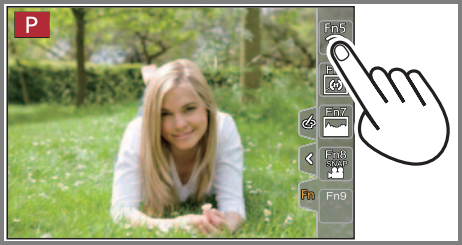
Dragging your finger across the screen
This is done without releasing your finger from the touch screen. This can also be used to forward or rewind a picture during playback, etc.
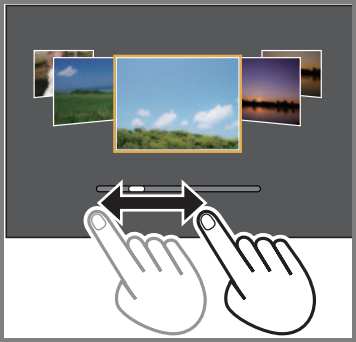
Pinching and spreading across the screen
On the touch screen, spread 2 fingers to zoom in, and pinch 2 fingers to zoom out.
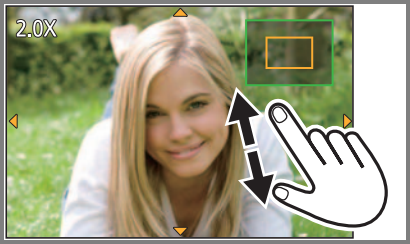
What if the touch controls aren't working?
- Touch the screen with the clean and dry finger.
- If you use a commercially available monitor protection sheet, please follow the instructions that accompany the sheet. (Some monitor protection sheets may impair visibility or operability.)
- Do not press on the monitor with hard pointed tips, such as ball point pens.
- Do not operate with your fingernails.
- Wipe the monitor with dry soft cloth when it gets dirty with finger prints and others.
- Do not scratch or press the monitor too hard.
- The touch screen may not function normally in the following
cases.
- When touched by a gloved hand.
- When the touch screen is wet.
- When you use a commercially available monitor protect sheet.
- When touched by multiple hands or fingers at the same time.
