How to use Viera Cast.
You can access a selection of Internet services from the Home screen with VIERA CAST, for example YouTube, Picasa Web Albums. (Current as of December 2009)
Preparation
- Network connection.
- Network setting.
- Press [VIERA
CAST].
Message is displayed. Please read these instructions carefully and then press [OK]. - Press [▲], [▼], [◄], [►] to select the item and press
[OK]. Operable buttons:
[▲], [▼], [◄], [►], [OK], [RETURN], colored buttons, numbered
buttons.
VIERA CAST Home screen;
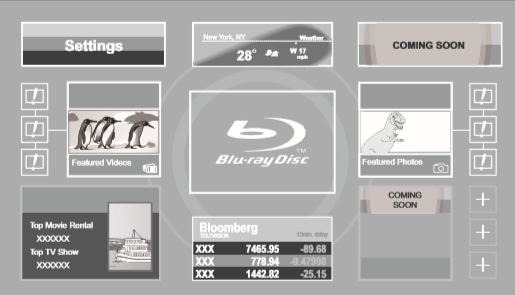
Images are for illustration purposes, contents may change without notice.
- To return to VIERA CAST Home screen Press [VIERA CAST].
- To exit from VIERA CAST Press [EXIT], [FUNCTION MENU] or [TOP MENU/DIRECT NAVIGATOR].
- In the following cases, settings are possible using
“Internet Content Settings”
- When restricting the use of VIERA CAST.
- When the audio is distorted.
- When wrong time is displayed.
- If using slow Internet connection, the video may not be
displayed correctly. A high-speed Internet service with a speed
of at least 6 Mbps is recommended.
- Be sure to update the firmware when a firmware update notice is displayed on the screen. If the firmware is not updated, you will not be able to use the VIERA CAST™ function.
- VIERA CAST™ home screen is subject to change without notice.
- The services through VIERA CAST™ are operated by their respective service providers, and service may be discontinued either temporarily or permanently without notice. Therefore, Panasonic will make no warranty for the content or the continuity of the services.
- All features of websites or content of the service may not be available.
- Some content may be inappropriate for some viewers.
- Some content may only be available for specific countries and may be presented in specific languages.
