How to use WDR (Wide Dynamic Range) and HLS (Highlight Suppression) on the indoor HD camera using the HomeHawk app.
WDR brightens the darker areas of the image and provides increased contrast and picture detail.
HLS reduces the brightness in areas of the image that are too bright.
- From the HomeHawk home screen tap [ HD Camera ].
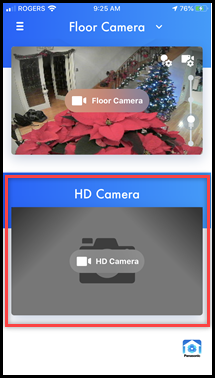
- Tap the "Menu" icon
located in the top right corner.
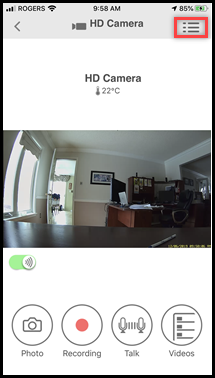
- Tap [ Settings ].
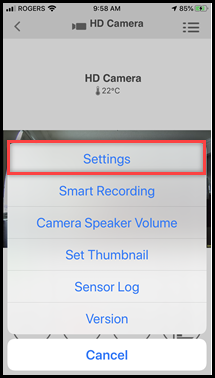
- Tap [ Video
Settings ].
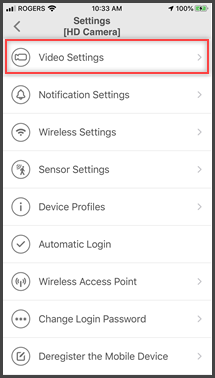
- Tap [ Other
Settings ].
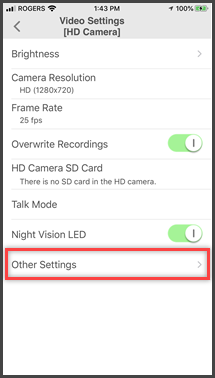
- To turn ON WDR or HLS tap the toggle
switch. (Green is ON).
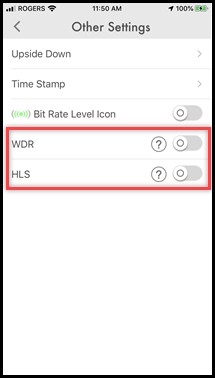
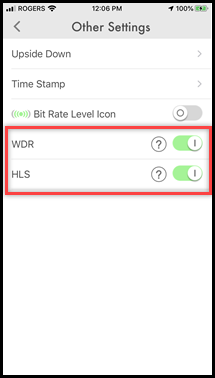
Screenshots shown in this answer are from an iPhone, using the HomeHawk App ver. 3.1. If you are using a lower version please update the app. through the App store. To use with an Android device use App ver. 2.7 and higher. Information applies to all compatible smart devices. Settings and options may vary by camera. Screen shots may change by app version.
This answer applies to models KX-HNC800, KX-HNC805, KX-HN1003