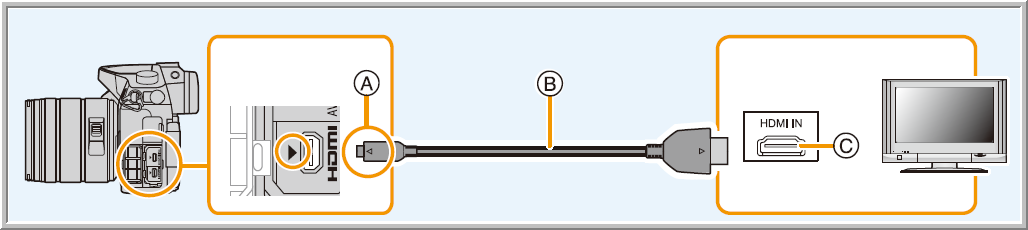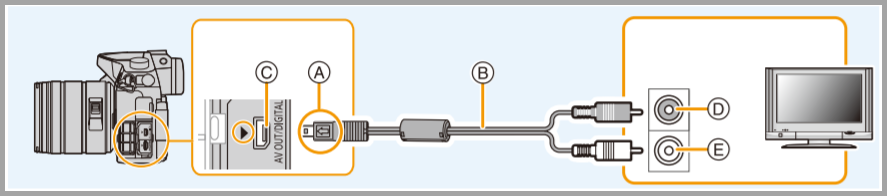How to view images on a television screen. - Lumix Cameras
If you are looking for any information on specific models, please visit our Operating Manual Lookup to find your model's operating manual.
Preparations
Turn this unit and the TV off.
- Confirm the terminals on your TV and use a cable compatible with the terminals. Image quality may vary with the connected terminals.
Connecting to the TV
- Connect the camera to your TV using an HDMI micro cable /
AV cable.
- Check the direction of the terminals and plug in/out
straight holding onto the plug.
- It may result in malfunction by the deforming of the terminal if it is plugged in obliquely or in wrong direction.
- Do not connect devices to incorrect terminals. Doing so may cause malfunction.
- Check the direction of the terminals and plug in/out
straight holding onto the plug.
- Turn on the TV and select the input to match the connector in use.
- Turn the camera on and then press [PLayback].
- Input of the TV will switch automatically and playback screen is displayed when connected to a VIERA Link compatible TV using an HDMI micro cable with the [VIERA Link] set to [ON].
To connect with an HDMI micro cable
- Check the [HDMI Mode (Play)].
- For model DMC-GH4, DC-GH5, DC-GH5S, DMC-GF7: To play back motion pictures recorded with [System Frequency] set to [59.94 Hz (NTSC)] and the recording frame rate set to 24p in [Rec Quality], set [HDMI Mode (Play)] to [AUTO]. For settings other than [AUTO], it cannot output at 24 frames/second.
- For model DMC-FZ1000: During 24p motion picture playback, please set [HDMI Mode (Play)] to [AUTO]. For settings other than [AUTO], it cannot output at 24 frames/second.
- Audio will be played back as stereo (2ch).
- No picture is displayed on the screen of this unit.
- Use a “High Speed HDMI micro cable” with the HDMI logo.
- Cables that do not comply with the HDMI standards will not work.
- "High Speed HDMI micro cable" (Type D–Type A plug, up to 2 m (6.6 feet) long)
- Always use a genuine Panasonic AV cable (DMW-AVC1: optional).
- Do not use a Micro HDMI Male to HDMI Female Adaptor, use of an adapter can cause damage to the camera.
To connect with an AV cable (optional)
- Always use a genuine Panasonic AV cable (DMW-AVC1: optional).
- Check the [TV Aspect].
- Audio will be played back in monaural.
- The viewfinder cannot be displayed when connected with a AV cable.
- For model DMC-GH4: When [System Frequency] is set to [24.00 Hz (CINEMA)], you cannot play back images on a TV connected with an AV cable.
Notes:
- Depending on the [Aspect Ratio], black bands may be displayed on the top and bottom or the left and right of the pictures.
- Change the screen mode on your TV if the picture is displayed with the top or bottom cut off.
- Output from the HDMI micro cable has priority when both AV cable (optional) and HDMI micro cable are connected.
- The connection with the USB connection cable (supplied) will take priority when you connect the USB connection cable (supplied) simultaneously with the HDMI micro cable.
- When you play back a picture vertically, it may be blurry.
- Proper playback will be dependent on the TV used for viewing.
- You can view pictures on TVs in other countries (regions) which use the NTSC or PAL system when you set [System Frequency] in the [Setup] menu.
- No sound is output from the camera speakers.
- Read the operating instructions for the TV.
- For model DMC-GH4, DC-GH5, DC-GH5S: When [System Frequency] is set to a broadcasting system different from that of your region, images may not be played back correctly.
- The recorded pictures can be played back on a TV with an SD
Memory Card slot.
- Depending on the TV model, pictures may not be displayed on the full screen.
- The file format of the motion pictures that can be played back differs depending on the TV model.
- For cards compatible with playback, refer to the operating instructions of the TV.
- For Models DC-S1, DC-S1R, DC-S5, DC-G100
- Use a “High Speed HDMI cable” with the HDMI logo. Cables that do not comply with the HDMI standards will not work. “High Speed HDMI cable” (Type A–Type A plug, up to 1.5 m (4.9 feet) long).
- For Models DC-S1, DC-S1R, DC-S1H, DC-S5
- Depending on the aspect ratio, gray bands may be displayed on the top and bottom or the left and right of images. You can change the band color in [Background Color(Playback)] in [TV Connection] of the [Setup] ([IN/OUT]) menu.
- For Models DC-S1, DC-S1R, DC-S1H, DC-S5,
DC-G100
- With the default settings, pictures are output at the optimal resolution for the connected TV. The output resolution can be changed in [HDMI Mode (Playback)].
- For Model DMC-ZS50 and those alike
- Always use a genuine Panasonic AV cable (DMW-AVC1: optional).
- Pictures rotated to portrait may be blurred slightly.
- Change picture mode settings on TV if aspect ratios are not displayed correctly on widescreen or high-definition televisions.
- Viewfinder display cannot be used.