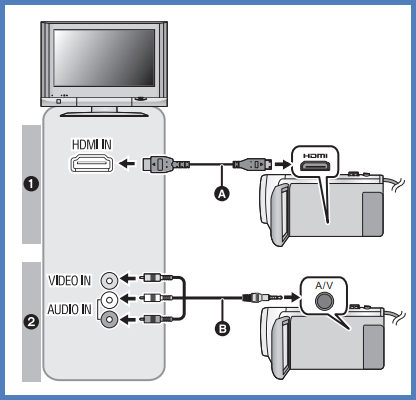How to watch video/pictures on your TV
Confirm the terminals on your TV and use a cable compatible with the terminals. Image quality may vary with the connected terminals.
- Use the HDMI mini cable (supplied).
- HDMI is the interface for digital devices. If you connect this unit to an HDMI compatible high definition TV and then play back the recorded high-definition images, you can enjoy them in high resolution with high quality sound.
- For model HC-VX870
- Use the HDMI micro cable (supplied).
- You can enjoy finely-detailed 4K motion pictures by connecting this unit to a TV that supports 4K motion pictures and playing back 4K MP4 scenes. Although the output resolution will be lower, you can also play them back by connecting this unit to a high-definition TV or other device that does not support 4K motion pictures.
- Connect this unit to a TV.
- Check that the plugs are inserted as far as they go.
- Always use the supplied HDMI mini cable or a genuine
Panasonic HDMI mini cable (RP-CDHM15, RP-CDHM30: optional).
- Images are displayed in High-definition when connecting to HDMI terminal.
- Images are displayed in a Standard definition when connecting to HDMI terminal.
- Select the video input on the TV.
- Check the input setting (input switch) and the audio input setting on the TV. (For more information, please read the operating instructions for the TV.)
- Example: Select the [HDMI] channel with an HDMI mini/micro cable. Select the [Video 2] channel with a Composite video cable. (The name of the channel may differ depending on the connected TV.)
- Change the mode to [Playback] to view the video / stills on the television.
Notes:
- When this unit and the TV are connected with the HDMI
mini/micro cable (supplied) or a Composite video cable
(commercially-available) in any of the following situations,
the image will only be displayed on the LCD monitor of this
unit.
- Recording motion pictures.
- When setting PRE-REC.
- When saving the Highlight Playback scene or a manually edited scene.
- When performing [CONVERT TO MP4].
- For Model HC-W580:
- When recording a motion picture or using PRE-REC in
HDR Movie Mode.
- In addition, when the devices are connected with a Composite video cable (commercially available), no image is displayed while recording is paused.
- When [HDMI RESOLUTION] is set to [480p] in HDR Movie Mode.
- When recording a motion picture or using PRE-REC in
HDR Movie Mode.
- When recording a motion picture or using PRE-REC with [Backup for Twin Camera] set to [ON].
- If you connect this unit to the TV when this unit is set to Recording Mode, a squealing sound* may be output. Before connecting this unit, set it to Playback Mode.
- The microphone may pick up the sound from the speakers, producing an abnormal sound.
- When connected to the TV, sound in Playback Mode is not output from this unit. Also, since the volume cannot be adjusted with this unit, adjust the volume of the TV.
- Some screens, such as the menu screen, may be displayed in reduced sizes on the TV.