Remote control for Fire TV does not work.
Operation of the remote control is not possible due to system startup when the LED is blinking orange.
You can use the remote control after the LED turns constant red.
If your Amazon Fire TV remote control isn't working, please try the following steps:
- Confirm Bluetooth Connection: Confirm that the remote control is paired with the TV via Bluetooth®. Refer to the support article Pairing an Amazon Fire TV remote control.
- Inspect the Batteries:
- Make sure the batteries are fresh, of the same type, and correctly installed with the correct polarity (+ and -).
- Avoid mixing old and new batteries or different types of batteries (such as alkaline and manganese).
- Do not use rechargeable (Ni-Cd) batteries, as they may not provide the required power.
- Insert New batteries.
- Check for Obstructions:
- Ensure that nothing, such as a center speaker or soundbar, is blocking the bottom front of the TV where the remote sensor is located.
- Point the remote control directly at the TV's remote control signal receiver (within about 7m and a 30 degree angle of the signal receiver).
- Situate the TV away from sunshine or other sources of bright light so they do not shine on the TV's remote control signal receiver
- Reset the remote:
- Press and hold the following buttons at the same time for about 12 seconds.
"Left directional button", "Back Button" and the "Menu" button.
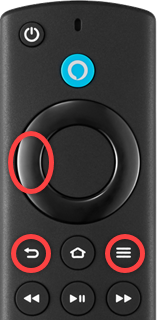
- Release the buttons and wait 5 seconds.
- Remove the batteries and insert them back.
- Press and hold the following buttons at the same time for about 12 seconds.
If the Fire TV remote still does not function after you have completed the above troubleshooting steps, please submit a Fire TV Warranty Claim Form.
Once submitted a customer service representative will contact you.
