Troubleshooting Questions for Television Sound problems
There are many factors that can cause for the television to have Audio/Sound problems.
Audio/Sound problems can be caused by an external source connected to the TV, cable connection from the external source to the TV or a Television setting in the Television menu.
Select Audio/Sound problem from the list below for specific troubleshooting or programming instructions.
If more information is required Refer to your Series Operating Manual.
Audio is intermittent when connected via HDMI.
For intermittent audio when connectd with HDMI check the following,
- Ensure all connections are correct and secure.
- Try listening to audio from another device, such as a DVD player or a game console, to narrow down the source of the problem. As well as trying a different HDMI cable.
- Check the correct SAP (Secondary Audio Program) is selected by pressing the [SAP] button on the remote control.
- If the TV is connected to a Panasonic Home Theater via HDMI cable, then check VIERA Link controls.
- If the TV is connected to a Home Theater via optical cable, then: Check the connection, the audio system is on and the correct input is selected.
- Check HDMI in analog/digital audio settings.
-
- Press [Menu] > Sound or Audio > HDMI input
For television models with the "Help" Menu option, perform a "TV Self-Test" to verify proper function of the TV for picture and sound.
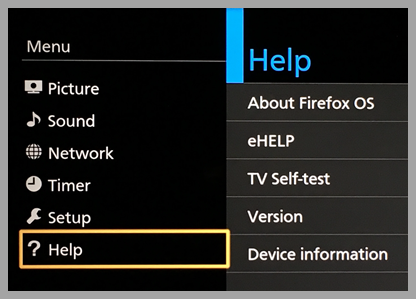
Screen shots vary by model series, features & software version.
To access the televison self test mode,
- Press [MENU]
- Scroll to [HELP] and press [OK]
- Scroll to [TV Self Test] and press [OK]
- View this video for a demo of the TV Self Test.
View video of how to Perform a self test on the television.
If the test picture shows correctly, then the problem is with the external device (ex. Cable box, DVD player, etc.) or its connection to the TV.
This answer does not apply to CX400 and CX420 Series.
No audio or video when connected to cable/satellite box via HDMI.
You may be experiencing a HDMI/HDCP version conflict. The HDMI/HDCP version conflict may happen when the device is not recognized by Auto detection. When this happens you may need to change the settings manually.
There are 2 default mode settings depending on your model television.
- AUTO for HDCP version (can be changed manually to 1.4 or 2.2)
- Mode2 for HDMI version (can be changed manually to Mode1).
To change the default settings.
- Select the INPUT as HDMI.
- From the Main Menu screen select "Setup" and navigate to” HDCP setting”.
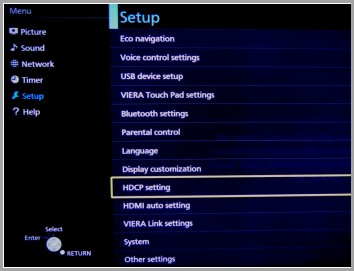
- Change setting from AUTO to 1.4 or 2.2. Check the result after each change.
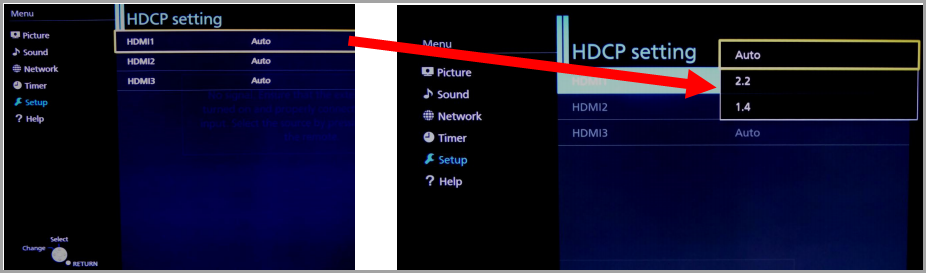
- If you still have no audio or video – press [
 ] to retun back to the "Setup" menu.
] to retun back to the "Setup" menu. - Select “HDMI auto setting” and press [OK]
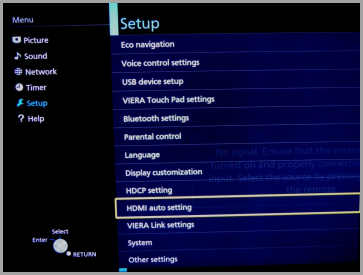
- Select the HDMI input your 4K device is connected to and press [OK]
- To change the setting from Mode1 to Mode2 press the [▲▼] and press [OK]
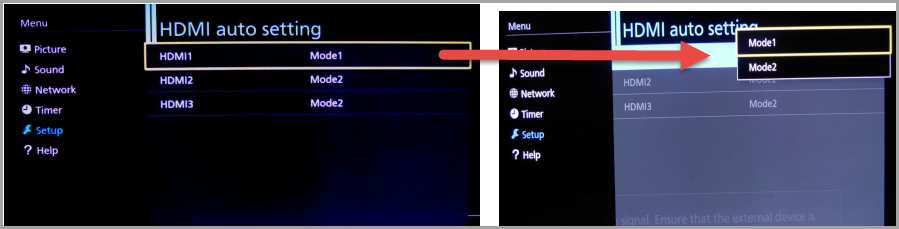
- Try both HDCP versions in Mode1 as in step 2 and step 3 above.
- In case of missing audio – try HDMI input adjustment in Sound menu: HDMI in (Digital or Analog).
For models with HDMI audio format
Select the valid audio format when HDMI viewing.
Auto
When the TV speakers are active, audio format is fixed to PCM. When the sound is delivered from theater speakers, audio format is fixed to Bitstream.
Bitstream
Dolby Audio (Dolby Digital, Dolby Digital Plus) is output as Dolby Audio Bitstream. Other digital audio output signals are output as PCM.
PCM
Digital audio signal is output as PCM.
This answer applies to most models TC-50CX600, TC-55CX650, TC-55CX800, TC-55CX850, TC-55DX650, TC-55DX700, TC-58AX800, TC-60CX650, TC-60CX800, TC-65AX800, TC-65AX900, TC-65CX650, TC-65CX800, TC-65CX850, TC-65DX700, TC-65DX900, TC-75EX750, TC-85AX850, TC-55FZ950, TC-65FZ950, TC-55FZ1000, TC-65FZ1000.
The sound is "garbled" on the television.
For audio problems perform a "TV Self-Test" to verify proper function of the TV for picture and sound.
- Make sure the volume is up and mute is off.
- Ensure all connections are correct and secure.
- Try listening to audio from another device, such as a DVD player or a game console, to narrow down the source of the problem.
- Check the correct SAP (Secondary Audio Program) is selected by pressing the [SAP] button on the remote control.
- If the TV is connected to a Panasonic Home Theater via HDMI cable, then check VIERA Link controls.
- If the TV is connected to a Home Theater via optical cable, then: Check the connection, the audio system is on and the correct input is selected.
- Check HDMI in analog/digital audio settings.
-
- Press [Menu] > Sound > HDMI input
- Fore model GX700 series press [Menu] > Audio > HDMI input
For television models with the "Help" Menu option, perform a "TV Self-Test" to verify proper function of the TV for picture and sound.
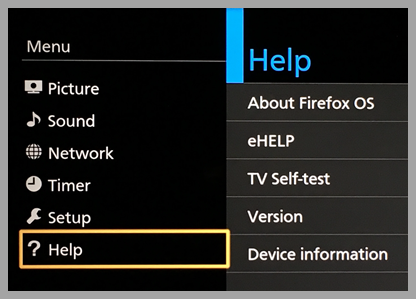
Screen shots vary by model series, features & software version.
To access the televison self test mode,
- Press [MENU]
- Scroll to [HELP] and press [OK]
- Scroll to [TV Self Test] and press [OK]
- View this video for a demo of the TV Self Test.
View video of how to Perform a self test on the television.
If the test picture shows correctly, then the problem is with the external device (ex. Cable box, DVD player, etc.) or its connection to the TV.
This answer does not apply to CX400, CX420 Series.
The sound is crackling on the television.
For models with the TV Self-Test feature perform a "TV Self-Test" to verify proper function of the TV for picture and sound. For other television models with audio problems;
- Make sure the volume is up and mute is off.
- Ensure all connections are correct and secure.
- Try listening to audio from another device, such as a DVD player or a game console, to narrow down the source of the problem.
- Check the correct SAP (Secondary Audio Program) is selected by pressing the [SAP] button on the remote control.
- If the TV is connected to a Panasonic Home Theater via HDMI cable, then check VIERA Link controls.
- If the TV is connected to a Home Theater via optical cable, then: Check the connection, the audio system is on and the correct input is selected.
- Check HDMI in analog/digital audio settings.
-
- Press [Menu] > Sound > HDMI input
For television models with the "Help" Menu option, perform a "TV Self-Test" to verify proper function of the TV for picture and sound.
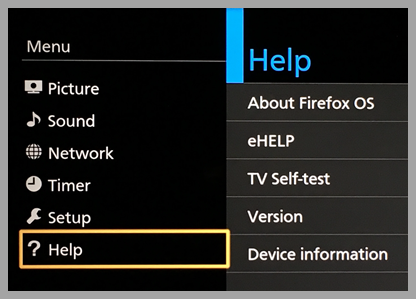
Screen shots vary by model series, features & software version.
To access the televison self test mode,
- Press [MENU]
- Scroll to [HELP] and press [OK]
- Scroll to [TV Self Test] and press [OK]
- View this video for a demo of the TV Self Test.
View video of how to Perform a self test on the television.
If the test picture shows correctly, then the problem is with the external device (ex. Cable box, DVD player, etc.) or its connection to the TV.
This answer does not apply to CX400 and CX420 Series.
The sound is unusual, distorted, low volume or in another language..
For audio problems related to unusual, distorted, low volume or in another language check the following;
- Check the correct SAP (Secondary Audio Program) is selected by pressing the [SAP] button on the remote control repeatedly until audio is correct.
- Make sure the volume is up and mute is off.
- Ensure all connections are correct and secure.
- Try listening to audio from another device, such as a DVD player or a game console, to narrow down the source of the problem.
- If the TV is connected to a Panasonic Home Theater via HDMI cable, then check VIERA Link controls.
- Press [ MENU ]
- Scroll to [ Setup ], press [ OK ]
- Scroll to [ VIERA Link settings ], press [ OK ]
- If the TV is connected to a Home Theater via optical cable, then: Check the connection, the audio system is on and the correct input is selected.
- Check HDMI in analog/digital audio settings.
- Press [Menu] > Sound or for GX700 select Audio > HDMI input
- When using Cable or Satellite box, check the device’s audio settings.
(Example: try changing the box’s Audio Range to “narrow”) - Set the HDMI auto setting in the Setup Menu to Mode1.
- Press [ MENU ]
- Select [ Setup ], press [ OK ]
- Select [ HDMI auto setting ] or [HDMI auto setting, press [ OK ]
- Select Mode1
- For model GX700 Set HDMI 2.0 Setting in the Setup Menu to 4K@60Hz 4:2:0.
- Press [Menu] > Setup > HDMI 2.0 Setting > 4K@60Hz 4:2:0.
Setting Viera Link
For television models with the "Help" Menu option, perform a "TV Self-Test" to verify proper function of the TV for picture and sound.
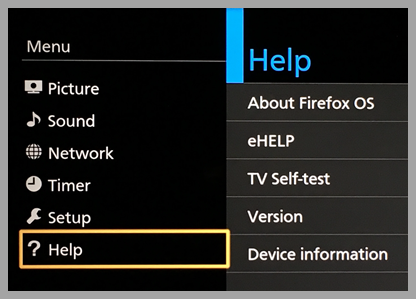
Screen shots vary by model series, features & software version.
To access the televison self test mode,
- Press [MENU]
- Scroll to [HELP] and press [OK]
- Scroll to [TV Self Test] and press [OK]
- View this video for a demo of the TV Self Test.
View video of how to Perform a self test on the television.
If the test picture shows correctly, then the problem is with the external device (ex. Cable box, DVD player, etc.) or its connection to the TV.
This answer does not apply tp PX60 Series.
There is no sound coming from the TV.
For models with "TV Self-Test" modes you can verify any picture and/or audio problems performing this "TV Self-Test" mode to confirm the proper function of the TV for picture and sound. If your television does not have TV Self-Test please skip steps 1 to 3 and verify the suggested troubleshooting
To access the televison self test mode,
- Press [MENU].
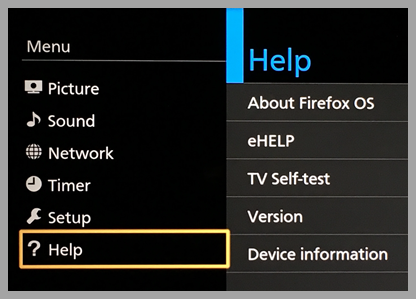
(screen shots vary by model) - Press [▲] [▼] to select "HELP" and press [OK].
- Press [▲] [▼] to select ``TV Self Test and press [OK].
View this video for a demo of the TV Self Test.
View video of how to Perform a self test on the television.If the test picture and audio shows correctly, then the problem is with the external device (ex. Cable box, DVD player, etc.) or its connection to the TV.
Troubleshooting
- Make sure the volume is up and mute is off.
- Ensure all connections are correct and secure.
- Try listening to audio from another device, such as a DVD player or a game console, to narrow down the source of the problem.
- Check the correct SAP (Secondary Audio Program) is selected by pressing the [SAP] button on the remote control.
- If the TV is connected to a Panasonic Home Theater via HDMI cable, then check VIERA Link or CEC controls.
- If the TV is connected to a Home Theater via optical cable, then: Check the connection, the audio system is on and the correct input is selected.
- Check HDMI in analog/digital audio settings.
-
- Press [Menu] >Sound> HDMI input
- For GX700 press [Menu] >Audio> TV Speaker Settings.
Press [OK] to select "On". - For GX700 Press [Menu] >Audio> Audio Preference press [OK] and select "Auto".
- EZ1000 series and FZ1000 - Check the supplied external speaker is connected to the exclusive speaker terminal of the TV properly.
This answer does not apply to CX400, CX420 and GX700 Series.
