Understanding Input Lag: How to Optimize Your TV Settings for Faster Gaming Response
The Input Lag setting on a television affects the delay between when a signal is sent to the TV (such as a button press on a game controller) and when the action appears on the screen. Lowering input lag is particularly important for gaming, as it results in more responsive game play, allowing actions to be displayed almost instantly.
Change the Input Lag setting to "Fast" when you're engaging in activities that require quick response times, such as playing video games.
How to Change the Input Lag Setting
Note: Screen shots and Menu items may vary by model.
Remote buttons you will use for this process are:
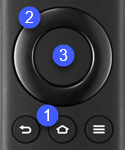
- Home
- Directional - use to scroll through Settings menu.
- Select
- Press the " Home "
 button.
button. - Scroll to the televisions " Settings "
 icon.
icon. 
- Scroll to " Display and Sounds " then press the " Select "
 button.
button. 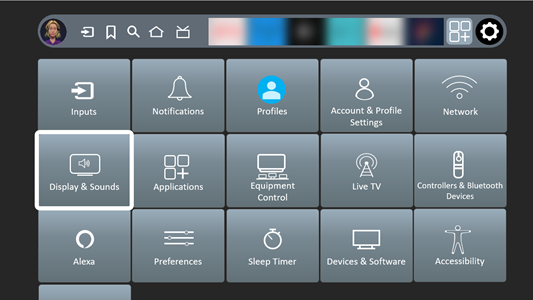
- Scroll to " Picture Settings ". Press the " Select "
 button.
button. - Scroll to " HDMI Settings ". Press the " Select "
 button.
button. - Select " Input Lag ". Press the " Select "
 button.
button. - Select the preferred Input Lag setting. Options are Auto, Fast and Normal.
Input Lag is not valid in the following conditions:
- TV mode.
- Pure Direct is set to On
- Picture Mode is set to Game / True Game / Dolby Vision Game. In these modes Input Lag is fixed to Fast.
- VRR is set to On. (Input Lag is fixed to Fast.)













