Guide to Troubleshooting Network Connection Issues on Your Amazon Fire TV
Remote buttons you will use for this process are:
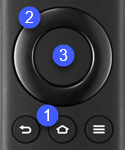
- Home
- Directional - use to scroll through Settings menu.
- Select
Note: Screen shots and Menu items may vary by model.
Step 1. Restart your Fire TV:
Unplug your Fire TV from the power outlet, wait for 1 minute, and then plug it back in.
If you don’t have easy access to your TV’s power cable, you can restart it using the menu options.
Step 2. Check Your Fire TV's Network Status:
- Go to the Settings on your Fire TV.

- Select Network, then press the "Select"
 button.
button.
- Scroll to your network name.
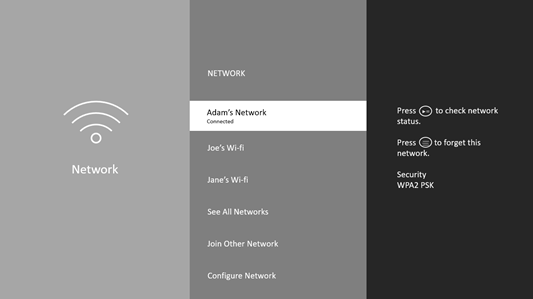
- Press the Play/Pause
 button on your remote to view your network status and follow the recommended steps.
button on your remote to view your network status and follow the recommended steps.
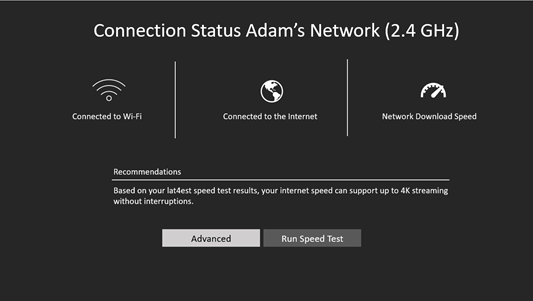 Tip: You can also select "Run Speed Test" or "Advanced" for detailed connection information.
Tip: You can also select "Run Speed Test" or "Advanced" for detailed connection information.
Step 3. Toggle Wi-Fi
If you still can’t connect or don’t see your network name, scroll down to
Wi-Fi in the Network menu, then turn Wi-Fi OFF and then back ON.

Step 4. Forget and Reconnect to Your Wi-Fi Network
Make sure you have your Wi-Fi password and network name ready.
- Go to the Settings on your Fire TV.

- Select Network, then press the "Select"
 button.
button.
- Scroll to your network name.
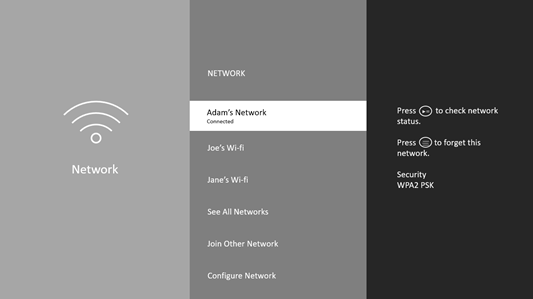
- Press the Menu
 button
on the remote control and then the Select button to forget the network. A Message "Press select to confirm
forgetting Network" press the "Select"
button
on the remote control and then the Select button to forget the network. A Message "Press select to confirm
forgetting Network" press the "Select"  button.
button.
Step 5. Restart Your Modem and Router
If possible, move your Fire TV and router closer to each other.
To restart your home network devices:
- Unplug your modem and router, then wait 1 minute.
- Plug in your modem first, wait for the lights to stabilize (about 1 minute).
- Plug in your router and wait for the lights to stabilize (about 1 minute).
Note: If multiple devices in your home are offline, you may be experiencing a network outage. Contact your internet service provider.
Step 6. Reset Your Fire TV to Factory Settings
If the above steps don’t work, you may need to reset your Fire TV to factory settings. Refer to this article. for detailed instructions.
