How to get the best Sound Quality when using earbuds
- Confirm that the earbuds are properly inserted into your ears and are fitting properly.
Model EAH-AZ60M2 For Optimal sound, we recommend that you try each of the different earpieces that are provided with the unit to have secure fit in your ear. Make sure when you insert the earphone into your ear the Technics logo is oriented horizontally as per the image below and the microphone pointing down towards your mouth, insert the earphones into your ears. Adjust as shown in the pictures so that the earpieces fit well into your ear canals.
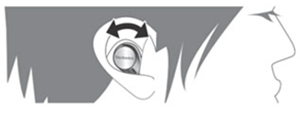
Image shown is for model EAH-AZ60M2.
For Model EAH-AZ80 the mic should be face down and "Technics " logo is located diagonally. - If they feel like they are coming loose or hurt your ears, try to use properly sized earpieces that fit firmly into your ears. Provided earpiece sizes are shown below. Please choose and set best earpiece for you. For models EAH-AZ80 and EAH-AZ60M2 choose from one of the 7 types.
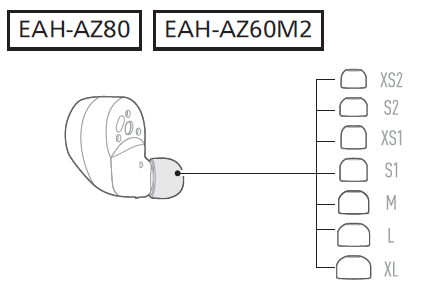
Image varies by model.
The default size the earbuds have on when you first open the package for EAH-AZ80 and EAH-AZ60M2 is size M (Medium). - This device supports the A2DP (Advanced Audio Distribution Profile) standard. Whenever possible, use this feature.
- Confirm that the earpieces are free of any foreign material, such as ear wax.
Refer to How to clean technics earbuds and Panasonic Headphones. - For Technics models you can also customize sound setting using the [Technics Audio Connect] App. that has 6 Preset Sound mode and (EQ) Equalizer settings. From the app home page select “Direct” (set as default)
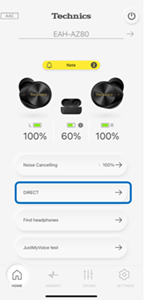
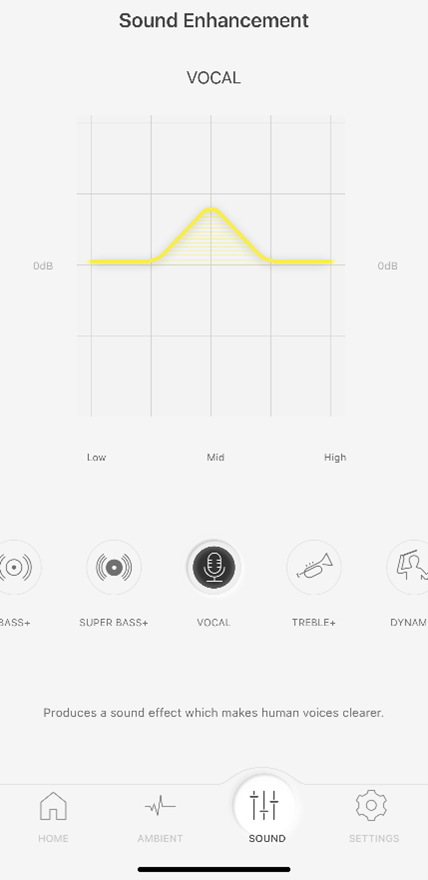
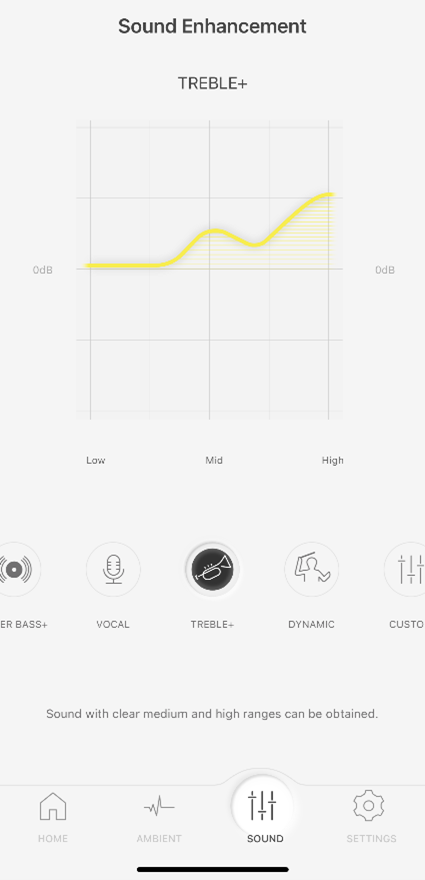
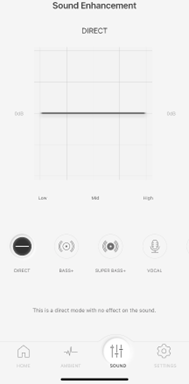
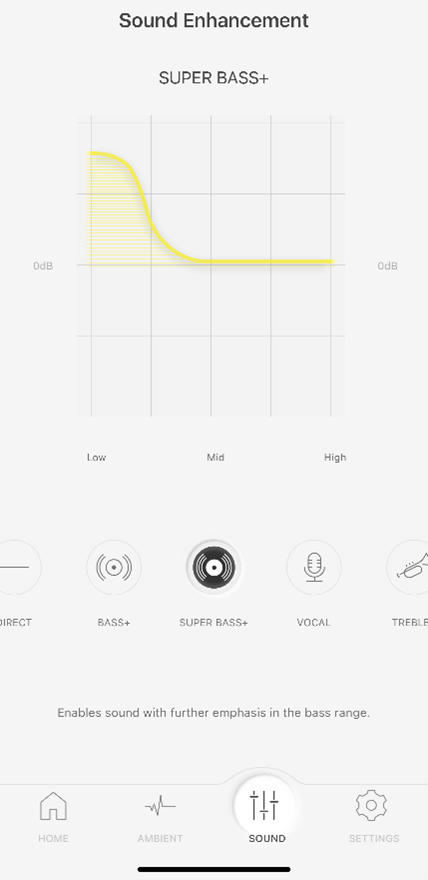
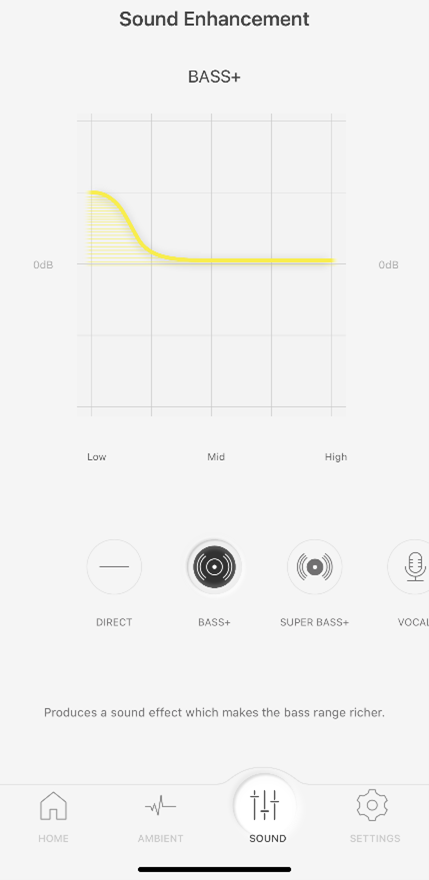
Changing Sound Settings on Technics Audio Connect Application.
(Technics models only)
- Select sound on the App.
- Sound Enhancement will display.
- You can make changes to the 6 preset Sound modes "DIRECT", "BASS+", "SUPER BASS+", "VOCAL", "TREBLE+", "DYNAMIC" and "CUSTOM".
- Optimize the noise cancelling to your desired level using the app. Open the “Technics Audio Connect” app Tap “Settings” Under Operations/sound select “Optimizing noise cancellation (pre-adjustment)” Adjust to the point where the Noise Cancellation is most effective to you.
- You can also adjust the noise canceling using the “Ambient sound control”. From the app home page select “Ambient” at the bottom. Select “Noise Canceling” and adjust from Min (1) to Max (100). The closer to Max (100), the more noise is removed.
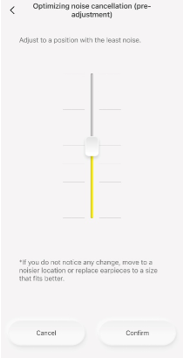
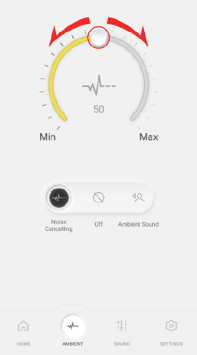
- Update with the latest firmware. Newer firmware may improve the performance.
This answer applies to models EAH-AZ60M2, EAH-AZ80, EAH-AZ70, RZ-B110, RZ-B310, RZ-S300, RZ-S500
