How to Set Up Your Amazon Fire TV with Internet and an Amazon Account
The initial setup steps outlined below are based on having the following conditions:
- Internet access
- An Amazon Account
Please note that the setup process and screenshots may vary depending on your television model, firmware version, and Amazon account settings. If your experience differs, follow the on-screen instructions provided.
Step by Step Instructions
- Turn on the TV: Use the TV remote to power on the television. A setup screen is displayed when you turn the TV on for the first time. Follow the on-screen prompts.
- Choose your Language and Region: Choose your preferred language and region.
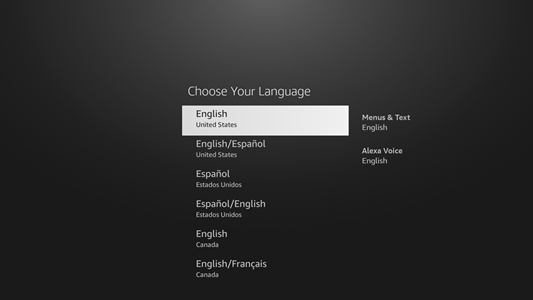
- Select the TV Mode:
- Home: We recommend [Home] for home use.
- Shop Mode: Use this when television is displayed in a store. When in this mode a demo loop is played.
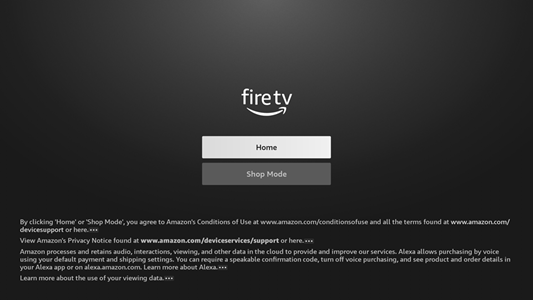
- Select the Setup Method.:
- Set up with Fire TV App: You will need to download the Fire TV App to your smartphone and then continue the setup from the smartphone
- Set Up with Remote: Proceed with the setup using the Panasonic remote. (The following instructions apply when this mode is selected.)
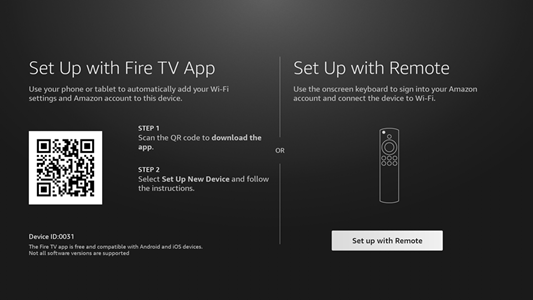
- Connect to a Network: A list of available networks will appear; select the one you want to connect your TV to.
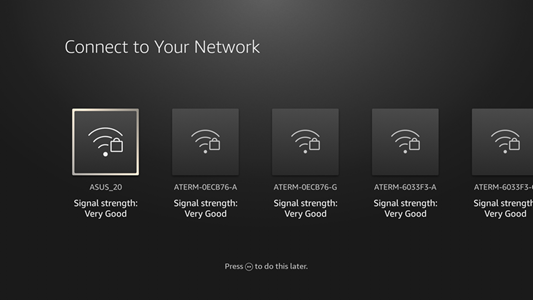
- Enter the password for the selected network, then choose "Connect.
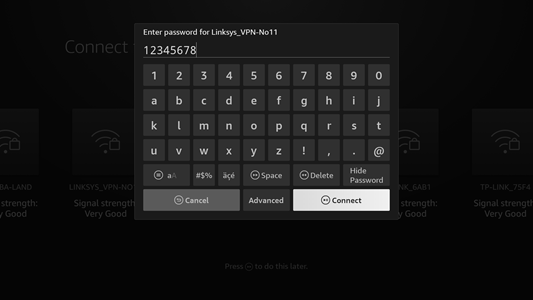
If there are any firmware updates available for your televisions it will check for updates after it has connected to the internet. This can take several minutes to complete. - Select your Experience: For detailed information View Experience Support Article.
- Full Experience: Provides access to all Amazon content (must have an Amazon subscription).
- Basic: Live TV and Free Streaming Apps only.
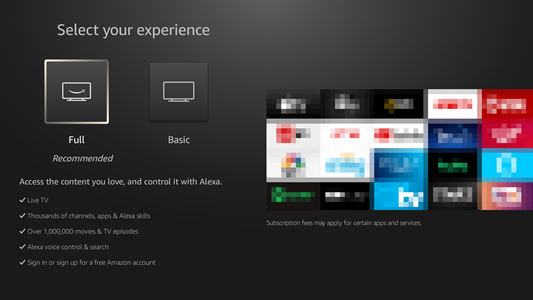
- Sign in with your Amazon account: To use Amazon, Fire TV, and Alexa related functionality, you
will need to sign into your Amazon account. Note that this step is skipped if there is no internet connection. You
can sign in with a smartphone, a QR code, or the remote control. Follow the on-screen guidance.
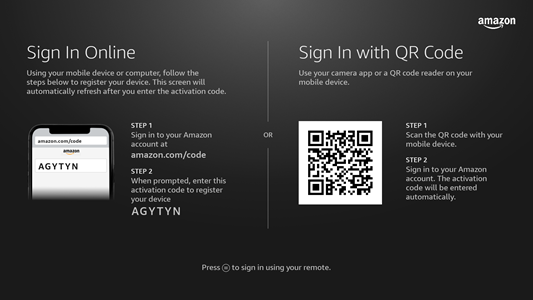 Continue to the next step when your are logged into your Amazon account.
Continue to the next step when your are logged into your Amazon account. - For model Z95A only, Set up the Space tune Adjustment: This setup will optimize the TV’s audio
for its placement.
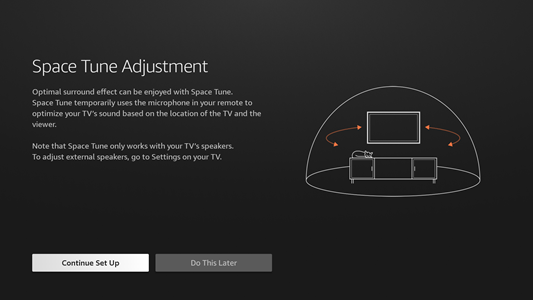
- Parental Controls (PIN code): Amazon Fire TV parental controls allow you to restrict access to
certain content, set viewing time limits, and require a PIN for purchases and accessing specific apps or content.
For more information on Amazon parental controls, visit Amazon Parental Controls Info Page. Select to Enable Parental Control or to use No Parental Controls.
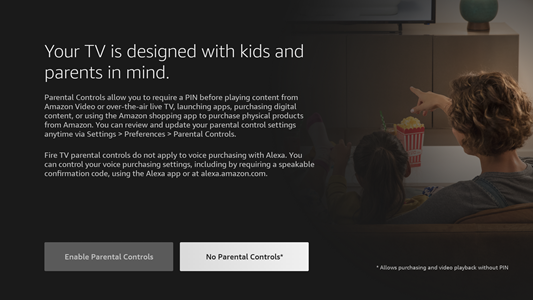
- Channel Scan: If you have an antenna connected, select "Yes" to begin the channel scan. If no antenna is connected, select "No".
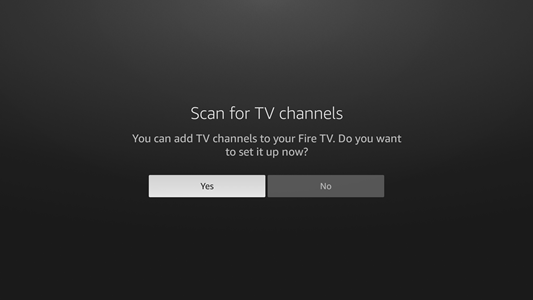 Channel scan can take several minutes to complete. When Finished select "Done".
Channel scan can take several minutes to complete. When Finished select "Done". - Set up is now complete. Your Amazon home screen appears.
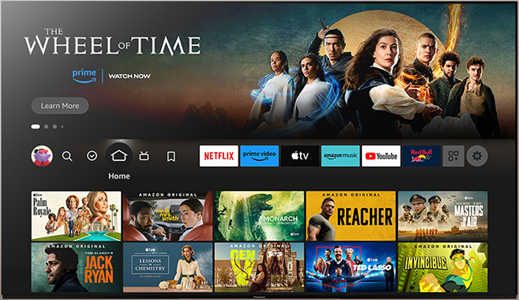
See Also Setting Up Your Amazon Fire TV with Internet but No Amazon Account
See Also How to Set Up Your Amazon Fire TV Without Internet Access
