Vertical or horizontal lines on a Amazon Fire television
If your television displays a thin horizontal or vertical line or a chaotic image similar to the examples shown below it may indicate a panel problem however perform a television Self Test. This will determine if the issue is with the televisions panel.
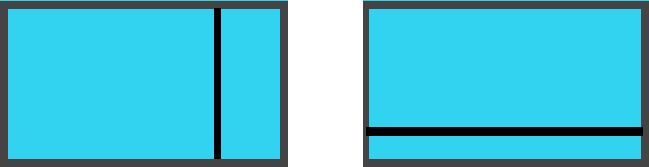
Examples
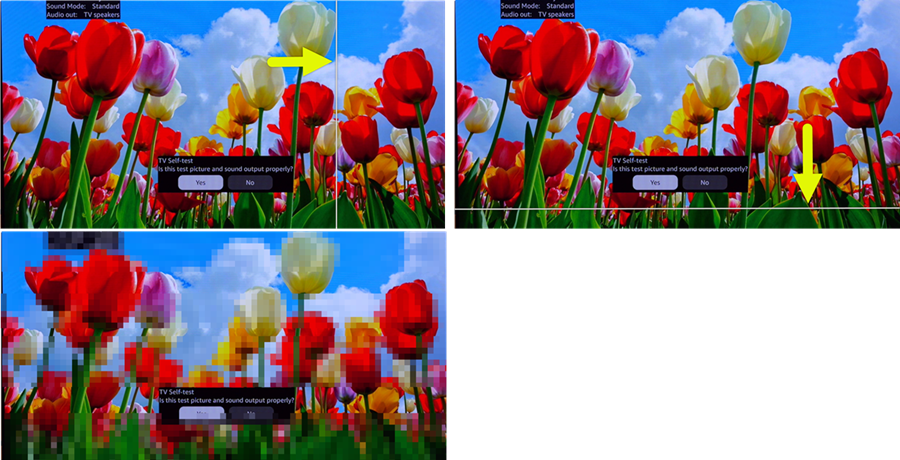
How to activate Self Test
The "Self test" function will assist you to resolve both Picture and Audio problems that you may be experiencing.
Buttons on the remote you will use for this process are:
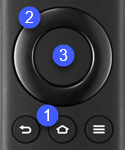
- Home
- Directional - use to scroll through Settings menu.
- Select
Note: Screen shots and Menu items may vary by model.
To activate self test mode
- Press the "Home"
 button.
button. - Scroll to the televisions "Settings"
 menu.
menu.

- Scroll to "Device & Software" then press the "Select"
 button.
button.
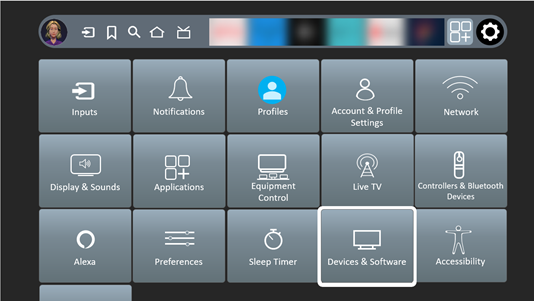
- Scroll to "TV Self Test" then press the "Select"
 button.
button.
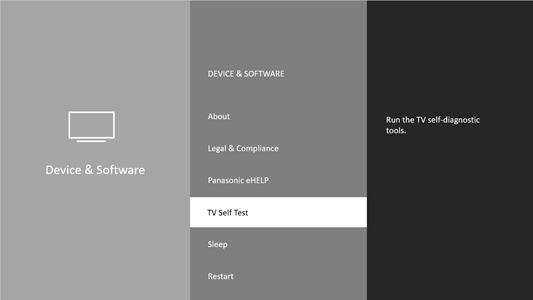
- The Self test screen appears.
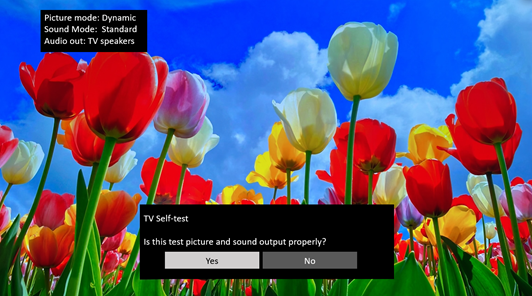
If the Picture problem you are experiencing is not present in the Self test screen.
- This indicates that the problem is not the television and could be associated with selected settings or external equipment.
- Restart the television. Refer to the support article Restart / Reset a Amazon Fire TV for instructions to restart.
- Remove the external device or try a different Input.
If the Picture problem you are experiencing is present in the self test screen.
- Unplug the television wait 1 minute and plug back in.
- If still present reset the television to the factory defaults. Refer to the article Restart / Reset a Amazon Fire TV
- If the television is still experiencing the lines or chaotic picture after the self test please submit a Fire TV Warranty Claim Form. Once submitted a customer service representative will contact you.
