Troubleshooting - Error Messages - Panasonic LUMIX cameras
Lumix Error Messages
Panasonic Lumix cameras provide messages when they detect something is not correct. This may be operational or product related. Use the list below to troubleshoot the message you are receiving.
If you receive a message that is not listed below Refer to your models Operating Manual for specific error messages.
A folder cannot be created.
Folder numbers in use have reached the maximum.
Save needed data on a computer or other device, and then [Format] the SD card on the camera.
Both picture and video sharing service cannot be selected together.
WEB services designed only for pictures, and WEB services designed only for motion pictures cannot be selected at the same time. Deselect one of the services.
Note: The above information may apply to many models, but was specifically taken from the operating manual of models DMC-FZ1000, DMC-GH4, DMC-ZS100, DMC-ZS60, DMC-LX100, DMC-ZS50, DMC-TS6.
Built in Memory Error.
This message will be displayed when you format the built-in memory on a PC.
Format the built-in memory on the camera again. The data on the built-in memory will be deleted.
Note: The above information may apply to many models, but was specifically taken from the operating manual of models DMC-F2, DMC-F3, DMC-F5, DMC-FH1, DMC-FH10, DMC-FH2, DMC-FH20, DMC-FH22, DMC-FH25, DMC-FH27, DMC-FH3, DMC-FH4, DMC-FH5, DMC-FH6, DMC-FH8, DMC-FP5, DMC-FP7, DMC-FX700, DMC-SZ1, DMC-SZ10, DMC-TS6, DMC-XS1, DMC-ZS50
Built in Memory Full.
There is no space left on the built-in memory or the card.
When you copy pictures from the built-in memory to the card (batch copy), the pictures are copied until the capacity of the card becomes full.
Note: The above information may apply to many models, but was specifically taken from the operating manual of models DMC-TS30, DMC-ZS45, DMC-SZ10, DMC-TS6, DMC-FH10, DMC-FH8, DMC-SZ1, DMC-XS1
Cannot be set on this picture.
[Title Edit], [Text Stamp], [Print Set], and other functions cannot be used for pictures that are not compliant with the DCF standard.
Images that do not comply with the DCF standard cannot be edited.
Note: The above information may apply to many models, but was specifically taken from the operating manual of models DC-G9, DC-FZ80, DC-S1, DC-S1R, DC-ZS70, DC-ZS200, DMC-F2, DMC-F3, DMC-FH1, DMC-FH2, DMC-FH20, DMC-FH22, DMC-FH25, DMC-FH27, DMC-FH3, DMC-FH5, DMC-FH8, DMC-FP5, DMC-FP7, DMC-FX700, DMC-FZ1000, DMC-GH4, DMC-FZ2500, DMC-GX85, DMC-G85, DMC-LX10, DMC-LX100, DMC, ZS100, DMC-ZS60, DC-GX850, DC-GH5, DC-GH5S, DC-ST7, DC-GX9, DC-LX100M2, DMC-FZ300, DMC-ZS50, DMC-SZ1, DMC-TS30, DMC-ZS45, DMC-ZS50, DMC-TS6, DC-ZS80, DC-FZ1000M2, DC-G95
Cannot connect to server.
If a message is displaying asking to update the root certificate, agree to update the root certificate.
Note: The above information may apply to many models, but was specifically taken from the operating manual of models DC-FZ80, DMC-FZ1000, DMC-GH4, DMC-FZ2500, DMC-GX85, DMC-G85, DMC-LX10, DMC-LX100, DMC, ZS100, DMC-ZS60, DC-GX850, DC-ZS70, DMC-ZS50, DMC-SZ10, DMC-TS6
Cannot get IP address. Please set wireless AP’s IP address setting to DHCP.
Turn on DHCP settings of the IP address of the connected wireless access points.
Note: The above information may apply to many models, but was specifically taken from the operating manual of models DMC-FZ1000, DMC-GH4, DMC-ZS100, DMC-ZS60, DMC-LX100, DMC-ZS50, DMC-SZ10, DMC-TS6
Cannot record due to incompatible format (NTSC/PAL) data on this card.
- Format the card after saving necessary data on a PC, etc. Refer to "How to format the SD card".
- Insert a different card.
For models that can record in different frequencies. If you continue to use the same card after changing [System Frequency], motion pictures may not be recorded. To record with the same card, reset [System Frequency] to the original setting.
Note: The above information may apply to many models, but was specifically taken from the operating manual of models DMC-FH8, DMC-FX700, DMC-SZ1, DMC-FS2500, DMC-GH4, DC-GH5, DMC-FZ1000, DMC-ZS100, DMC-ZS60, DMC-LX100, DMC-ZS50, DMC-TS6.
Connection error
Possible cause and solutions
- Radio waves from the wireless access point are getting weak. Perform the connection closer to the wireless access point.
- There is no reply from the server or it has exceeded the communication processing time. Try again after a while.
- Depending on the wireless access point, connection may be automatically disconnected after specific time has passed. Reconnect the connection again.
Note: The above information may apply to many models, but was specifically taken from the operating manual of models DC-G9, DC-FZ80, DC-ZS200, DC-TS7, DMC-FZ1000, DMC-GH4, DMC-FZ2500, DMC-G85, DMC-GX85, DMC-LX10, DMC-LX100, DMC-ZS100, DMC-ZS60, DC-GX850, DC-GH5, DC-GH5S, DC-GX9, DC-LX100M2.
Connection failed.
Possible cause and solutions
- The wireless access point information set on this unit is wrong. Check the authentication type, encryption type, and encryption key.
- Confirm that the power of the wireless access point is turned on.
- Setting of the wireless access point is not supported by this unit.
- Radio waves from other devices may block the connection to a wireless access point.
- heck other devices that are connected to the wireless access point and devices that use the 2.4 GHz band.
Note: The above information may apply to many models, but was specifically taken from the operating manual of models DC-G9, DC-FZ80, DC-TS7, DC-ZS200, DMC-FZ1000, DMC-GH4, DMC-FZ2500, DMC-G85, DMC-GX85, DMC-LX10, DMC-LX100, DMC-ZS100, DMC-ZS60, DC-GX850, DC-GH5, DC-ZS70, DC-GH5S, DC-GX9, DC-LX100M2, DMC-FZ300, DMC-ZS45, DMC-ZS50, DMC-SZ10, DMC-TS6, DC-S1, DC-S1R, DC-ZS80, DC-FZ1000M2, DC-G95
Connection failed. (when connecting to a smartphone.)
Possible cause and solutions
- Change the access point to connect to in the smartphone Wi-Fi settings to this camera.
- Confirm that the cell phone Wi-fi is turned on.
- Confirm that there is free storage space on the smartphone.
Note: The above information may apply to many models, but was specifically taken from the operating manual of models DC-G9, DC-FZ80, DC-ZS200, DC-TS7, DMC-FZ1000, DMC-GH4, DMC-FZ2500, DMC-GX85, DMC-G85, DMC-LX10, DMC-LX100, DMC-ZS100, DMC-ZS60, DC-GX850, DC-GH5, DC-ZS70, DC-GX9, DMC-SZ10
Connection failed. Please retry in a few minutes.
Possible cause and solutions
- Radio waves from the wireless access point are getting weak. Perform the connection closer to the wireless access point.
- There is no reply from the server or it has exceeded the communication processing time. Try again after a while.
- Depending on the wireless access point, connection may be automatically disconnected after specific time has passed. Reconnect the connection again.
Note: The above information may apply to many models, but was specifically taken from the operating manual of models DC-G9, DC-FZ80, DC-ZS200, DC-TS7, DMC-FZ1000, DMC-GH4, DMC-FZ2500, DMC-G85, DMC-GX85, DMC-LX10, DMC-LX100, DMC-ZS100, DMC-ZS60, DC-GX850, DC-GH5, DC-GH5S, DC-GX9, DC-LX100M2.
Copy could not be completed.
Pictures cannot be copied in following cases:
- Picture of same name already exists in the memory location that you are trying to copy to.
- The file is not of DCF standard.
- Pictures recorded or edited on a different device.
Note: The above information may apply to many models, but was specifically taken from the operating manual of models DMC-F2, DMC-ZS50, DMC-TS30, DMC-ZS45, DMC-SZ10, DMC-TS6, DMC-F3, DMC-F5, DMC-FH1, DMC-FH10, DMC-FH2, DMC-FH20, DMC-FH22, DMC-FH25, DMC-FH27, DMC-FH3, DMC-FH4, DMC-FH5, DMC-FH6, DMC-FH8, DMC-FP5, DMC-FP7, DMC-FX700, DMC-SZ1, DMC-XS1
Editing operation cannot proceed as another operation is taking place.
If you display the playback screen when the camera contains many picture files, one of the the acquiring information icons 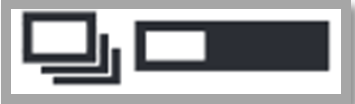 or
or 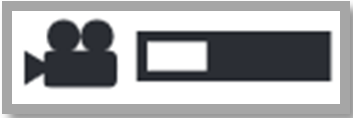 may be displayed for a long time. While either one of these icons is displayed, some of the [Playback] menus cannot be used. You cannot create pictures from motion pictures or play back 4K burst files recorded with the 4K Photo function. If you have been playing back a motion picture, stop the playback and wait for while until the message disappears.
may be displayed for a long time. While either one of these icons is displayed, some of the [Playback] menus cannot be used. You cannot create pictures from motion pictures or play back 4K burst files recorded with the 4K Photo function. If you have been playing back a motion picture, stop the playback and wait for while until the message disappears.
When the camera is turned off while information is being acquired, only the pictures whose information has been acquired up to that time are saved as a group. When the camera is turned on again, the camera once again begins acquiring information of the remaining pictures in the group.
Note: The above information may apply to many models, but was specifically taken from the operating manual of models DMC-ZS100, DMC-ZS60, DMC-FZ1000, DMC-GH4
Editing operation cannot proceed as information processing is ongoing.
If you display the playback screen when the camera contains many picture files, the acquiring information icon 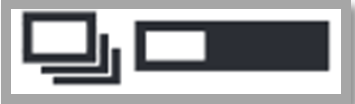 or
or 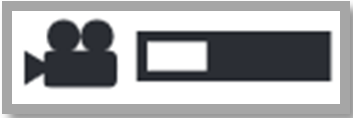 may be displayed for a long time. While either one of these icons is displayed, some of the [Playback] menus cannot be used.
may be displayed for a long time. While either one of these icons is displayed, some of the [Playback] menus cannot be used.
When the camera is turned off while information is being acquired, only the pictures whose information has been acquired up to that time are saved as a group. When the camera is turned on again, the camera once again begins acquiring information of the remaining pictures in the group.
Note: The above information may apply to many models, but was specifically taken from the operating manual of models DMC-LX100, DMC-TS6
Failed to connect wireless access point.
Possible cause and solutions
- The wireless access point information set on this unit is wrong. Check the authentication type, encryption type, and encryption key.
- Confirm that the power of the wireless access point is turned on.
- Setting of the wireless access point is not supported by this unit.
- Radio waves from other devices may block the connection to a wireless access point.
- Check other devices that are connected to the wireless access point and devices that use the 2.4 GHz band.
Note: The above information may apply to many models, but was specifically taken from the operating manual of models DC-G9, DC-FZ80, DC-ZS200, DC-TS7, DMC-FZ1000, DMC-GH4, DMC-FZ2500, DMC-G85, DMC-GX85, DMC-LX10, DMC-LX100, DMC-ZS100, DMC-ZS60, DC-GX850, DC-ZS70, DC-GH5S, DC-GX9, DC-LX100M2, DMC-FZ300, DMC-ZS45, DMC-ZS50, DMC-SZ10, DMC-TS6, DC-S1, DC-S1R, DC-ZS80, DC-FZ1000M2, DC-G95, DC-G100, DC-S5
Format Built-in Memory.
This message will be displayed when you format the built-in memory on a PC.
Format the built-in memory on the camera again. The data on the built-in memory will be deleted.
Note: The above information may apply to many models, but was specifically taken from the operating manual of models DMC-F2, DMC-F3, DMC-F5, DMC-FH1, DMC-FH10, DMC-FH2, DMC-FH20, DMC-FH22, DMC-FH25, DMC-FH27, DMC-FH3, DMC-FH4, DMC-FH5, DMC-FH6, DMC-FH8, DMC-FP5, DMC-FP7, DMC-FX700, DMC-SZ1, DMC-SZ10, DMC-TS6, DMC-XS1, DMC-ZS50
Format this card?
- Try a different card.
- You need to format the SD card.
- Refer to "How to format the SD card".
Note: The above information may apply to many models, but was specifically taken from the operating manual of models DC-ZS200, DMC-ZS100, DMC-ZS60, DMC-LX10, DMC-LX100, DC-ZS70, DMC-ZS45
GPS feature is not available in this region.
The GPS may not operate in China or close to the Chinese border in neighbouring countries. (As of March 2015)
Note: The above information may apply to many models, but was specifically taken from the operating manual of models
Insert SD card again.
An error has occurred accessing the card.
- Turn off the camera and remove the card. Reinsert the card and turn the camera on again.
- Insert a different card.
Note: The above information may apply to many models, but was specifically taken from the operating manual of models DC-G9, DC-TS7, DMC-FZ1000, DMC-GH4, DMC-F3, DMC-F5, DMC-FH1, DMC-FH10, DMC-FH2, DMC-FH20, DMC-FH22, DMC-FH25, DMC-FH27, DMC-FH3, DMC-FH4, DMC-FH5, DMC-FH6, DMC-FH8, DMC-FX700, DMC-FZ2500, DMC-G85, DMC-GX85, DMC-LX10, DC-GH5, DMC-TS30, DMC-ZS45, DMC-ZS50, DMC-SZ1, DMC-SZ10, DMC-TS6, DC-S1, DC-S1R, DC-G95, DMC-XS1
Lens attachment failed. Please make sure the lens is attached correctly.
- Detach the lens from the camera body and gently wipe the contacts on the lens and the camera body using a dry cotton swab.
- Attach the lens, turn this unit on again.
- If the message is still displayed, contact an Authorized Panasonic Service center. For information on service select " Support Links " then " Service locator ".
Note: The above information may apply to many models, but was specifically taken from the operating manual of models DC-S1, DC-S1R, DMC-GX85, DMC-G85, DMC-GH4, DC-GX850, DC-GH5, DC-GH5S, DC-G95.
Lens not detected. Please turn camera on again.
This is displayed when the lens has stopped operating normally due to being pressed on by a hand etc.
Turn the camera off and on. If the message persists, contact an Authorized Panasonic Service center. For information on service select " Support Links " then " Service locator "
Note: The above information may apply to many models, but was specifically taken from the operating manual of model DMC-GH4.
Lens not found.
When using a Leica lens mount adaptor (DMW-MA2M, DMW-MA3R: optional), set [Shoot w/o Lens] to [ON] in the custom menu.
- Press [MENU].
- Select the [Custom
 menu.
menu. - Select [Shoot w/o Lens].
- Select [ON].
Note: The above information may apply to many models, but was specifically taken from the operating manual of model DMC-GH4.
Login failed. Please check Login ID and Password.
The login ID or password for the “LUMIX CLUB” is not correct. Please enter it again. If you have forgotten the login ID or the password, there is information in the login screen of the “LUMIX CLUB” website.
Note: The above information may apply to many models, but was specifically taken from the operating manual of models DC-ZS200, DMC-FZ1000, DMC-GH4, DMC-ZS100, DMC-ZS60, DMC-LX100, DMC-ZS50, DMC-TS6
Memory card Error
This message may be followed by an additional message.
- Memory card error. Format this card.
- Memory card error. This card cannot be used in this camera.
- Memory card error. This memory card cannot be used
Possible cause and solutions
- It is a format that cannot be used with this unit. Insert a different card.
- Format the card again with the camera after saving necessary data on a PC or other device. Data will be deleted.
- Use a card compatible with this camera. Refer to your models Operating Manual for specific card requirements.
- According to the [Rec Format] and [Rec Quality] of a motion picture, the required card differs. For cameras that record 4K photos, you need a card with a speed class rating that supports 4K photo recording.
- If the write-protect switch is set to “LOCK”, the card cannot be used to record or delete pictures, and it cannot be formatted.
Memory card error. Please check the card.
Failed access to the card. Insert the card again or insert a different card.
Note: The above information may apply to many models, but was specifically taken from the operating manual of model DMC-F2.
Memory card full.
- There is no space left on the built-in memory or the card.
- When you copy pictures from the built-in memory to the card (batch copy), the pictures are copied until the capacity of the card becomes full.
Note: The above information may apply to many models, but was specifically taken from the operating manual of models DMC-FH8, DMC-SZ1, DMC-SZ10, DMC-TS30, DMC-ZS45
Memory card parameter error.
Possible cause and solutions
- Use a card compatible with this camera. Refer to your models Operating Manual for specific card requirements.
- When cards in capacities of 4 GB or more are used, only SDHC or SDXC memory cards are supported.
Note: The above information may apply to many models, but was specifically taken from the operating manual of models DMC-F2, DMC-F3, DMC-F5, DMC-FH1, DMC-FH10, DMC-FH2, DMC-FH20, DMC-FH22, DMC-FH25, DMC-FH27, DMC-FH3, DMC-FH4, DMC-FH5, DMC-FH6, DMC-FH8, DMC-FP5, DMC-FP7, DMC-FX700, DMC-SZ1, DMC-TS6, DMC-XS1
Motion recording was cancelled due to the limitation of the writing speed of the card.
- Depending on the [ Rec Format ] and [ Rec Quality ] of a motion picture, the speed class rating required for the card differs.
- A camera that records in 4K photo requires a card that meets a particular speed class rating.
- Use a card with the recommended SD Speed Class or higher when recording motion pictures.
- In the event that it stops even after using a the correct Class card or higher, the data writing speed has deteriorated so it is recommended to make a backup and then format.
- Depending on the type of the card, motion picture recording may stop in the middle.
- Refer to your models Operating Manual for specific card requirements.
Network disconnected. Transfer stopped."
Possible cause and solutions
- Radio waves from the wireless access point are getting weak. Perform the connection closer to the wireless access point.
- There is no reply from the server or it has exceeded the communication processing time. Try again after a while.
- Depending on the wireless access point, connection may be automatically disconnected after specific time has passed. Reconnect the connection again.
Note: The above information may apply to many models, but was specifically taken from the operating manual of models DC-G9, DC-ZS200, DC-FZ80, DMC-FZ1000, DMC-GH4, DMC-FZ2500, DMC-G85, DMC-GX85, DMC-LX10, DMC-LX100, DMC-ZS100, DMC-ZS60, DC-GH5, DC-GH5S, DC-GX9, DC-LX100M2, DMC-FZ300, DMC-SZ10.
No Activation Code.
When saving the VLog Activation file (ACTIVE.LST) to a Mac computer, with a SAFARI browser the “save to” defaults to the “DOWNLOAD” folder.
Do not save to the "DOWNLOAD" folder, this file must be saved directly to the SD card.
If the ACTIVE.LST file in saved to the "DOWNLOAD" folder, and then copied to SD card, the activation will fail as copying the file is not permitted.
Note: The above information may apply to many models, but was specifically for model DMC-GH4
No additional selections can be made.
Possible cause and solutions
- The number of pictures that can be deleted at once has been exceeded.
- More than 999 pictures have been set as [Favorite].
- The number of pictures allowing [Title Edit], [Text Stamp], [Delete Multi] or [Resize] (multiple settings) at once has been exceeded.
Note: The above information may apply to many models, but was specifically taken from the operating manual of models DMC-F2, DMC-F3, DMC-F5, DMC-FH1, DMC-FH20, DMC-FH22, DMC-FH3, DMC-FH4, DMC-FH6, DMC-FX700, DMC-ZS50
No battery power remains.
The remaining battery power is low. Charge the battery.
Note: The above information may apply to many models, but was specifically taken from the operating manual of models DMC-F2, DMC-F3, DMC-FH1, DMC-FH20, DMC-FH22, DMC-FH3, DMC-FX700
No destination found.
Possible cause and solutions
- The wireless access point information set on this unit is wrong. Check the authentication type, encryption type, and encryption key.
- Confirm that the power of the wireless access point is turned on.
- Setting of the wireless access point is not supported by this unit.
- Radio waves from other devices may block the connection to a wireless access point.
- Check other devices that are connected to the wireless access point and devices that use the 2.4 GHz band.
Note: The above information may apply to many models, but was specifically taken from the operating manual of models DC-FZ80, DC-ZS200, DMC-FZ1000, DMC-GH4, DMC-FZ2500, DMC-G85, DMC-GX85, DMC-LX10, DMC-LX100, DMC-ZS100, DMC-ZS60, DC-GX850, DC-GH5, DC-ZS70, DC-GH5S, DC-LX100M2
No picture to send.
This is displayed when there is no image to transmit due to the restriction of the destination.
Examples
- Mail services restrict the size of images and video sent. Reduce the size.
- Smart devices may not support RAW, AVCHD, or other file types. Refer to the Smart device operating manual.
- Printers may not print RAW files. Refer to the printers operating manual.
- Cloud storage services may restrict file types and sizes. Refer to the sites specifications
No valid picture to play.
Record a picture or insert a card with a recorded picture and then play it.
Note: The above information may apply to many models, but was specifically taken from the operating manual of models DMC-F2, DMC-F3, DMC-FH1, DMC-FH20, DMC-FH22, DMC-FH3, DMC-FX700
No wireless access point found.
Possible cause and solutions
- The wireless access point information set on this unit is wrong. Check the authentication type, encryption type, and encryption key.
- Confirm that the power of the wireless access point is turned on.
- Setting of the wireless access point is not supported by this unit.
- Radio waves from other devices may block the connection to a wireless access point.
- Check other devices that are connected to the wireless access point and devices that use the 2.4 GHz band.
Note: The above information may apply to many models, but was specifically taken from the operating manual of models DC-G9, DC-FZ80, DC-ZS200, DC-TS7, DMC-FZ1000, DMC-GH4, DMC-FZ2500, DMC-G85, DMC-GX85, DMC-LX10, DMC-LX100, DMC-ZS100, DMC-ZS60, DC-GX850, DC-ZS70, DC-GH5S, DC-GX9, DC-LX100M2, DMC-FZ300, DMC-ZS45, DMC-ZS50, DMC-SZ10, DMC-TS6, DC-S1, DC-S1R, DC-ZS80, DC-FZ1000M2, DC-G95, DC-G100, DC-S5
Not enough memory on the card.
There is no space left on the built-in memory or the card.
When you copy pictures from the built-in memory to the card (batch copy), the pictures are copied until the capacity of the card becomes full.
Note: The above information may apply to many models, but was specifically taken from the operating manual of models DMC-F2, DMC-F3, DMC-F5, DMC-FH1, DMC-FH2, DMC-FH20, DMC-FH22, DMC-FH25, DMC-FH27, DMC-FH3, DMC-FH4, DMC-FH5, DMC-FH6, DMC-FP5, DMC-FP7, DMC-FX700, DMC-SZ10, DMC-ZS45, DMC-ZS50
Not enough space on built-in memory.
There is no space left on the built-in memory or the card.
When you copy pictures from the built-in memory to the card (batch copy), the pictures are copied until the capacity of the card becomes full.
Note: The above information may apply to many models, but was specifically taken from the operating manual of models DMC-F2, DMC-F3, DMC-F5, DMC-FH1, DMC-FH2, DMC-FH20, DMC-FH22, DMC-FH25, DMC-FH27, DMC-FH3, DMC-FH4, DMC-FH5, DMC-FH6, DMC-FP5, DMC-FP7, DMC-FX700, DMC-SZ10, DMC-ZS45, DMC-ZS50
Now writing.
Card door or battery door is opened while writing to a card. Wait until writing is finished, then turn the camera off and remove.
Note: The above information may apply to many models, but was specifically taken from the operating manual of models DC-S1, DC-S1R
Picture is displayed for 16:9 TV.
Select [TV Aspect] in the [Setup] menu if you want to change the TV aspect. To select the TV aspect.
- Press [MENU].
- Select the [
 SETUP] Menu.
SETUP] Menu. - Select the [TV Connection] Menu.
- Select the [TV ASPECT].
This message also appears when the USB connection cable is connected to the camera only. If the other end of the USB connection cable is connected to a PC or printer, the message will disappear.
Note: The above information may apply to many models, but was specifically taken from the operating manual of models DMC-GH4, DMC-LX100, DMC-ZS50, DMC-TS6, DMC-F2, DMC-F3, DMC-FH1, DMC-FH10, DMC-FH2, DMC-FH20, DMC-FH22, DMC-FH25, DMC-FH27, DMC-FH3, DMC-FH4, DMC-FH5, DMC-FH6, DMC-FH8, DMC-FP5, DMC-FP7, DMC-FX700, DMC-GH4, DMC-LX100, DMC-SZ1, DMC-XS1
Picture is displayed for 4:3 TV.
Select [TV Aspect] in the [Setup] menu if you want to change the TV aspect. To select the TV aspect.
- Press [MENU].
- Select the [
 SETUP] Menu.
SETUP] Menu. - Select the [TV Connection] Menu.
- Select the [TV ASPECT].
This message also appears when the USB connection cable is connected to the camera only. If the other end of the USB connection cable is connected to a PC or printer, the message will disappear.
Note: The above information may apply to many models, but was specifically taken from the operating manual of models DMC-F2, DMC-F3, DMC-FH1, DMC-FH10, DMC-FH2, DMC-FH20, DMC-FH22, DMC-FH25, DMC-FH27, DMC-FH3, DMC-FH4, DMC-FH5, DMC-FH6, DMC-FH8, DMC-FP5, DMC-FP7, DMC-FX700, DMC-GH4, DMC-LX100, DMC-SZ1, DMC-XS1
Please check printer.
The printer cannot print. Check the printer.
Note: The above information may apply to many models, but was specifically taken from the operating manual of models DMC-F2, DMC-F3, DMC-FH1, DMC-FH20, DMC-FH22, DMC-FH3, DMC-FX700
Please check the card.
Possible cause and solutions
- Check whether card has been inserted correctly.
- The camera has failed to read or write data. Remove the card after turning the camera off. Insert the card again and turn the camera on, and attempt to read/write the data again.
- The card may be broken. Insert a different card.
Note: The above information may apply to many models, but was specifically taken from the operating manual of models DC-G9, DC-GH5M2, DC-GX9, DC-TS7, DC-ZS200, DMC-F2, DMC-F3, DMC-F5, DMC-FH1, DMC-FH10, DMC-FH2, DMC-FH20, DMC-FH22, DMC-FH25, DMC-FH27, DMC-FH3, DMC-FH4, DMC-FH5, DMC-FH6, DMC-FH8, DMC-FP5, DMC-FP7, DMC-FX700, DMC-FZ1000, DC-FZ80, DMC-GH4, DMC-FZ2500, DMC-GX85, DMC-G85, DMC-LX10, DMC-LX100, DMC-ZS100, DMC-ZS60, DC-GX850, DC-GH5, DMC-SZ1, DC-ZS70, DC-GH5S, DMC-TS30, DMC-ZS45, DMC-ZS50, DMC-SZ10, DMC-TS6, DC-S1, DC-S1R, DC-ZS80, DC-FZ1000M2, DC-G95, DMC-XS1
Please turn camera off and then on again.
This message is displayed when the lens has stopped operating normally or when the camera is not operating properly.
Turn the camera off and on. If the message is still displayed, contact an Authorized Panasonic Service center. For information on service select " Support Links " then " Service locator "
Precautions.
[Precautions] is displayed when this unit is turned on for the first time after purchase, with the side door completely closed.
Please check beforehand to maintain the waterproof performance.
The [Precautions] screen will be displayed every time the camera is turned on.
Note: The above information may apply to many models, but was specifically taken from the operating manual of model DC-TS7.
Printer busy.
The printer cannot print. Check the printer.
Note: The above information may apply to many models, but was specifically taken from the operating manual of models DMC-F2, DMC-F3, DMC-FH1, DMC-FH20, DMC-FH22, DMC-FH3, DMC-FX700
Read Error.
Possible cause and solutions
- Check whether card has been inserted correctly.
- The camera has failed to read or write data. Remove the card after turning the camera off. Insert the card again and turn the camera on, and attempt to read/write the data again.
- The card may be broken. Insert a different card.
Note: The above information may apply to many models, but was specifically taken from the operating manual of models DC-G9, DC-GX9, DC-TS7, DC-ZS200, DMC-F2, DMC-F3, DMC-F5, DMC-FH1, DMC-FH10, DMC-FH2, DMC-FH20, DMC-FH22, DMC-FH25, DMC-FH27, DMC-FH3, DMC-FH4, DMC-FH5, DMC-FH6, DMC-FH8, DMC-FP5, DMC-FP7, DMC-FX700, DMC-FZ1000, DC-FZ80, DMC-GH4, DMC-FZ2500, DMC-GX85, DMC-G85, DMC-LX10, DMC-LX100, DMC-ZS100, DMC-ZS60, DC-GX850, DC-GH5, DMC-SZ1, DC-ZS70, DC-GH5S, DMC-TS30, DMC-ZS45, DMC-ZS50, DMC-SZ10, DMC-TS6, DC-S1, DC-S1R, DC-ZS80, DC-FZ1000M2, DC-G95, DMC-XS1
Recording failed.
You may not record when the recording location is too dark/too bright, or if the subject does not have enough contrast when recording in 3D.
Note: The above information may apply to many models, but was specifically taken from the operating manual of model DMC-TS6.
Recording stopped due to overheating. Please wait for the camera to cool down.
The camera stops operating for self-protection in the manner described below when overheated due to, for example, high ambient temperature or continuous 4K photo or motion picture recording. Wait until the camera cools down.
- Continuous recording, motion picture recording, and the Wi-Fi connection will be temporarily disabled.
- If you continue recording even when the Camera overheating icon
 is flashing on the screen, a message will be displayed and the camera will turn off automatically.
is flashing on the screen, a message will be displayed and the camera will turn off automatically.
Note: The above information may apply to many models, but was specifically taken from the operating manual of model DC-GX850.
Recording was cancelled due to the limitation of the writing speed of the card.
- Depending on the [ Rec Format ] and [ Rec Quality ] of a motion picture, the speed class rating required for the card differs.
- A camera that records in 4K photo requires a card that meets a particular speed class rating.
- Use a card with the recommended SD Speed Class or higher when recording motion pictures.
- In the event that it stops even after using a the correct Class card or higher, the data writing speed has deteriorated so it is recommended to make a backup and then format.
- Depending on the type of the card, motion picture recording may stop in the middle.
- Refer to your models Operating Manual for specific card requirements.
Shoot w/o lens in Custom menu is set to off.
When using a Leica lens mount adaptor (DMW-MA2M, DMW-MA3R: optional), set [Shoot w/o Lens] to [ON] in the custom menu.
- Press [MENU].
- Select the [Custom
 menu.
menu. - Select [Shoot w/o Lens].
- Select [ON].
Note: The above information may apply to many models, but was specifically taken from the operating manual of model DMC-GH4.
Some files cannot be sent because of destination limit.
This is displayed when there is no image to transmit due to the restriction of the destination.
Examples
- Mail services restrict the size of images and video sent. Reduce the size.
- Smart devices may not support RAW, AVCHD, or other file types. Refer to the Smart device operating manual.
- Printers may not print RAW files. Refer to the printers operating manual.
- Cloud storage services may restrict file types and sizes. Refer to the sites specifications
Some pictures cannot be copied.
Pictures cannot be copied in following cases:
- Picture of same name already exists in the memory location that you are trying to copy to.
- The file is not of DCF standard.
- Pictures recorded or edited on a different device.
Note: The above information may apply to many models, but was specifically taken from the operating manual of models DMC-F2, DMC-ZS50, DMC-TS30, DMC-ZS45, DMC-SZ10, DMC-TS6, DMC-F3, DMC-F5, DMC-FH1, DMC-FH10, DMC-FH2, DMC-FH20, DMC-FH22, DMC-FH25, DMC-FH27, DMC-FH3, DMC-FH4, DMC-FH5, DMC-FH6, DMC-FH8, DMC-FP5, DMC-FP7, DMC-FX700, DMC-SZ1, DMC-XS1
Some pictures cannot be deleted.
This feature can only be used with pictures that comply with the DCF standard. Save needed data on a computer or other device, and format the card in the camera.
System error.
This message is displayed when the lens has stopped operating normally or when the camera is not operating properly.
Turn the camera off and on. If the message is still displayed, contact an Authorized Panasonic Service center. For information on service select " Support Links " then " Service locator "
Temporarily disabled. Please wait for the camera to cool down.
The camera stops operating for self-protection in the manner described below when overheated due to, for example, high ambient temperature or continuous 4K photo or motion picture recording. Wait until the camera cools down.
- Continuous recording, motion picture recording, and the Wi-Fi connection will be temporarily disabled.
- If you continue recording even when the Camera overheating icon
 is flashing on the screen, a message will be displayed and the camera will turn off automatically.
is flashing on the screen, a message will be displayed and the camera will turn off automatically.
Note: The above information may apply to many models, but was specifically taken from the operating manual of model DC-GX850.
This batttery cannot be used.
Use a genuine Panasonic battery.
If this message is displayed even when a genuine Panasonic battery is used, contact a Panasonic Authorized servicenter.
If the terminal of the battery is dirty, remove the dirt and dust from the terminal.
Note: The above information may apply to many models, but was specifically taken from the operating manual of model DC-GH5M2.
The lens is not attached properly. Do not push lens release button while lens is attached.
Detach the lens once, and then attach it again without pressing the lens release button.
Turn the camera off and on. If the message is still displayed, contact an Authorized Panasonic Service center. For information on service select " Support Links " then " Service locator "
Note: The above information may apply to many models, but was specifically taken from the operating manual of models DC-G9, DC-GH5M2, DMC-GX85, DMC-G85, DMC-GH4, DC-GX850, DC-GH5, DC-GH5S, DC-GX9, DC-S1, DC-S1R, DC-G95
This battery cannot be used.
Content.
- If the battery terminal is dirty, clean it and remove any objects.
- Use a genuine Panasonic battery. If other batteries are used, we can not guarantee the quality of this product. If this message is displayed even when a genuine Panasonic battery is used, contact an Authorized Panasonic Service center. For information on service select " Support Links " then " Service locator "
This card is not formatted with this camera, and not suitable for movie recording.
The writing speed is lower if the card has been formatted using a PC or other equipment. As a consequence, motion picture recording may stop in the middle. If this happens, make a backup of the data and format the card in this unit.
Note: The above information may apply to many models, but was specifically taken from the operating manual of models DMC-FP5, DMC-FP7, DMC-FX700
This memory card can not be used.
Possible cause and solutions
- It is a format that cannot be used with this unit. Insert a different card.
- Format the card again with the camera after saving necessary data on a PC or other device. Data will be deleted.
- Use a card compatible with this camera. Refer to your models Operating Manual for specific card requirements.
- According to the [Rec Format] and [Rec Quality] of a motion picture, the required card differs. For cameras that record 4K photos, you need a card with a speed class rating that supports 4K photo recording.
- If the write-protect switch is set to “LOCK”, the card cannot be used to record or delete pictures, and it cannot be formatted.
This memory card is locked.
The Write-Protect switch on the SD Memory Card and the SDHC Memory Card are moved to [LOCK]. Move the switch back to unlock it.
This memory card is write-protected.
The Write-Protect switch on the card is moved to [LOCK]. Move the switch back to unlock it.
This picture cannot be deleted.
This feature can only be used with pictures that comply with the DCF standard. Save needed data on a computer or other device, and format the card in the camera.
This picture is protected.
Delete the picture after canceling the protect setting.
Refer to your models Advanced Operating Manual for "Protect" setting.
Thumbnail ICON is displayed, Instead of picture.
The picture has been recorded with other equipment.
In such cases, these pictures may be displayed with a deteriorated picture quality.
Note: The above information may apply to many models, but was specifically taken from the operating manual of models DMC-F2, DMC-F3, DMC-F5, DMC-FH1, DMC-FH10, DMC-FH2, DMC-FH20, DMC-FH22, DMC-FH25, DMC-FH27, DMC-FH3, DMC-FH4, DMC-FH5, DMC-FH6, DMC-FH8, DMC-FP5, DMC-FP7, DMC-FX700, DMC-SZ1, DMC-TS30, DMC-SZ10, DMC-TS6, DMC-XS1
To prevent water leakage, ensure that the door is locked properly.
To maintain the waterproof performance of this unit, a message prompting to check for any foreign material inside the side door or to perform maintenance is displayed along with a warning sound when the following are performed.
- When this unit is turned on after opening the side door and replacing the card.
- When this unit is turned on after opening the side door and replacing the battery.
- After opening the side door, close it securely taking care not to get any foreign objects caught.
- If foreign objects are present, wipe them off with a dry, lint-free cloth.
- Warning message display can be turned off by pressing any button.
Note: The above information may apply to many models, but was specifically taken from the operating manual of models DC-TS7
Transfer completed. Some files are left because of destination limit.
This is displayed when some images failed to transmit due to the restriction of the destination.
Examples
- Mail services restrict the size of images and video sent. Reduce the size.
- Smart devices may not support RAW, AVCHD, or other file types. Refer to the Smart device operating manual.
- Printers may not print RAW files. Refer to the printers operating manual.
- Cloud storage services may restrict file types and sizes. Refer to the sites specifications
Try another card
An error has occurred accessing the card. Insert the card again., Insert a different card.
Unable to record AVCHD video. The selected system frequency does not match the AVCHD data on this SD card. Please use another SD card or change the system frequency.
If you continue to use the same card after changing [ System Frequency ], motion pictures may not be recorded.
To record with the same card, reset [System Frequency] to the original setting.
To record motion pictures with the current setting, try the following:
- Perform formatting on this unit after saving necessary data on a PC, etc.
- Insert a different card.
Note: The above information may apply to many models, but was specifically taken from the operating manual of models DC-GH5S
Upload to the Cloud Folder is available after Cloud Sync settings have been set up on downloadable devices such as PCs or smartphones.
LUMIX - CLUB - Login to the “LUMIX CLUB” from your smartphone or PC, and set the login details of the destination WEB service.
Note: The above information may apply to many models, but was specifically taken from the operating manual of models DC-ZS200, DMC-FZ1000, DMC-GH4, DMC-ZS100, DMC-ZS60, DMC-LX100, DMC-ZS50, DMC-TS6
Write Error.
Possible cause and solutions
- Check whether card has been inserted correctly.
- The camera has failed to read or write data. Remove the card after turning the camera off. Insert the card again and turn the camera on, and attempt to read/write the data again.
- The card may be broken. Insert a different card.
Note: The above information may apply to many models, but was specifically taken from the operating manual of models DC-G9, DC-GH5M2, DC-GX9, DC-TS7, DC-ZS200, DMC-F2, DMC-F3, DMC-F5, DMC-FH1, DMC-FH10, DMC-FH2, DMC-FH20, DMC-FH22, DMC-FH25, DMC-FH27, DMC-FH3, DMC-FH4, DMC-FH5, DMC-FH6, DMC-FH8, DMC-FP5, DMC-FP7, DMC-FX700, DMC-FZ1000, DC-FZ80, DMC-GH4, DMC-FZ2500, DMC-GX85, DMC-G85, DMC-LX10, DMC-LX100, DMC-ZS100, DMC-ZS60, DC-GX850, DC-GH5, DMC-SZ1, DC-ZS70, DC-GH5S, DMC-TS30, DMC-ZS45, DMC-ZS50, DMC-SZ10, DMC-TS6, DC-S1, DC-S1R, DC-ZS80, DC-FZ1000M2, DC-G95, DMC-XS1













