Troubleshooting - Low volume. - Panasonic Headphones/Earbuds
There are many factors that can cause low volume or sound.
Possible cause and solutions
- Increase the volume of the unit. for most technics models please try to change using the earphone volume by touch sensor. For other models use the + (plus) volume button.
- Increase the volume on the Bluetooth ® device.
- Some of the Android devices volume cannot be changed. Also, if you are an iPhone user, please check "Reduce Loud Sounds" setting at "Headphone Safety" in "Setting" menu.
- Water, sweat, etc. may be adhering to the inside the earphones. Adhering water, etc. may reduce the sound level.
- Confirm that headphones are properly fitting to the ears and head.
- Confirm that the ambient sound enhancer is turned off.
Model EAH-AZ60M2
- Make sure there is no earwax, foreign matter, etc., attached to the earpieces of the earphones. Remove the earpieces from the main unit (earphones) and clean them regularly. Refer to how to clean earbuds. Earwax and other foreign matter attached to the holes of the earpieces can change the acoustic characteristics, such as making the sound smaller, and be the cause of malfunctions.
- If there is no sound coming from the earphones, the Bluetooth® connection may be unstable or earphones are not connected to the Bluetooth® device. Place the earphones in the charging case and wear them after 20 seconds.
- Check if the music is playing on the Bluetooth® device.
- The volume of Bluetooth® devices such as smartphones and the volume of the earphones may be controlled separately. Increase the volume of both the earphones and Bluetooth® device.
- For iPhone user select settings under Sound & Haptics select “Headphone safety” - please enable "Reduce Loud Sounds".
- The volume of Bluetooth® devices such as smartphones and the volume of the earphones may be controlled separately. Increase earphone volume by tapping the touch sensor and/or increase the volume on.
- Confirm that the earbuds are fully charged.
- Confirm that earbuds are properly seated into your ears.
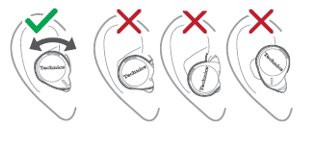
- If the issue persists Initialize the earphones and perform the pairing again.
Using “Technics Audio Connect” app - This will delete all pairing information in the earphones.
- Take both earphones (L and R) out from the charging cradle and wear it.
- Open app and select settings.
- Select “Headphone information”
- >Select “Restore headphones to the factory settings”
- Select “Reset”.
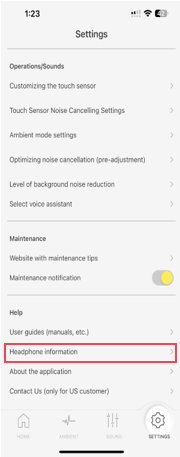
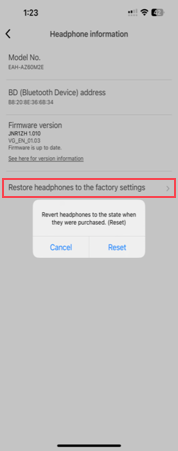
Model EAH-AZ80
- If foreign materials (such as earwax) build up in the earpiece, there may be no sound or the volume may seem lower than usual. Make sure there is no earwax, foreign matter, etc., attached to the earpieces of the earphones. Remove the earpieces from the main unit (earphones) and clean them regularly. Refer to How to clean earpieces. Earwax and other foreign matter attached to the holes of the earpieces can change the acoustic characteristics, such as making the sound smaller, and be the cause of malfunctions.
- If there is no sound coming from the earphones, the Bluetooth® connection may be unstable or earphones are not connected to the Bluetooth® device. Place the earphones in the charging case and wear them after 20 seconds.
- Check if the music is playing on the Bluetooth® device.
- Increase earphone volume by tapping the touch sensor.
- Increase the volume on the Bluetooth ® device.
- The volume of Bluetooth® devices such as smartphones and the volume of the earphones may be controlled separately. Increase the volume of both the earphones and Bluetooth® device.
- For iPhone user select settings under Sound & Haptics select “Headphone safety” - please enable "Reduce Loud Sounds".
- Confirm that the earbuds are fully charged.
- Confirm that earbuds are properly seated into your ears.
- If the issue persists Initialize the earphones and perform the pairing again
Using “Technics Audio Connect” app - This will delete all pairing information in the earphones.
- Take both earphones (L and R) out from the charging cradle and wear it.
- Open app and select settings.
- Select “Headphone information”
- >Select “Restore headphones to the factory settings”
- Select “Reset”.
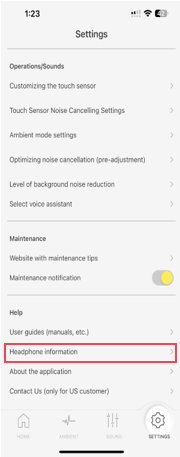
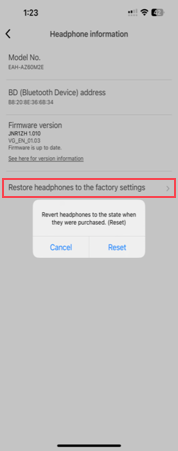
Model RB-M300
Model RB-M500
Model RB-M700
Model RPBTS10
Model RP-BTS35
Model RP-BTS55
Model RP-HD305
Model RP-HD605
Model RP-H400B
Model RP-HTX80B
Model RZ-B110W
- If foreign materials (such as earwax) build up in the earpiece, there may be no sound or the volume may seem lower than usual. Make sure there is no earwax, foreign matter, etc., attached to the earpieces of the earbuds. Remove the earpieces from the main unit (earbuds) and clean them regularly using a diluted netural detergent or in warm water. Rinse with clean water and dry with soft cloth.
- If there is no sound coming from the earbuds, the Bluetooth® connection may be unstable or earbuds are not connected to the Bluetooth® device. Place the earbuds in the charging case and wear them after ~20 seconds. Make sure that the earbuds and the Bluetooth® device are connected correctly.
- Check if music is playing on the Bluetooth® device.
- Make sure that the earbuds are turned on.
- Check if the Bluetooth® device supports “A2DP” profile. For details on profiles, see Features and Specifications - TrueWireless Earbuds - RZ-B110W under “supported profiles”.
- The volume of Bluetooth® devices such as smartphones and the volume of the earbuds may be controlled separately. Increase the volume of both the earbuds and Bluetooth® device.
- If the issue persists RESET the earbuds and perform the pairing again.
How to RESET:
- Open the charging cradle lid and wear the earbuds.
- Touch the touch sensor (L or R) rapidly 6 times in a disconnected state. When the reset is finished, the unit beeps.
Model RZ-B310W
- If foreign materials (such as earwax) build up in the earpiece, there may be no sound or the volume may seem lower than usual. Make sure there is no earwax, foreign matter, etc., attached to the earpieces of the earbuds. Remove the earpieces from the main unit (earbuds) and clean them regularly using a diluted netural detergent or in warm water. Rinse with clean water and dry with soft cloth.
- If there is no sound coming from the earbuds, the Bluetooth® connection may be unstable or earbuds are not connected to the Bluetooth® device. Place the earbuds in the charging case and wear them after ~20 seconds. Make sure that the earbuds and the Bluetooth® device are connected correctly.
- Check if music is playing on the Bluetooth® device.
- Make sure that the earbuds are turned on.
- Check if the Bluetooth® device supports “A2DP” profile. For details on profiles, see Features and Specifications - True Wireless Earbuds - RZ-B310W under “Supported Profiles".
- The volume of Bluetooth® devices such as smartphones and the volume of the earbuds may be controlled separately. Increase the volume of both the earbuds and Bluetooth® device.
- If the issue persists RESET the earbuds and perform the pairing again.
How to RESET:
- Open the charging cradle lid.
- Press the reset button (located on the back side of the charging case) rapidly 5 times.
The Status indicator flashes in orange 3 times. When the reset is completed, the status indicator goes off.
