Troubleshooting - The system control function does not work. - Technics Audio Systems
What is the System Control Function?
The System Control Function in Technics audio systems allows for seamless integrated operation between compatible devices, such as network audio players and amplifiers, using a single remote control. This function enables synchronized control, enhancing user convenience and providing a unified operational experience across connected components.
Key Features
- Unified Control: Operate multiple Technics devices simultaneously with ease using one remote control. Learn more.
- Synchronized Operations: Actions performed on one device can automatically trigger corresponding responses on connected devices, streamlining the user experience.
Setup Requirements
- Compatible Devices: Ensure all connected components support the System Control Function. A list of compatible devices is available on the Global Technics website.
- Proper Connections: Use the system connection cables supplied with your devices to link the system terminals (often labeled as [CONTROL]) between components. For example, connect the system terminal [CONTROL] of the SU-R1000 to the system terminal [CONTROL] of the SL-G700 using the appropriate cable.
- Audio Connections: In addition to system control cables, connect the audio input and output terminals between devices to ensure proper audio signal transmission.
- Input Source Configuration: Set the input source on your amplifier or receiver to correspond with the connected device to enable system control functionality.
Troubleshooting Tips
- Non-Responsive Control: If the system control function does not work, verify that all cables are securely connected to the correct terminals and that the input sources are properly configured. Learn more.
- Device Compatibility: Confirm that all connected devices support the system control function, as outlined in their respective operating manuals.
- Firmware Updates: Ensure all devices have the latest firmware installed to maintain compatibility and functionality.
By following these guidelines, you can effectively utilize the System Control Function to create a cohesive and intuitive audio system setup.
For specific model instructions select a model from the drop down list or refer to your models Operating Manual
Model SE-R1
Make sure to connect the cables to the matching Left and Right terminals on this unit and the SU-R1.
You can operate this unit and Technics devices supporting system control function simultaneously with ease on the remote control.
Refer to your model's Operating Manual for specific procedure.
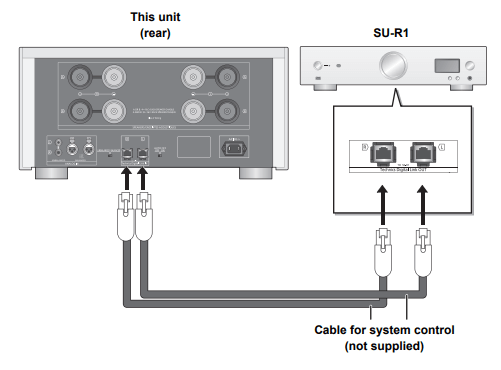
Model SU-R1
Make sure to connect the cables to the matching Left and Right terminals on this unit and the SE-R1.
Refer to your models Operating Manual for specific procedure.
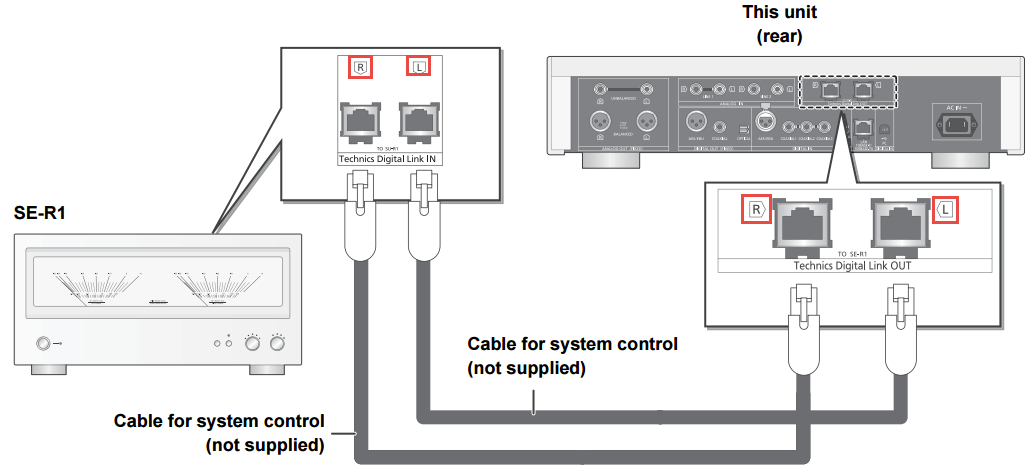
Models SU-G700, SU-G700M2
- Use the system connection cable supplied with the connected device.
- Connect the system connection cable to the system terminals (CONTROL).
- Check the connection of system connection cable, audio cable and the input source which is set with "System Control".
- Connect a Technics device supporting system control function (Network Audio Player, Compact Disc Player, etc.) to this unit.
- For compatible devices supporting the system control function, Refer to the Global Technics web site.
Refer to your models Operating Manual for specific procedure.
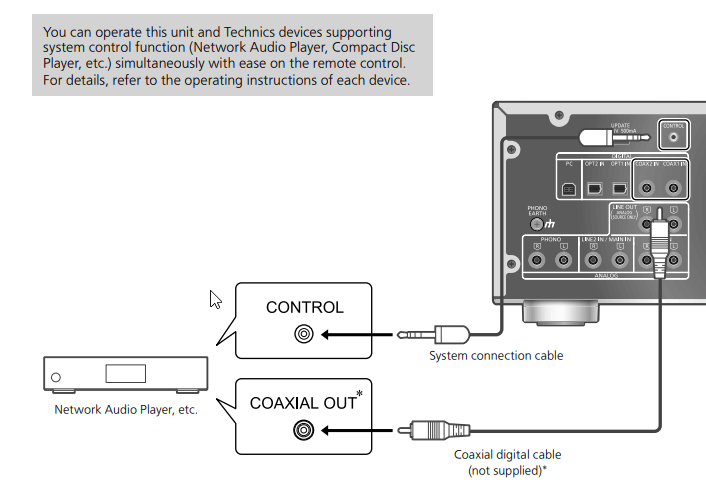
Model SL-G700
You can operate this unit and Technics devices supporting system control function simultaneously with ease using the remote control.
For compatible devices supporting the system control function, Refer to the Global Technics web site.
Refer to your models Operating Manual for specific procedure.
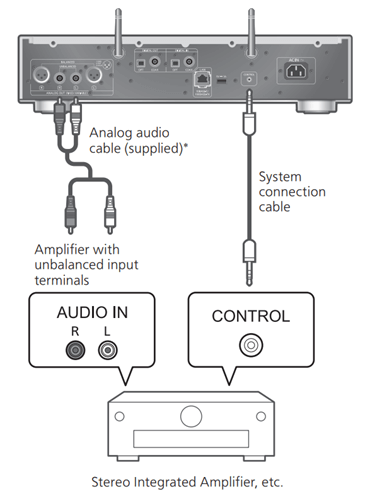
Model SU-C700
- Use the system connection cables supplied with the ST-C700/SL-C700.
- Connect the system connection cables to the system terminals [CONTROL1]/[CONTROL2]. Connect the ST-C700 to [CONTROL1] and the SL-C700 to [CONTROL2].
- Connect coaxial digital cables to the digital audio input terminals [COAX1 IN]/[COAX2 IN]. Connect the ST-C700 to [COAX1 IN] and the SL-C700 to [COAX2 IN].
Refer to your models Operating Manual for specific procedure.
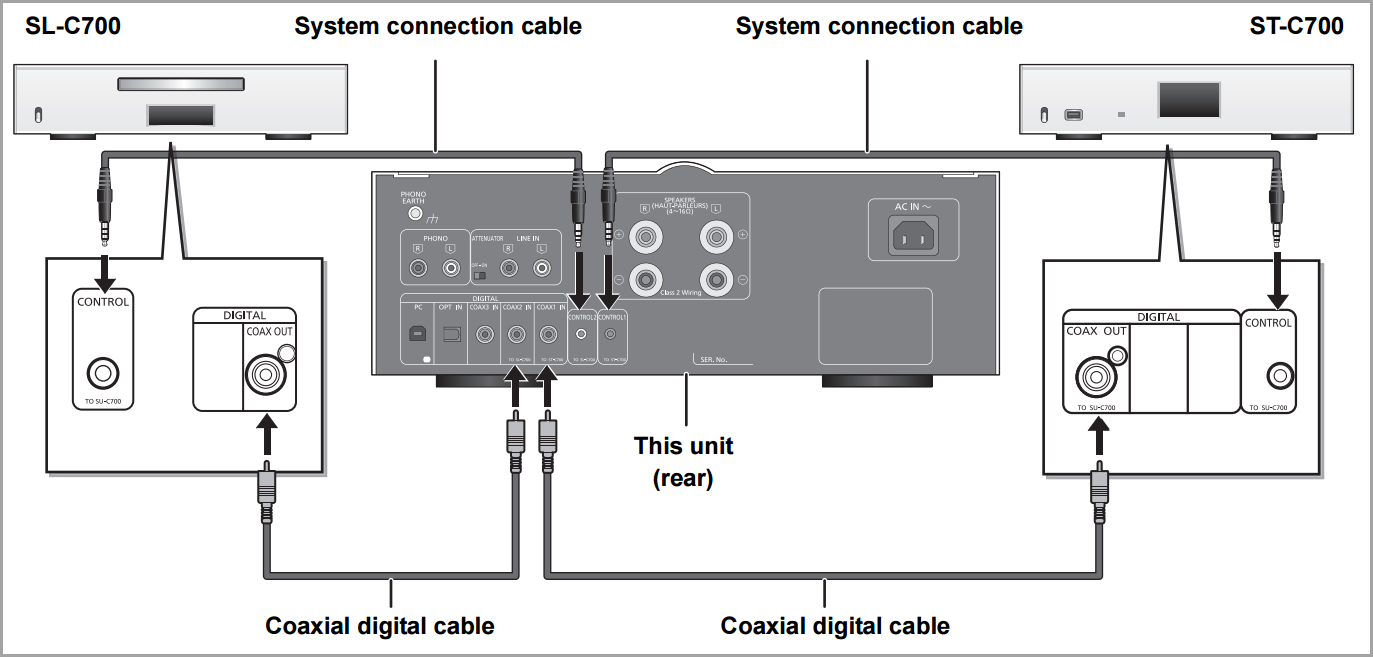
Model ST-C700
Make sure the the following connections are correct.
- Connect the system connection cable to the system terminal [CONTROL1] of the SU-C700.
- Connect the coaxial digital cable to the digital audio input terminal [COAX1 IN] of the SU-C700.
Refer to your models Operating Manual for specific procedure.
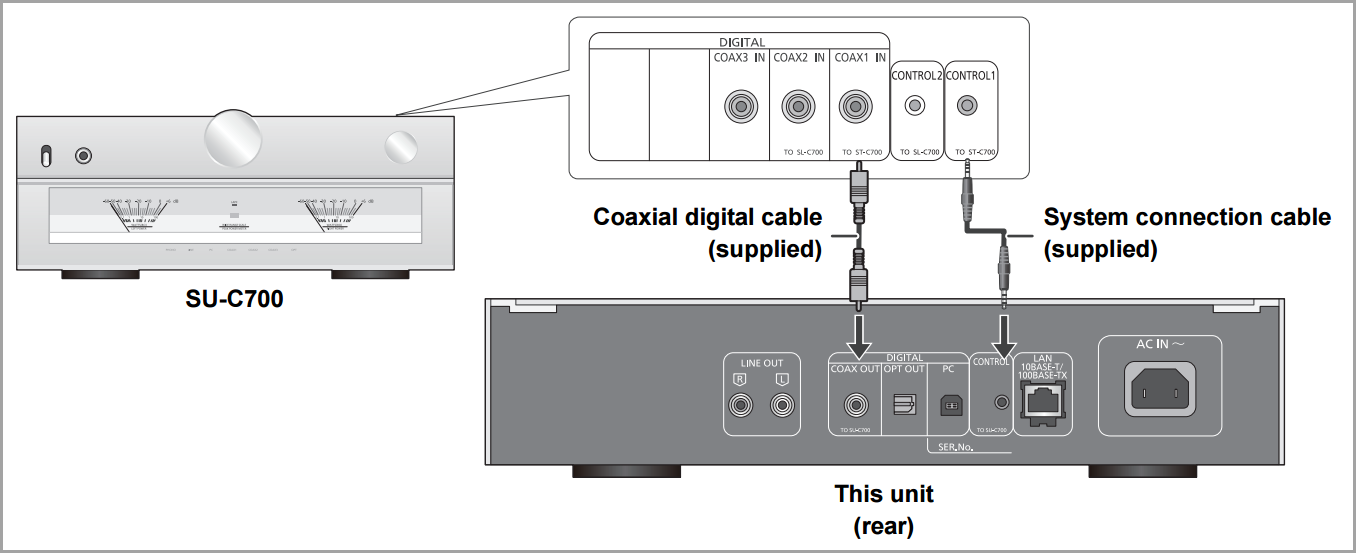
Model SL-C700
Make sure the the following connections are correct.
- Connect the system connection cable to the system terminal [CONTROL2] of the SU-C700.
- Connect the coaxial digital cable to the digital audio input terminal [COAX2 IN] of the SU-C700.
Refer to your models Operating Manual for specific procedure.
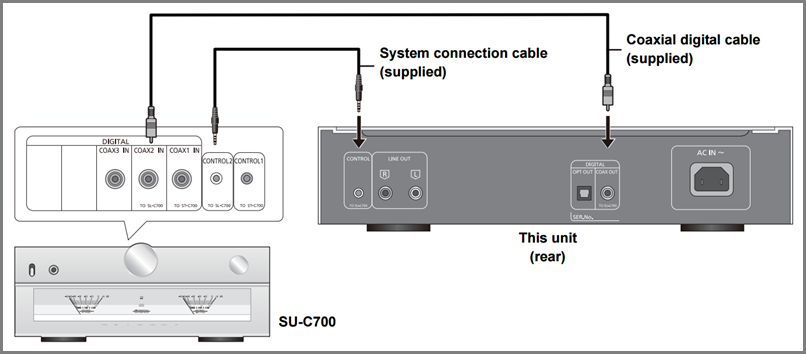
Model SU-R1000
- Use the system connection cable supplied with the connected device.
- Connect the system connection cable to the system terminals (CONTROL).
- Check the connection of the system connection cable, audio cable, and the input source set with "System Control".
- Connect a Technics device supporting system control function (Network Audio Player, Compact Disc Player, etc.) to this unit.
- For compatible devices supporting the system control function, refer to the Global Technics website.
