Troubleshooting - Questions Technics earphones.
Before requesting service, read the following troubleshooting tips.
No Sound from one earphone.
- The battery on the other earphone many be low or almost dead. Try recharging the earphone.
- Bluetooth connection is not established. Placed the earbuds into the charging cradle and close the lid. After the lid is closed, wait for a few seconds, then remove them from the cradle and confirm that they are connected to the desired Bluetooth device.
No Sound
- Make sure that the earphones and the Bluetooth® device are connected correctly.
- Check if music is playing on the Bluetooth® device.
- Make sure that the earphones are turned on and the volume is not set too low.
- Pair and connect the Bluetooth® device and the earphones again. Refer to "Connecting to a Bluetooth".
- Check if the Bluetooth® compatible device supports “A2DP” profile. Refer to the operating manual for the Bluetooth® compatible device.If the Bluetooth® compatible device supports the "A2DP" and "AVRCP" Bluetooth® profiles, music can be played back with remote control operations on the unit. A2DP (Advanced Audio Distribution Profile) : Transmits audio to the unit. AVRCP (Audio/Video Remote Control Profile) : Allows remote control of the device using the unit.
No Sound
Noise will be heard when there is complete silence (audio is not playing). When you are listening to the music you will not be able to hear this noise.
If you experience noise, Update the firmware.
Low Volume
- Raise the volume on the Bluetooth® device, not just on the earphones.
- Make sure there is no earwax, foreign matter, etc., attached to the earpieces of the earphones. Remove the earpieces from the main unit (earphones) and clean them.
- Regular cleaning is necessary to continue using the earpieces comfortably.Earwax and other foreign matter attached to the holes of the earpieces can change the acoustic characteristics, such as making the sound smaller, and also be the cause of malfunctions.
- If foreign substances (such as earwax) build up in the earbuds, there may be no sound or the volume may seem lower than usual. Even if the earbuds looks clean, it is recommended that you care for the earbuds regularly to prevent those issues. Refer to How to clean earbuds
Sound from the device is cut off.
- Sound may be disrupted if signals are blocked. Do not fully cover the earphones with the palm of your hand, etc.
- The device may be out of the 10 m (33 ft) communication range. Move the device closer to the earphones.
- Remove any obstacle between the earphones and the device.
- Switch off any wireless LAN device when not in use.
Too much noise.
- The device may be out of the 10 m (33 ft) communication range. Move the device closer to the earphones.
- Remove any obstacle between the earphones and the device.
- Switch off any wireless LAN device when not in use.
Sound quality is bad
- Sound may be disrupted if signals are blocked. Do not fully cover the earphones with the palm of your hand, etc.
- The device may be out of the 10 m (33 ft) communication range. Move the device closer to the earphones.
- Remove any obstacle between the earphones and the device.
- Switch off any wireless LAN device when not in use.
When using JustMyVoice™ my voice is hard to hear.
- The MIC in the earphones detects your voice and once your voice is detected it reduces the surrounding noise for a clear call. Confirm that earbuds are properly inserted into your ears and are fitting properly.

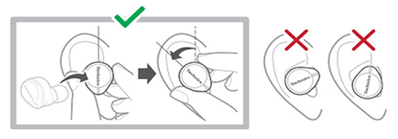 For Model EAH-AZ80 the mic should be face down and " Technics " logo as well diagonally. For EAH-AZ60M2 the " Technics " logo should be horizontal as per the image above.
For Model EAH-AZ80 the mic should be face down and " Technics " logo as well diagonally. For EAH-AZ60M2 the " Technics " logo should be horizontal as per the image above. 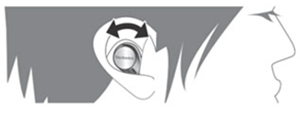
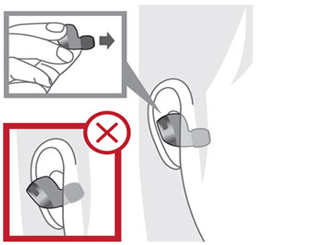 Image shown is for model EAH-AZ40, EAH-AZ60, EAH-AZ60M2 Please choose and set best earpiece for you from one of the 7 types.
Image shown is for model EAH-AZ40, EAH-AZ60, EAH-AZ60M2 Please choose and set best earpiece for you from one of the 7 types. 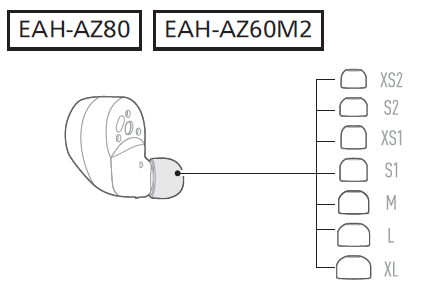 Image varies by model (model shown EAH-AZ80 and EAH-AZ60M2) refer to your
Operating Instrctions
for ear piece sizing for your model.
Image varies by model (model shown EAH-AZ80 and EAH-AZ60M2) refer to your
Operating Instrctions
for ear piece sizing for your model. - For model EAH-A800, RP-HD610, confirm that the ambient sound enhancer is turned off.
EAH-AZ80, EAH-AZ60M2, EAH-AZ60, EAH-AZ40, EAH-AZ70W Only - When using LDAC Audio there is interference, static, skipping etc..
There may be interference from other 2.4 GHZ radio frequency products (ex. Microwave). Troubleshoot with the following steps.
Step 1
- Move to a place where is no interference. If still there is interference try step 2
Step 2
Change the bit rate setting of the playback device to auto adjustment mode. How to change the setting depends on each device.
In case the device is DAP
- Switch the sound quality setting from “Priority on sound quality” to “Priority on stable connection”. In case the device is Android smartphone.
In case the device is Android smartphone.
- Go to the setting of developer option to change the LDAC codec sound quality by reducing the bit rate. Refer to the operating instructions of the device. Some devices may not be able to change the setting.
Step 3
Disable the LDAC function as follows.
- Open the Technics Audio Connect App.
- Switch the "LDAC for headphones" setting to "Off" or "Prioritize connectivity" to "Off".
Note: If the settings of the earphones did not change even though the "Prioritize connectivity" was changed to OFF,switch the Bluetooth settings of your device OFF and ON.
The device cannot be paired.
- You can pair a maximum of 10 Bluetooth® devices with the earphones. When you pair a device after the maximum has been exceeded, previous devices are overwritten. To use overwritten devices again, do the pairing again.
- Delete the registration information for this unit from the Bluetooth® menu, etc., of the Bluetooth® device, then pair again.
No voice announcement of "Bluetooth connected"/"Bluetooth disconnected".
The voice announcement will not be heard during the below cases.
- Multipoint function is OFF and when you try to register 2nd device.
- Multipoint function is ON and when you try to register 3rd device.
Earphones do not connect automatically to a paired device.
- Switch the Bluetooth setting OFF and ON.
- Completely power off the device and after 1 minute power it back on.
The voice of the person on the other end of the call is small
- Raise the volume on the Bluetooth® device, not just on the earphones.
Cannot make a phone call.
- Check if the Bluetooth® compatible device supports “HSP” or “HFP” profile. Also refer to the operating manual for the Bluetooth® enabled phone.
- Check the audio settings on the Bluetooth® compatible telephone, and if the setting does not allow communication with this unit, change the setting.
The other party finds it hard to hear your voice during a call.
- The earphones detect your voice with voice activity detection microphones to enable the other party to hear it. Your voice cannot be detected if the earpieces are not fitted snugly into your ears. Replace with earpieces that fit snugly into your ears
Can not answer a call while listening to music on a laptop.
If you cannot answer a call on a smartphone while listening to the music on a laptop, even though they are both (PC and smartphone) connected to the earphones and Bluetooth is on, try the following.
- When there is an incoming call on smartphone use the smartphone to pick up the phone and do not use the earphones touch sensor.
- Switch the Bluetooth setting OFF and ON.
Can only hear in one earphone after a phone call is received.
- The bluetooth connection was not successful. Place the earbuds back into the charging cradle and close the lid. After the lid is closed, wait for a few seconds, then remove them from the cradle and confirm the audio is being heard from both earbuds
When using JustMyVoice™ my voice is hard to hear.
- The MIC in the earphones detects your voice and once your voice is detected it reduces the surrounding noise for a clear call. IConfirm that earbuds are properly inserted into your ears and are fitting properly.

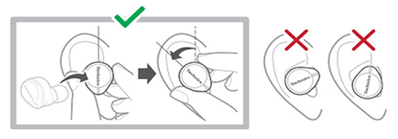 For Model EAH-AZ80 the mic should be face down and " Technics " logo as well diagonally. For EAH-AZ60M2 the " Technics " logo should be horizontal as per the image above.
For Model EAH-AZ80 the mic should be face down and " Technics " logo as well diagonally. For EAH-AZ60M2 the " Technics " logo should be horizontal as per the image above. 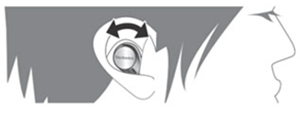
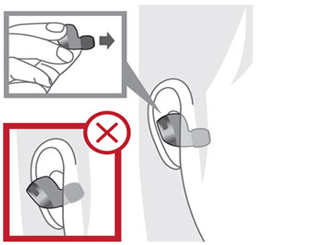 Image shown is for model EAH-AZ40, EAH-AZ60, EAH-AZ60M2 Please choose and set best earpiece for you from one of the 7 types.
Image shown is for model EAH-AZ40, EAH-AZ60, EAH-AZ60M2 Please choose and set best earpiece for you from one of the 7 types. 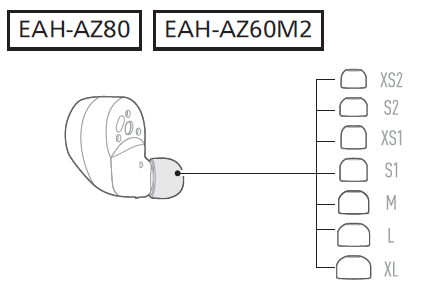 Image varies by model (model shown EAH-AZ80 and EAH-AZ60M2) refer to your
Operating Instrctions
for ear piece sizing for your model.
Image varies by model (model shown EAH-AZ80 and EAH-AZ60M2) refer to your
Operating Instrctions
for ear piece sizing for your model. - For model EAH-A800, RP-HD610, confirm that the ambient sound enhancer is turned off.
- If it is still difficult for the other person to hear your voice after you tried the above thing, please try to turn OFF the JustMyVoice function with the Technics Audio Connect app.
Cannot operate the earphones.
- Try turning the power off and on. (After placing once into the charging cradle and waiting for about 15 seconds, take them out again.)
- Touch sensor operations may be off. For more details, refer to the operating instructions for the “Technics Audio Connect” app.
The left and right batteries deplete at different rates.
- There may be some difference between left and right due to signal and usage conditions.
- During a voice call (phone call or teams/zoom meeting) only one earphone mic is being used; therefore the battery percentage of that earphone shows lower.
- Update with the latest firmware. Newer firmware may improve the performance.
Amazon Alexa is not responding.
- Make sure that the Amazon Alexa app is activated.
- Make sure that the voice assistant is set to Amazon Alexa.
- Make sure that data communication is enabled on the mobile device.
- Make sure that the device is paired with the Amazon Alexa app.
There is no LED on one of the earbud.
- The battery needs to be recharged. Put the earbuds in the charging case and charge them for at least 7 hours.
- Bluetooth connection is not established. Placed the earbuds into the charging cradle and close the lid. After the lid is closed, wait for a few seconds, then remove them from the cradle and make a Bluetooth connection to the desired device.
The Touch sensors accidentally trigger.
You can disable the touch pad function using the App settings.
- Select the " Settings " menu.
- Select " Operations/Sounds ".
- Select " Touch Sensor operation ".
- Select " Disable ".
Uou can also customize the touch pad sensor operation using the App.(Ex: disable for single touch.
Cannot charge the unit.
- Is the USB charging cord connected firmly to the USB terminal of the computer?
- Have the earphones been put into the charging cradle correctly?
- If the charging cradle LED (cyan) does not flash even after putting the earphones into the charging cradle, then there is no charge remaining in the charging cradle battery. First charge the charging cradle.
- Make sure to charge in a room temperature between 10 °C and 35 °C (50 °F to 95 °F).
- Make sure the computer is turned on and is not on standby or sleep mode.
- Is the USB port you are currently using working properly? If your computer has other USB ports, unplug the connector from its current port and plug it into one of the other ports.
- If the measures mentioned above are not applicable, unplug the USB charging cord and plug it in again.
- Is the unit already fully charged? If you are trying to charge and the charging cradle LED goes out soon after starting, then the charging cradle is fully charged. If the charging cradle LED (cyan) does not blink with the earphones in the charging cradle when the lid of the charging cradle is opened, then the earphones are fully charged.
- If the charging time and operating time get shorter, the batteries in the earphones and charging cradle may be getting depleted. (Charging cycles for built-in batteries: about 500 times each).
The earphones or charging cradle get warm during charging.
The earphones and charging cradle may get warm while charging, but this is normal.
The earphones do not turn on.
After placing once into the charging cradle and waiting for about 15 seconds, take them out again.
The charging cradle LED does not light or blink even when you open the charging cradle lid.
- There is no charge in the battery. Use the USB charging cord (supplied) to charge.
- Take the earphones out of the charging cradle, and after unplugging the USB charging cord, close the lid and leave for 3 minutes. Then open the lid of the charging cradle and confirm that the power turns on.
The charging cradle LED (red) blinks rapidly
The unit are not charged correctly. Unplug the USB charging cord and plug it in again. If it still blinks red again, Contact an Authorized Panasonic Service center.
The charging cradle LED (cyan) blinks rapidly.
- The earphones are not inserted correctly. Please reinsert the earphones correctly.
- There is dust or droplets of water on the terminals of the earphones and charging cradle. Remove dust and water droplets.
The battery percentage on one earphone displays lower than the other.
- There may be some difference between left and right due to signal and usage conditions.
- During a voice call (phone call or teams/zoom meeting) only one earphone mic is being used; therefore the battery percentage of that earphone shows lower.
- Update with the latest firmware. Newer firmware may improve the performance.
Battery does not hold a charge for long after it has been fully charged.
- The usage time varies depending on the setting and/or how they are used.
- Using the app settings try to enable “auto power off” function. (Please note that it disables headphone searching function instead.)
- Make sure that each earbuds are seated properly in the charging case. Cyan LED on the charging case will blink slowly 4 times.













